How to Change Login Email in ChatGPT? A Detailed Guide
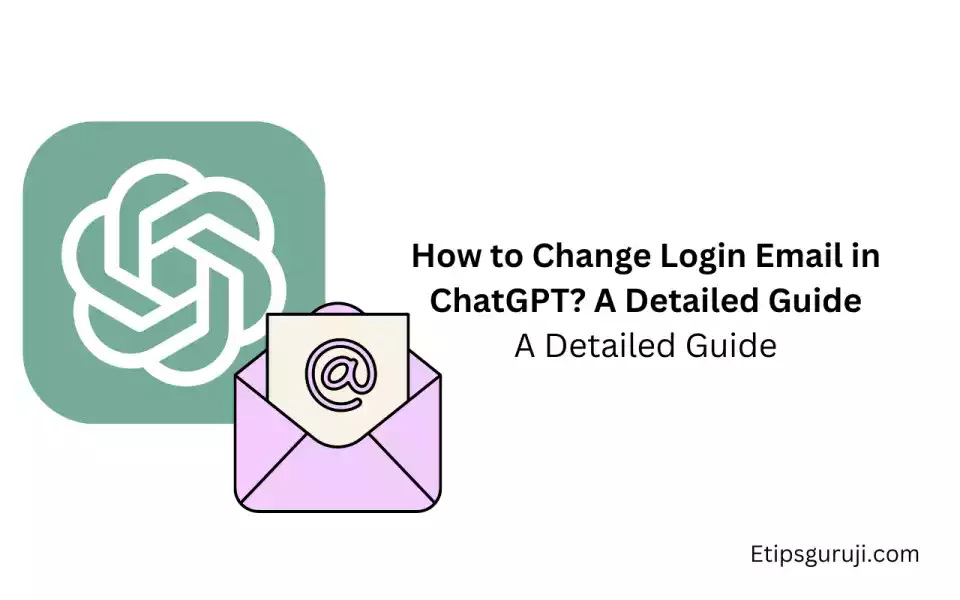
Welcome to this guide on how to change your login email in ChatGPT! ChatGPT is an incredible platform that offers a wide range of functionalities.
It’s essential to ensure that your login email is correct and up-to-date for security and convenience purposes.
In this article, we will walk you through the process of changing your login email in ChatGPT step by step, providing valuable insights and addressing frequently asked questions.
Why Change Login Email in ChatGPT?
There are several reasons why you might want to change login email in ChatGPT:
- Security concerns: Changing your email can enhance the security of your account, especially if your old email has been compromised or is associated with potential vulnerabilities.
- Email address no longer in use: If you no longer have access to the email address linked to your ChatGPT account, it’s crucial to update it to ensure uninterrupted access.
- Desire for a more professional email address: If you initially registered with a personal email address and now prefer a more professional one, changing your login email can help you present a more polished image.
Keeping your login information up-to-date is vital to ensure a seamless and secure experience on ChatGPT.
What should I do if I encounter issues during the process?
If you encounter any issues while changing your login email in ChatGPT, here are some steps you can take:
- Double-check the prerequisites: Ensure that you have met all the prerequisites mentioned earlier, including having a stable internet connection and a valid email address.
- Verify your email address: Make sure you have entered the correct email address for the new login email. Additionally, check your email inbox, spam, or junk folders for the verification email.
- Contact support: If the issues persist, reach out to ChatGPT support for assistance. They will be able to provide further guidance and resolve any technical difficulties you may be facing.
Read More: [Solved] Billing Issues with ChatGPT: A Comprehensive Guide
What did You need To Change Login Email in ChatGPT?
Before we dive into the process of changing your login email, let’s go over the prerequisites. To change your login email in ChatGPT, you will need:
- Access to the ChatGPT account: Make sure you have your account credentials ready.
- Valid email address: Prepare a valid email address that you want to set as your new login email.
- Stable Internet connection: Ensure you have a reliable Internet connection throughout the process.
Having these prerequisites in place will help you smoothly navigate the email change process.
Steps to Change the Login Email in ChatGPT
Let’s explore the step-by-step process of changing your login email in ChatGPT. Follow these instructions carefully:
Note: There is no option to change your email Id. That means you are no longer able to edit your email id. However, you still change your billing information such as Name Billing address, and phone number.
However, follow the steps, if your account still support to change the login email in ChatGPT
Step 1: Accessing the Account Settings
- Log in to your ChatGPT account using your current login credentials.
- Look for the Settings option, typically located in the top right corner of the user interface. Click on it to access your account settings.
Step 2: Locating the Email Settings
- Within the account settings, locate the Email Settings section. It may be labeled as “Email Preferences” or something similar.
- Click on the Email Settings option to proceed to the email settings page.
Step 3: Initiating Email Change
- On the email settings page, look for an option such as “Change Email” or “Edit Email.” Click on it to initiate the email change process.
- You might be prompted to enter your account password for security verification. Provide the required information as prompted.
Step 4: Verifying the New Email Address
- After initiating the email change, a verification process will follow. ChatGPT will send a verification email to the new email address you provided.
- Open your email inbox and look for the verification email from ChatGPT. Be sure to check your spam or junk folders as well.
- Click on the verification link or follow the instructions provided in the email to verify the new email address.
Note: If you haven’t received the verification email within a few minutes, you can request a new email to be sent from the email settings page.
Step 5: Completing the Email Change
- Once you have successfully verified the new email address, return to the email settings page in ChatGPT.
- You should see a confirmation message or a section where you can confirm the email change. Review the details and ensure they are correct.
- Click on the Confirm or Save button to complete the email change process.
Now, if you followed the steps correctly, you successfully changed your login email in ChatGPT.
Frequently Asked Questions
What happens to the old email address?
Your old email address will no longer be associated with your ChatGPT account. All future communications and notifications will be sent to the new email address you provided during the email change process. Ensure that you have access to the new email address to stay updated.
Can I change the email address multiple times?
Yes, you can change your email address multiple times if needed. However, it is recommended to keep your email address consistent to avoid confusion and ensure a smooth experience on ChatGPT. Frequent email changes may also require you to repeat the verification process each time.
Read More:
