[Solved] How to Fix PXE-E61 Media Test Failure Check Cable

PXE-E61 Media Test Failure Check Cable: Your BIOS settings may be incorrect or your hard drive may have failed, resulting in this Error. The underlying cause of PXE-E61 must be identified in order to resolve the Media Test Failure Check Cable problem.
The PXE-E61 Media Test Failure check cable problem will be solved in this blog post. Consider Initially calling an experienced data recovery service provider before trying to fix the problem yourself. There is a danger of data loss if you attempt to address the problem yourself.
What is PXE-E61: Media Test Failure Check Cable
PXE-E61: Media Test Failure Check Cable
PXE-M0F: Exiting Intel Boot Agent
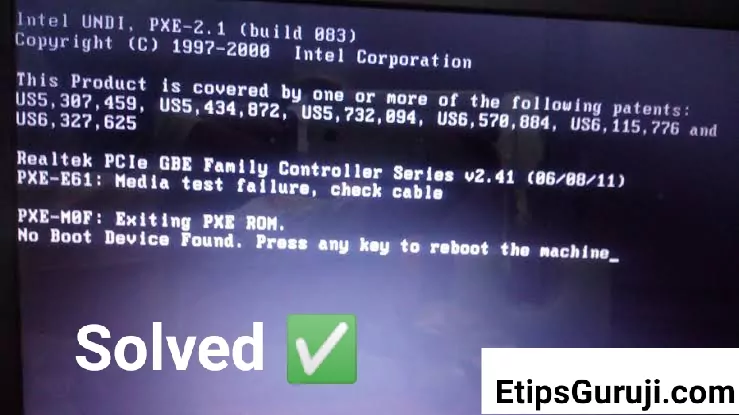
Some motherboards offer PXE, which stands for Preboot eXecution Environment. The network drive may now be used to start the machine. As the computer couldn’t locate the boot drive, it asks you to check the cable.
Reason for this Error PXE-E61: Media Test Failure Check Cable
- A problem with the electric power supply
- Ethernet wire has been damaged.
- The incorrect BIOS boot sequence has damaged, corrupted, or wrecked the hard disc or network device.
- The boot sector has been damaged.
How to Fix Error: PXE-E61 Media Test Failure Check Cable Boot Error
1. Take a closer look at your power supply and the cable connections
When you switch on your computer, the system immediately attempts to boot from the network drive that has been setup. PXE-E61: Media Test Failure check cable problem can be caused by a machine that fails to boot because of a faulty or loose hardware connection.
Verify that the power connections are connected properly and are not damaged by doing a thorough inspection of your network drive.
Note: You may need to contact a data recovery specialist to retrieve your data if the disc is faulty or not recognised.
2. Remove any USB flash drives from your computer
BIOS will attempt to boot from USB first if the boot sequence is configured incorrectly and the USB boot has the highest priority. Media Test Failure Check Cable problem can occur if the attached USB device cannot be booted because it will attempt to find a bootable device on the network.
Remove the external USB device in order to bypass the USB boot.
3. In the BIOS, you can alter the default boot sequence
If you wish to boot from a network disc, make sure it is at the top of the boot order. If it isn’t, move it to the top of the list in the BIOS. It’s possible to accomplish this in the following ways:
1# In order to access the BIOS setup utility, type in the following command:
- Turn on the computer or restart it if necessary.
- When the computer is turned on, press the key that is used to access the BIOS setup tool. The F2 key is typically used for this (see the user manual for further information).
2# To alter the boot order, go to the Boot menu.
Please Note that the name of this menu may change. The boot order, on the other hand, may or may not be found by its name alone. Some computers have a different set of options than others.
3# Set a network drive to the highest priority by pressing the keys on the menu. It is the most important device in the row of devices to boot first.
ALSO READ
- [150+] Shortcut Keys of Computer A to Z: Easy to Learn
- Graphical User Interface (GUI) – How it Works, Features & Elements
4. Reset the BIOS or disconnect the network drive
In some cases, even if you have Windows installed on your computer’s hard drive, the linked network drive is programmed to take precedence in the boot process, even though it doesn’t contain Windows. A PXE-E61 issue may occur if the machine is unable to boot from the network disc.
Remove the network cable to unplug the network drive and repair the PXE-E61 Media Test Failure Check Cable issue.
Alternately, you can return the BIOS to its factory settings by performing a reset. The internal hard disc will be used to start the computer.
Note: Removing and reinserting the CMOS battery will restore the BIOS settings to their default state.
A flat and round CMOS battery is used. In appearance, it’s similar to those used in electronic toys and wristwatches. Don’t try to remove it if it’s non-removable and use the first technique to reset the BIOS.
Note: Remove and reinstall the CMOS battery to restore the BIOS settings to their default values.
A flat and round CMOS battery is used. In appearance, it’s similar to those used in electronic toys and wristwatches. Don’t try to remove it if it’s non-removable and use the first technique to reset the BIOS.
5. Data Recovery Experts can assist you
If none of the methods worked, you shouldn’t take any other random action to repair the problem. To avoid any data loss, you must instead contact a Professional Data Recovery Service provider. In the end, what matters most is the information contained inside the data.
Note: Your data will need to be recovered if you can’t repair the PXE-E61: Media Test Failure Check Cable and verify cable boot error fault that you received. Avoid irreversible data loss by regaining access to the files you’ve lost. By using Free Data Recovery Software, you may get it back for free. Data recovery services are available if you are unable to retrieve your files on your own. There are two options for data recovery: remote data recovery and in-lab.
General FAQs
What does Media Failure mean in Cable?
A PXE error may be at blame for this (pre-boot execution environment). This error is most commonly caused by a faulty BIOS boot sequence or a boot device (typically your hard disc) that cannot be read successfully during the startup process.
How do you test Media Failure?
To fix a problem with a media test
Your BIOS Setup can be accessed by booting up your computer and going into the BIOS menu. Make sure the boot sequence isn’t set up to boot via a network. Check to see if your hard drive is included in the list of devices to boot from. Using the keys at the bottom of your screen, you may make your hard drive the first device to boot.
Conclusion
Media Test Failure Check Cable Issue PXE-E61: Generally, this error occurs when the system cannot locate a network disc to boot from. We spoke about the possible reasons of the hard disc problem and the different fixes that may be implemented. This mistake also necessitates the use of professional data recovery services. Data Recovery Experts are always the best option in these cases.
