[How to Fix] Why is My Bitmoji Not Working on iPhone?
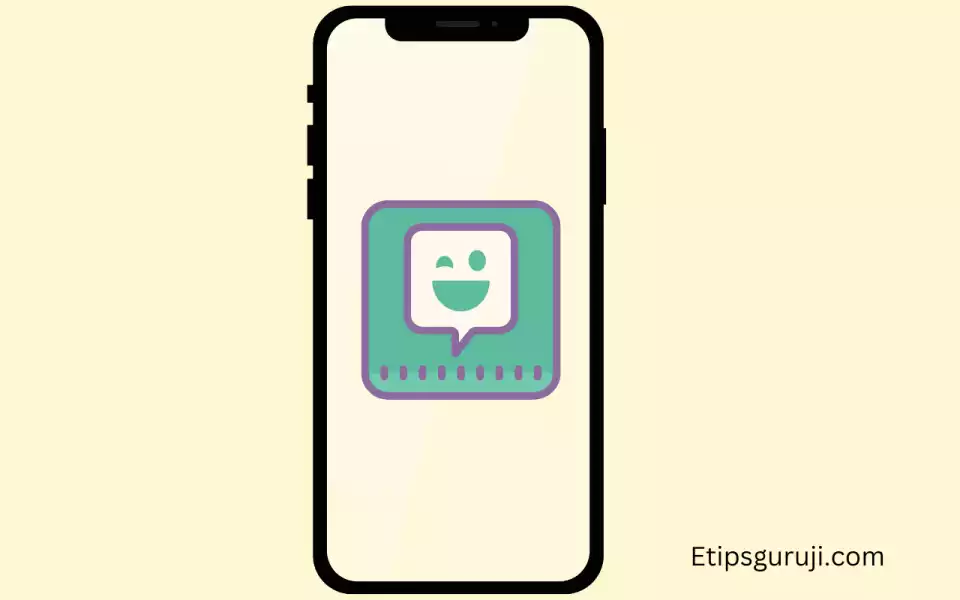
Bitmoji is a personalized emoji-making extension to the virtual keyboard of your iPhones and iPads. There are many reasons why Bitmoji not working on iPhones.
I try to explain each part of Bitmoji and its problem with iOS devices. Let’s check them one by one.
Why can’t I Turn on the Bitmoji Keyboard on My iPhone?
Three main reasons why Bitmojis are not appearing on your keyboard:
- You forgot to turn on the Bitmoji Keyboard.
- Didn’t allow full access to the Bitmoji app.
- Forget to add the Bitmoji extensions to the third-party keyboards.
Solution:

To turn on Bitmoji on iPhone or iPad keyboards, follow the steps:
- Go to the settings of your phone.
- Click on General> Keyboard> ‘Add New Keyboards’.
- Choose the ‘Third Party Keyboard‘ from the list.
- In the list given below, select the ‘Bitmoji‘ option.
- Turn on the switch for “Allow Full Access.”
- Click the “Access” message from the pop-up.
- If the switch turns green then the Bitmoji keyboard is on and you’re ready to send Bitmoji.
Read More: [Fix] Why is the Bitmoji Keyboard App Not Working on Snapchat?
How to Send Bitmoji Using other Messaging Applications on My iPhone?
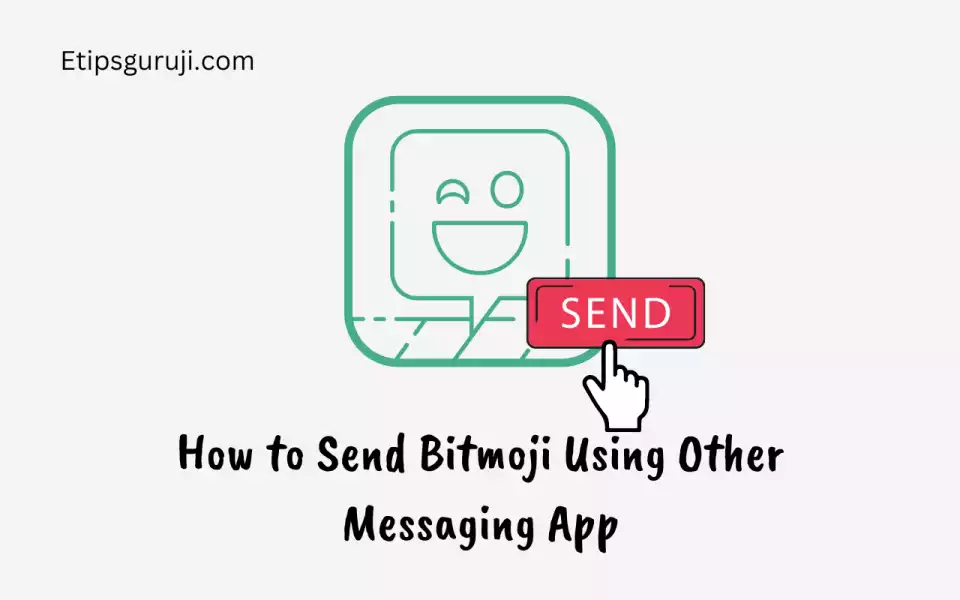
Follow the steps:
- To easily access the keyboard first, open your messaging application.
- Tap on the text field.
- Long press the Globe icon, located on the left side of the spacebar in the lower left corner of the screen.
- A list of keyboard extensions will appear.
- Scroll through the list until you find the Bitmoji option.
- Select the emoji you want to share.
- A message displays, ‘Copied the Bitmoji’.
- Go back to the text field and paste the Bitmoji.
Why can’t I find Bitmoji Even though Bitmoji Keyboard is Turned on iPhone?
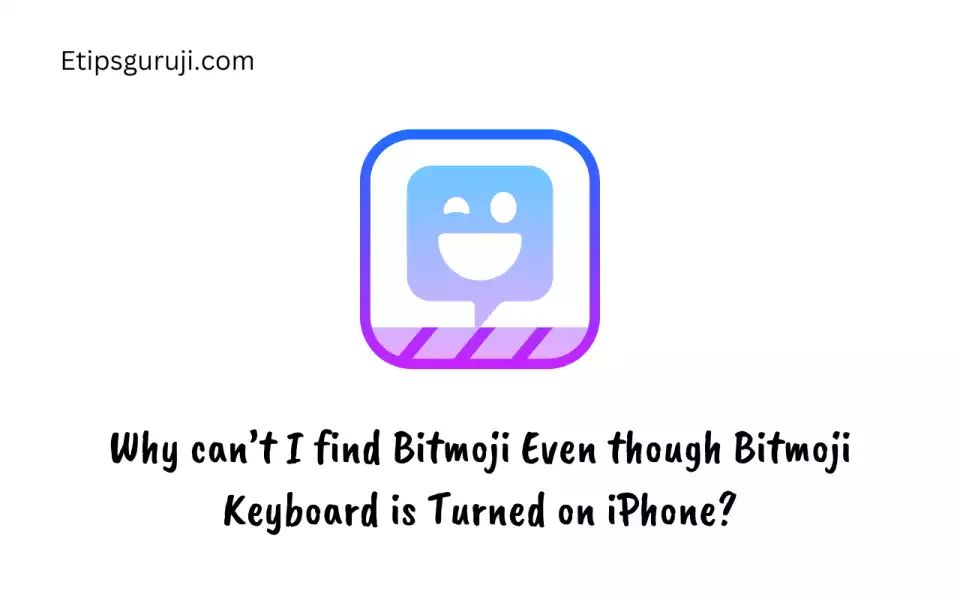
Reason: This situation can occur when the Bitmoji keyboard doesn’t appear on the text field.
- The main cause of this app is if you haven’t set the Bitmoji keyboard as the default keyboard in the keyboard settings.
- It could also be because you have another keyboard or messaging application set as the default.
Solution:
Sometimes a lot of Background apps can cause issues. Hence, close other apps on your iPhone:
- Click the ‘Home‘ button twice to go to the app switcher.
- Close all other apps by swiping them off the top.
- If the application window doesn’t appear anymore that means the application is closed.
- Restart the device and try using the Bitmoji option on the keyboard.
Tips on Solving Any Issue Regarding Bitmoji on iPhones and iPads [Bitmoji Not Working Solution]
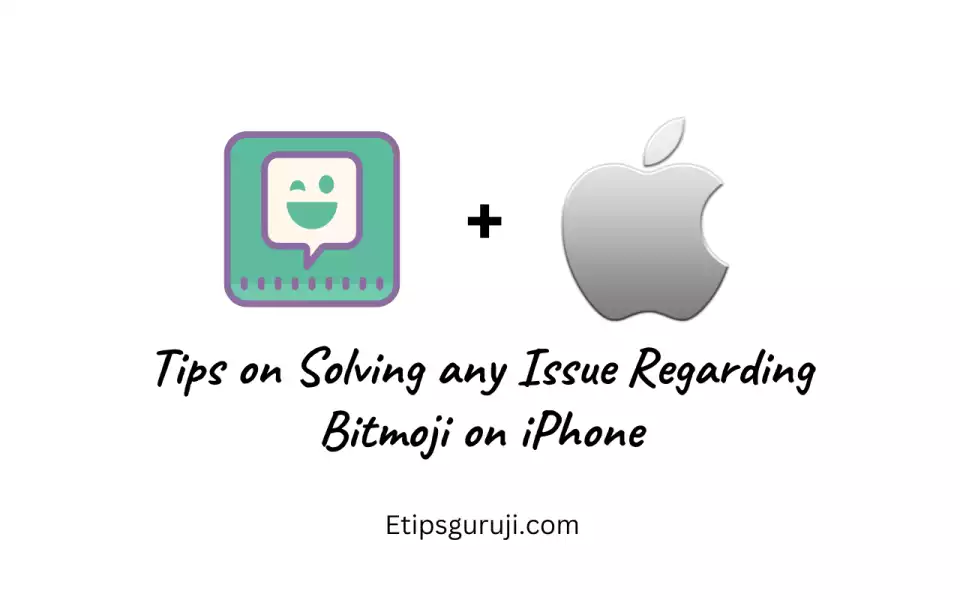
Tip 1: Restart Your iPhone
Sometimes minor app bugs in the system app or cache buildup can cause issues with the overall functioning of the device. Restarting your iPhone will flush all background-running apps. This might solve the Bitmoji not working problem.
Follow the steps for iPhones and iPads with Face ID:
- Press and hold the side button + Volume up/down button simultaneously.
- When the power off icon slides on the screen, let go of the buttons.
- Swipe the power icon from left to right to switch it off.
Tip 2: Update Bitmoji App
Reason: if you haven’t updated to the newest versions then update it soon as developers fix bugs or errors that cause Bitmoji App to crash.
Solution:
Follow the steps:
- Go to the Apple App store.
- Click on the Profile Icon, located at the top.
- Scroll down the page to locate Bitmoji app.
- If an update is available, it will show the update option.
- Click on the Update button very next to Bitmoji app.
Tip 3: Offload the Unused App
Reasons: When you used Bitmoji too often and load a fresh icons pack, there may be a cache problem that restricts the loading of new icons. so, you need to clear the cache of Bitmoji using the Offload feature on your iPhones and iPads.
Solution:
Follow the steps to clear the Bitmoji cache on your devices:
- Go to iPhone Storage Settings.
- Head to Bitmoji App.
- Click on Bitmoji App.
- Click on “Offload App“.
- In the confirmation message, again click on “Offload App.“
Tip 4: Delete the Re-install the Bitmoji App
Reason: If all the above solutions won’t work out for you, try deleting and reinstalling the Bitmoji app. Deleting can help in fixing all the errors that can’t be resolved using clearing cache i.e. corrupted installed files.
Steps to follow:
- Press and hold the Bitmoji icon.
- When the quick action menu appears, tap the uninstall option.
- Again, tap delete when the confirmation message pops up.
- Go to Apple App Store.
- Search for the Bitmoji app.
- Install and log in to your account.
Tip 5: Update to the Latest Version of iOS
Reason: If even after reinstalling the app doesn’t work for you, it may be because your iOS needs an update. Major updates to iOS had caused issues with Bitmoji and other messaging applications earlier.
For example, when a new iOS was released Bitmoji showed major issues on several Apple devices after the update.
- Go to Settings of your device.
- Tap General tab
- Select Software Update.
- If iOS is available then download it. (Located at the bottom of the Software Update menu)
- Enter the iPhone Passcode when asked.
- Finally, restart the device.
Read More:
