5 Best Chrome Extensions for Full Page Screenshots: Capture Sites with Ease
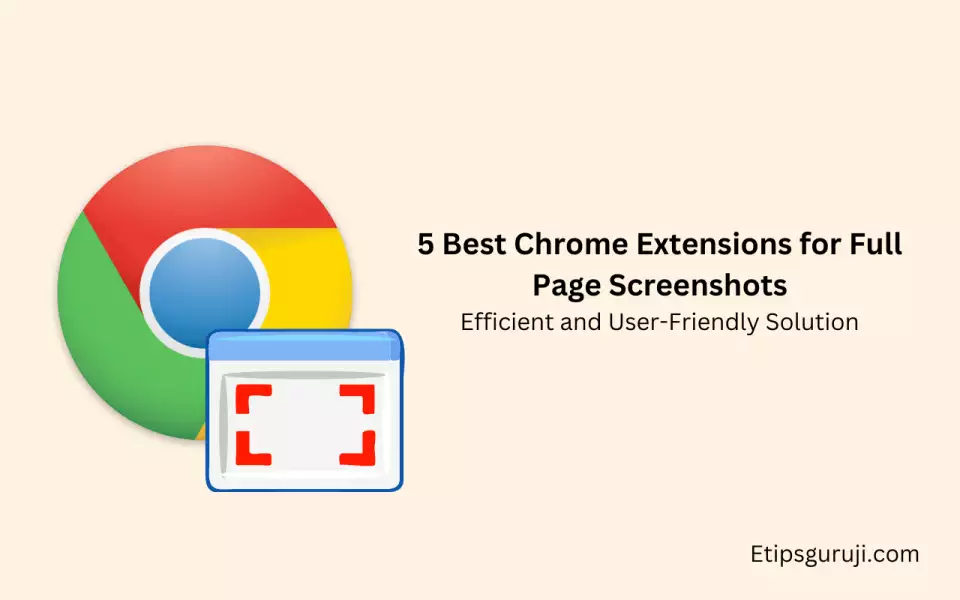
Top 5 Chrome Extensions for Full Page Screenshots
1. GoFullPage
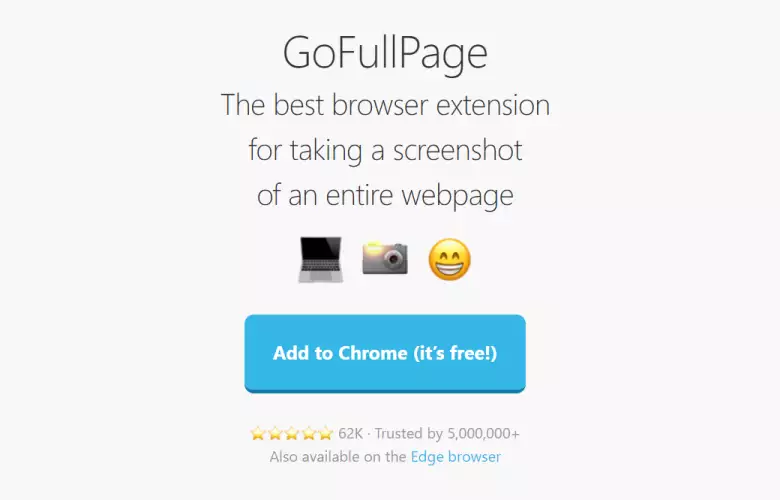
GoFullPage is a popular choice among Chrome users for capturing full page screenshots. It’s easy to use and offers various features that streamline the process.
Users and Ratings:
| Ratings | User Download Count |
|---|---|
| 4.5/5 | 1,000,000+ |
Highlight Features:
- Capture entire webpage
- Save as image or PDF
- No additional software required
Reason to try: GoFullPage is a reliable and efficient extension that simplifies the screenshot process. It’s perfect for those who need a quick solution within their Chrome browser.
2. Take Webpage Screenshots Entirely- Fireshot
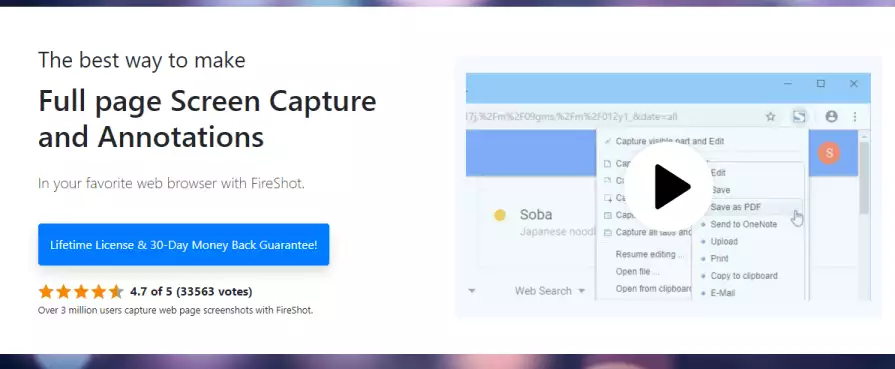
Fireshot allows users to capture full page or selected area screenshots and offers annotation tools for added convenience.
Users and Ratings:
| Ratings | User Download Count |
|---|---|
| 4.5/5 | 2,000,000+ |
Highlight Features:
- Annotate screenshots with text and shapes
- Save in multiple formats
- Integration with social media and other sharing platforms
Reason to try: Fireshot’s annotation capabilities combined with its comprehensive feature set make it a robust and appealing option for those needing more than a basic screenshot tool.
3. Nimbus Screenshot
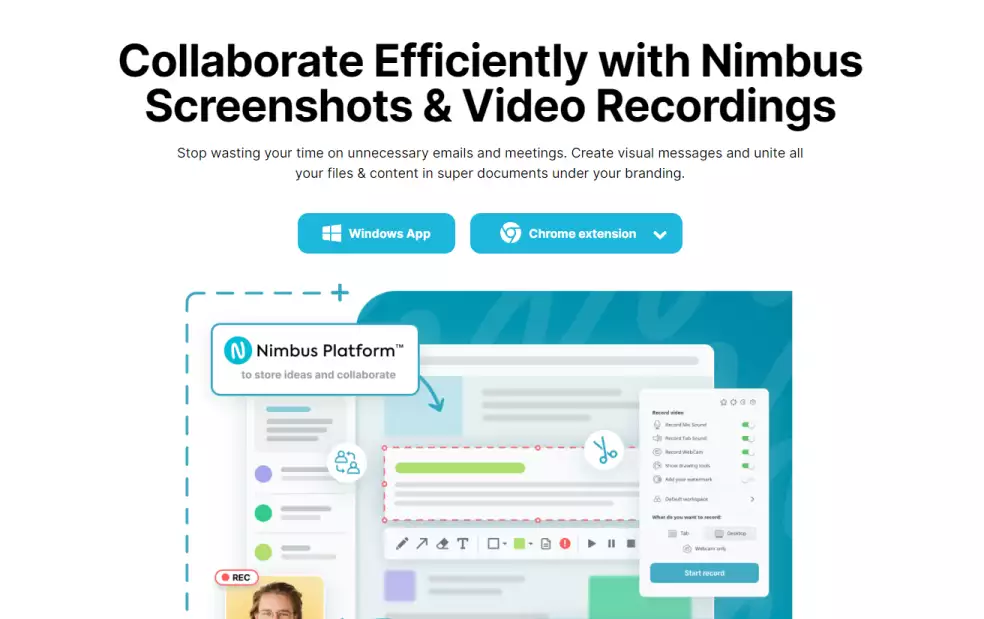
Nimbus Screenshot is a versatile extension that provides various screenshot options, including full page capture, along with editing tools.
Users and Ratings:
| Ratings | User Download Count |
|---|---|
| 4/5 | 1,200,000+ |
Highlight Features:
- Capture entire page, visible area, or selected area
- Built-in image editor
- Save and share options
Reason to try: Nimbus Screenshot’s advanced capturing and editing features make it suitable for users who want more control over their screenshots.
4. Lightshot
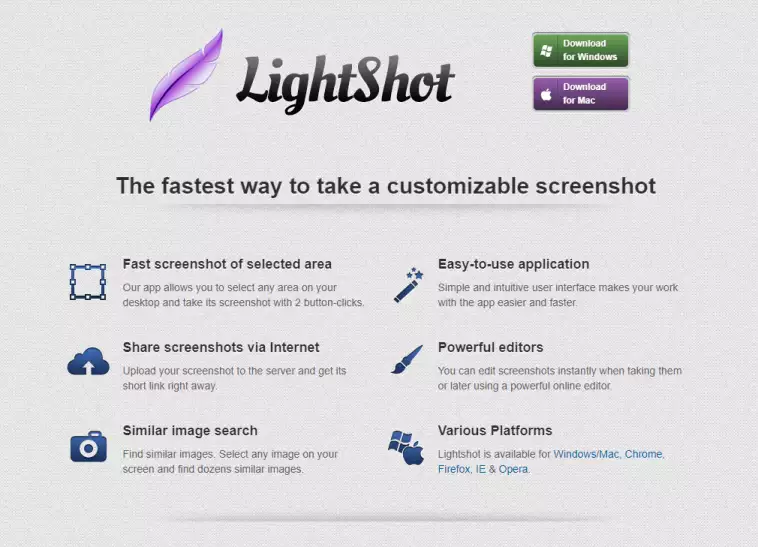
Lightshot is a lightweight and fast screen-capturing extension with a built-in image editor for quick editing and sharing.
Users and Ratings:
| Ratings | User Download Count |
|---|---|
| 4.5/5 | 2,000,000+ |
Highlight Features:
- Capture selected screen area
- Integrated image editor
- Share screenshots via social media
Reason to try: Lightshot’s fast and easy-to-use interface is perfect for users who need a speedy screenshot solution with basic editing options.
5. Awesome Screenshot
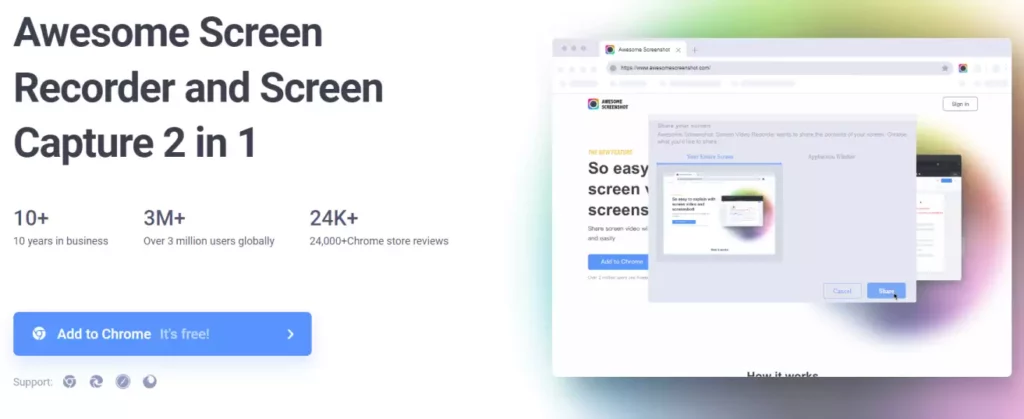
Awesome Screenshot is a comprehensive screenshot extension offering various capture options, annotation tools, and sharing capabilities.
Users and Ratings:
| Ratings | User Download Count |
|---|---|
| 4.5/5 | 2,000,000+ |
Highlight Features:
- Full page, visible area, or selection capture
- Annotate with text, shapes, and highlighting
- Share via social media, email, or web
Reason to try: With its wide range of features and user-friendly interface, Awesome Screenshot is ideal for those who need an all-in-one solution for capturing, editing, and sharing screenshots within their Chrome browser.
Integration with Other Tools
This section explores the integration capabilities of five of the best Chrome extensions for full-page screenshots with popular productivity tools and services such as Jira, Trello, Video Recorder, Twitter Screenshots, and QSnap.
Each subsection highlights key features and discusses how users can benefit from these integrations.
1. Jira
Users and Ratings
| Ratings | User Download Count |
|---|---|
| 4.6 | 50,000+ |
Highlighted Features
- Seamlessly integrate with Jira for easy attachment of full-page screenshots to issues
- Smooth inbuilt editing tools for annotation and cropping
- Cloud storage integration for efficient file management
Give it a try for a quick and effortless way to include visuals in your Jira workflow.
2. Trello
Users and Ratings
| Ratings | User Download Count |
|---|---|
| 4.3 | 25,000+ |
Highlighted Features
- Trello integration allowing direct card attachment of full-page screenshots
- Capture elements within iframes and dynamic web content
- Save to local disk or cloud storage
Consider this extension for better visual communication in your Trello boards.
3. Video Recorder
Users and Ratings
| Ratings | User Download Count |
|---|---|
| 4.5 | 75,000+ |
Highlighted Features
- Hybrid capability for video recording and full-page screenshot capture
- Crop, annotate, and edit screenshots within the built-in editor
- Support for cloud storage and instant sharing to social media
Experience seamless integration between video recording and screenshot capture with this extension.
4. Twitter Screenshots
Users and Ratings
| Ratings | User Download Count |
|---|---|
| 4.0 | 10,000+ |
Highlighted Features
- Capture full-length Twitter thread screenshots
- Automatic concatenation of thread images
- Inbuilt editor for adding custom watermarks, highlights, and annotations
Ensure your Twitter screenshots are comprehensive and visually appealing.
5. QSnap
Users and Ratings
| Ratings | User Download Count |
|---|---|
| 4.0 | 7,000+ |
Highlighted Features
- High-Quality screenshot capture with support for multiple browser tabs
- Rich editing options for adding shapes, text, and callouts
- Share directly to QSnap cloud storage or project management tools
Enhance your workflow with QSnap’s powerful screenshot capabilities and cross-platform compatibility.
Helpful Tips for Using Screenshot Extensions
1. One-Click Functionality
One of the most convenient features of a good Chrome screenshot extension is its one-click functionality. With this feature, you can capture the entire screen or just a specific section with ease.
For example, Blipshot offers a one-click full page screenshot option, which saves time and effort when capturing webpages.
2. Extension Icon
An easy-to-spot extension icon can be a game-changer when using screenshot extensions. With a clearly visible icon in your browser toolbar, you can take screenshots much faster, without having to search for the feature.
Select Chrome screenshot extensions that have an distinguishable icon for quick access.
3. Hotkey
Hotkeys are useful for increasing productivity and making it even faster to capture screenshots. Many Chrome screenshot extensions provide the option to use a hotkey for taking screenshots instead of clicking on the extension icon.
Look for an extension that allows you to configure your preferred hotkey to further increase efficiency.
4. Taking Screenshots of Browser Sections
Sometimes you only need to capture a specific section of a webpage. Choose a Chrome screenshot extension that offers the flexibility to take screenshots of different browser sections, such as visible portion of the page or certain elements of the page.
This will enable you to capture the most relevant information from a webpage.
5. Highlights Features and Benefits
- One-Click Functionality: Easily capture entire screens or specific sections with just one click
- Extension Icon: Look for distinguishable icons for quick access
- Hotkey Support: Configure your preferred hotkey for faster productivity
- Capture Browser Sections: Ability to capture specific sections of a webpage to focus on relevant information
6. Users and Rating
| Extension | Users | Rating |
|---|---|---|
| Blipshot | 100,000+ | 4.5 stars |
| Full Page Screenshot | 500,000+ | 4 stars |
| LightShot | 1,000,000+ | 4.5 stars |
| Screen Capture Fireshot | 1,000,000+ | 3.5 stars |
| qSnap | 150,000+ | 4 stars |
With such impressive user download counts and good ratings, these screenshot extensions have proven their value to users.
In addition to the reasons mentioned in the helpful tips section, trying out these extensions can prove beneficial in improving your productivity and enhancing your browsing experience.

