7 Chrome Extensions for Screen Capture: Enhance Your Productivity Today
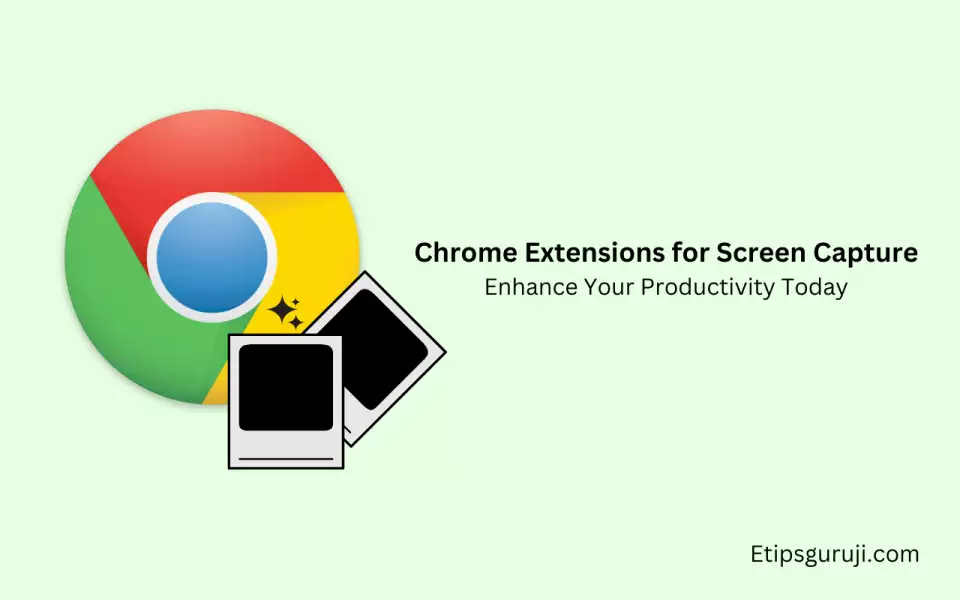
Screenshots have become a pivotal part of our online lives – from capturing essential bits of information to sharing on-point memes, we’re snapping away every day.
But, it’s not just about capturing a picture anymore; it’s about capturing, editing, annotating, and sharing, all without leaving your browser.
And that’s where Chrome Extensions for screen capture come in, offering us a plethora of options and features to enhance our screen capture experience.
So, let’s delve into the top 7 Chrome Extensions for Screen Capture, rated for their features, ease of use, and user reviews.
Top 7 Chrome Extensions for Screen Capture
1. Nimbus Screenshot & Screen Video Recorder
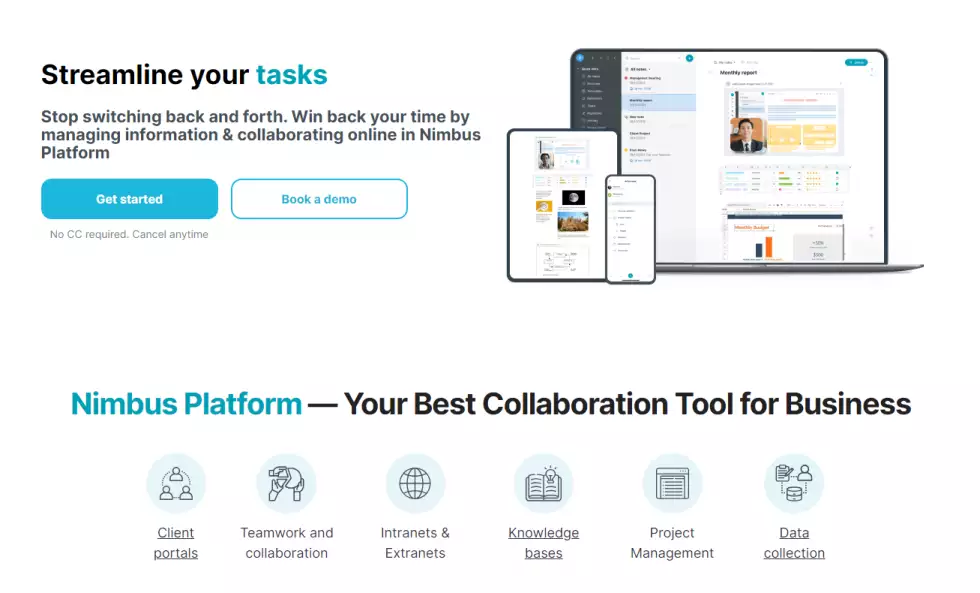
| Users Download Count | Ratings |
|---|---|
| 1 Million+ | 4.6/5 |
Highlight Features
- Capture full page, visible part, and selected area
- Record screencasts (video) and save in various formats
- Edit your captures with a robust set of tools
- Add watermarks and timer to your videos
Why give it a try? Nimbus Screenshot provides extensive editing and recording options, making it a versatile choice for professional use or personal projects.
Download from Chrome Web Store: Nimbus Screenshot
2. Awesome Screenshot
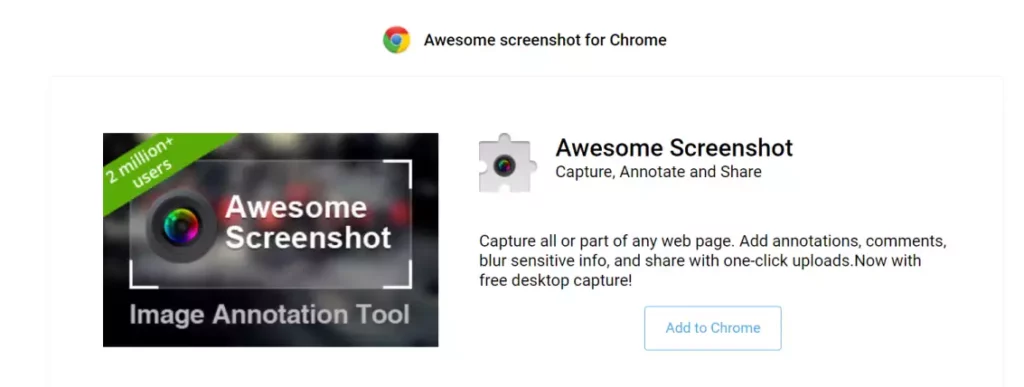
| Users Download Count | Ratings |
|---|---|
| 2 Million+ | 4.5/5 |
Highlight Features
- Capture full page or selected viewport area
- Annotate screenshots with shapes, text, and arrows
- Edit screenshot directly in the extension
- Blur sensitive information
- Save screenshots to Google Drive or Local
Why give it a try? Awesome Screenshot allows you to quickly and efficiently capture, annotate, and save your screen, making it an invaluable tool for content creators, designers, and developers.
Download from Chrome Web Store: Awesome Screenshot
3. Fireshot
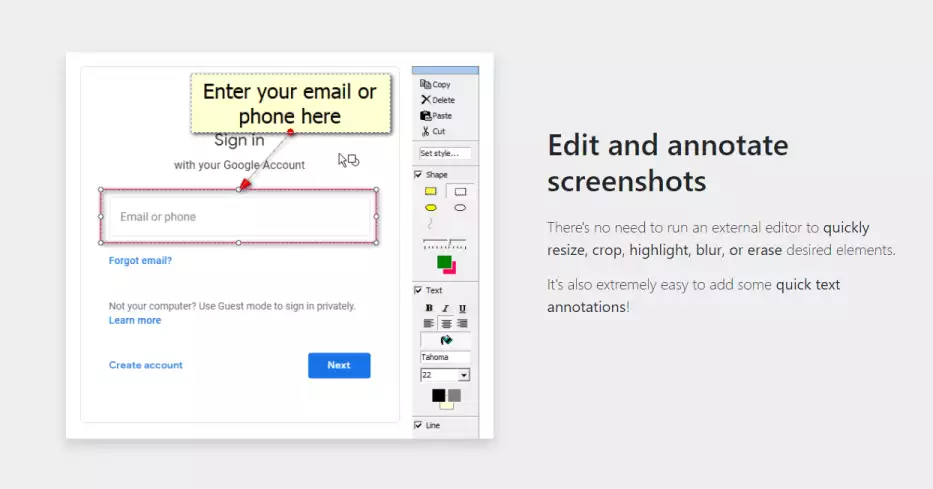
| Users Download Count | Ratings |
|---|---|
| 2 Million+ | 4.5/5 |
Highlight Features
- Capture full or visible parts of the web page
- Edit, annotate, and organize captures using advanced tools
- Save captures in multiple formats (PNG, JPEG, GIF, BMP, and PDF)
- Export captures to email, clipboard, external editor, or cloud storage
Why give it a try? Fireshot’s advanced editing capabilities and export options allow for seamless integration into your workflow or collaboration with team members.
Download from Chrome Web Store: Take Webpage Screenshots Entirely – FireShot
4. GoFullPage
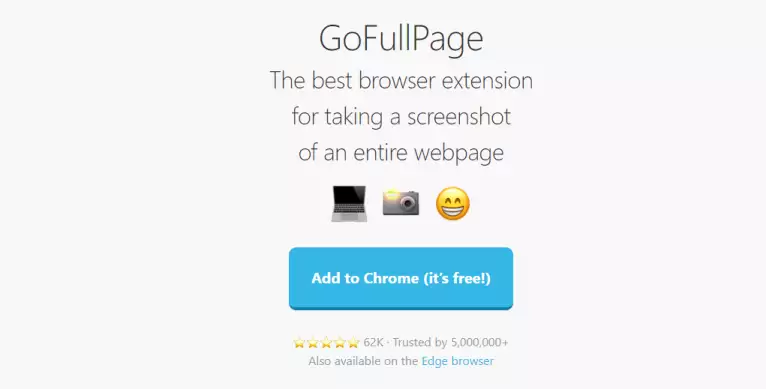
| Users Download Count | Ratings |
|---|---|
| 3 Million+ | 4.8/5 |
Highlight Features
- Capture an entire webpage with a single click
- Save your capture in various formats (PNG, JPEG, and PDF)
- No additional permissions required
Why give it a try? GoFullPage offers a simple, one-click solution for capturing and saving webpages without the need for extra steps or permissions.
Download from Chrome Web Store: GoFullPage – Full Page Screen Capture
5. Lightshot
| Users Download Count | Ratings |
|---|---|
| 4 Million+ | 4.7/5 |
Highlight Features
- Easy-to-use interface
- Capture selected area, full screen, or visible part
- Annotate and edit captures
- Share captures instantly via a unique URL
Why give it a try? Lightshot’s simplicity and quick-sharing capabilities make it an excellent choice for those who need a straightforward screen capture tool with minimal fuss.
Download from Chrome Web Store: Lightshot (screenshot tool)
6. ScreenClip – Share visual information
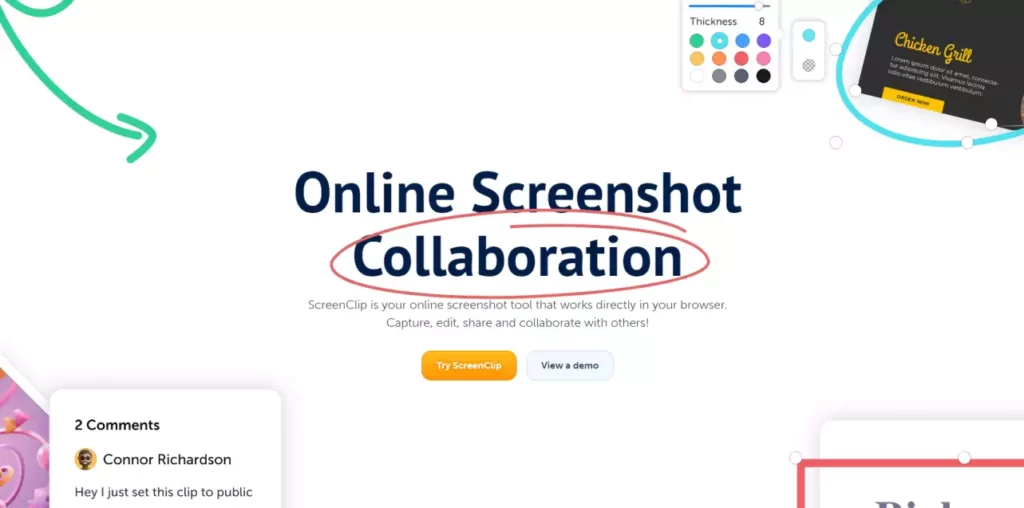
| Users Download Count | Ratings |
|---|---|
| 300,000+ | 4.2/5 |
Highlight Features
- Capture screenshots of a selected area or entire page
- Automatic cloud-based storage for your captures
- Organize your screenshots with tags and collections
- Copy, edit, and share your captures on social media
Why give it a try? If you’re a fan of organization and cloud-based storage, ScreenClip provides a unique way to keep track of your screen captures.
Download from Chrome Web Store: ScreenClip – Share visual information
7. NinjaCapture
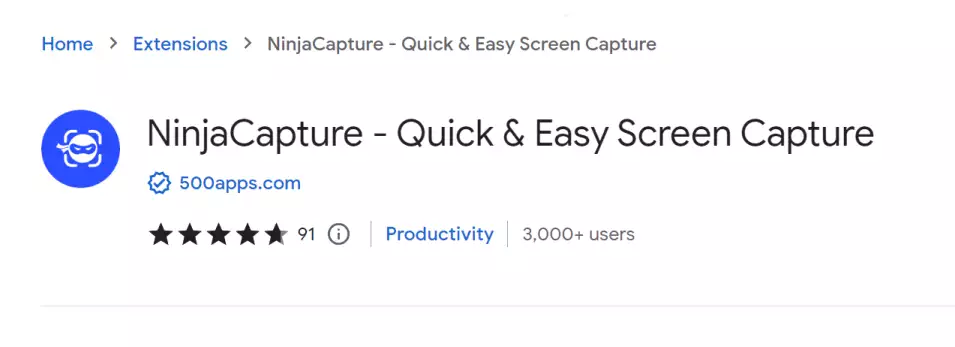
| Users Download Count | Ratings |
|---|---|
| 3,000+ | 4.3/5 |
Highlight Features
- Capture full page, visible part, or selected area
- Edit and annotate captures with a built-in editor
- Save captures in PNG, JPEG, and PDF
- Responsive interface for both desktop and mobile devices
Why give it a try? NinjaCapture’s responsive design and built-in editor make it a flexible choice for those looking to capture and edit screenshots on multiple devices.
Download from Chrome Web Store: NinjaCapture – Quick & Easy Screen Capture
Features and Benefits Comparison Among Chrome Extensions for Screen Capture
A. Annotations and Editing
Most Chrome screenshot extensions allow you to do more than just capture what’s on your screen. They often come with additional features, such as:
- Annotations: Add text, shapes, and arrows to emphasize certain parts of your screenshot
- Editing tools: Crop or resize images, adjust brightness/contrast, and add filters for a polished final product
These capabilities make it easier to create visually appealing and informative screenshots for your users.
B. Screen Recording and Webcam
Some Chrome extensions go beyond mere screen capture and offer screen recording, such as Nimbus Screenshot or Screencast. With these, you can:
- Record your screen: Create video tutorials or demos by recording your entire screen, selected areas, or visible parts
- Webcam integration: Capture both your screen and webcam video for interactive presentations and live demonstrations
C. Audio and Mic Integration
Screen recording extensions may also include audio and mic integration. This allows you to:
- Add voiceover: Record audio from your microphone while capturing the screen, making your video even more engaging
- Capture system audio: Ensure high-quality audio is present in your screen recordings for a complete and professional result
D. File Formats and Quality
Quality and flexibility matter when it comes to capturing screen content. Chrome screenshot extensions enable you to:
- Save in multiple formats: Export your capture in popular formats like JPEG, PNG, GIF, BMP, and PDF
- Control output quality: Adjust the quality of your screen recordings and screenshots for optimal file sizes and clarity
E. Integration with Productivity Tools
Seamless integration with existing productivity tools ensures a smooth workflow. Many Chrome screenshot extensions offer this, such as:
- Easy sharing: Quickly share your captures via email, social media, or cloud services (like Google Drive)
- URL shortening: Automatically generate short URLs for easier sharing and referencing
- Compatibility: Use extensions across different browsers, like Edge, Opera, and of course, Chrome
Users and Ratings
| Extension | Rating | User Download Count |
|---|---|---|
| Nimbus Screenshot | 4.5 | 1,000,000+ |
| Screencast | 4.0 | 500,000+ |
| Full Page Screenshot | 3.5 | 100,000+ |
Highlighted Features
- Annotations and editing tools for enhancing screenshot clarity
- Screen recording capabilities to create tutorials and demonstrations
- Audio and mic integration for capturing voiceovers and system sounds
- Multiple file formats to suit various use cases
- Integration with productivity tools for seamless sharing
Reasons to Give Chrome Screenshot Extensions a Try
- Efficiency: Streamline your workflow by incorporating Chrome screenshot extensions into your daily activities
- Flexibility: Adapt to different use cases by accessing a variety of features and options available in these extensions
- Ease of use: Most Chrome screenshot extensions are user-friendly, making capturing and sharing your screen content a breeze
Compatibility and Storage
Supported Browsers
When it comes to browser compatibility, most screen capture extensions primarily support the Google Chrome browser.
Although some extensions may also work on other browsers like Firefox, it’s important to verify compatibility before installation.
Below is a table featuring a few popular screen capture extensions and their supported browsers:
| Extension | Chrome | Firefox |
|---|---|---|
| GoFullPage | Yes | No |
| Nimbus Screenshot | Yes | No |
| Screencast | Yes | Yes |
Cloud Storage Options
Many screen capture extensions offer integration with various cloud storage services for easy file storage and sharing. Here are some examples:
- GoFullPage: No built-in cloud storage options, but captured images can be saved and uploaded manually.
- Screencastify: Integrates with Google Drive for seamless storage and sharing.
- Movavi ScreenShot: No cloud storage integration, but allows for manual upload to preferred services.
Local Storage and File Management
When it comes to local storage and file management, the different screen capture extensions offer various options to cater to individual user preferences. Some highlights include:
- GoFullPage: Saves full-page screenshots as a single image file in various formats (PNG, JPEG, or WebP).
- Screencastify: Allows users to save recorded videos locally in MP4 format.
- Movavi ScreenShot: Provides options to save screenshots in multiple formats, including PNG and JPEG.
Users and Ratings
The table below showcases the user download count and ratings for each example extension:
| Extension | Users | Rating |
|---|---|---|
| GoFullPage | 5,000,000+ | 4.9 |
| Screencastify | Not specified | 4.6 |
| Movavi ScreenShot | Not specified | 4.3 |
Highlighted Features
Here are some reasons why users should give these extensions a try:
- GoFullPage:
- Takes full-page screenshots with ease.
- Offers shortcut key Alt+Shift+P for quick access.
- Screencastify:
- Records, edits, and shares screen recordings.
- Works offline.
- Movavi ScreenShot:
- Simple and easy-to-use interface.
- Supports capturing screenshots for specific areas or entire pages.
Additional Features and Customization
In this section, we’ll touch on the additional features and customization options provided by some popular Chrome screenshot extensions, focusing on watermarking and custom branding as well as capture method options.
Watermarking and Custom Branding
Watermarking and custom branding are critical for businesses and professionals who want to establish their brand identity on their work. Several screenshot extensions offer such features:
- Nimbus Capture: Allows users to add custom watermarks or logos to their screenshots, ideal for businesses that require consistent branding.
- Awesome Screenshot: Provides a watermark feature in its premium version, giving users the option to add their logo or watermark on captured images.
Capture Method Options
Different users might have different preferences when it comes to capturing screenshots. Here are some screenshot extensions with various capture method options:
- Lightshot:
- Hotkey support for quick screenshot capturing
- Clicking on the extension icon
- GoFullPage:
- Captures full-page screenshots without requesting additional permissions.
- Fireshot:
- Offers different capture methods, including selected area, visible part, and entire page.
- Allows users to take screenshots directly from the context menu (right-clicking on the page).
- qSnap:
- Provides multiple capture options, including capturing the entire web page or selected portions of it.
- Gives users the ability to easily capture multiple screenshots in a single session.
| Extension | User Ratings | Download Count |
|---|---|---|
| Nimbus Capture | 4.5 | 350,000+ |
| Awesome Screenshot | 4.4 | 2,000,000+ |
| Lightshot | 4.5 | 2,000,000+ |
| GoFullPage | 4.6 | 1,000,000+ |
| Fireshot | 4.5 | 300,000+ |
| qSnap | 3.8 | 70,000+ |
Highlighted Features
Below are some key features users should consider when trying out these Chrome screenshot extensions:
- Nimbus Capture: Advanced editing tools, customizable watermarks, and multiple capture options.
- Awesome Screenshot: Annotations, blurring, and premium watermark feature.
- Lightshot: Fast and lightweight, hotkey support, and a built-in image editor.
- GoFullPage: Full-page screen capture without extra permissions.
- Fireshot: Multiple capture methods and exporting options (such as PDF).
- qSnap: Convenient capturing of multiple screenshots in one session and cross-browser compatibility.
These Chrome screenshot extensions offer unique advantages, from custom watermarking to various capture methods, catering to various user preferences. Explore these options to find the extension that best suits your needs.
Integration with Online Tools
Integrating screen capture extensions with popular online tools can boost productivity and streamline work processes. In this section, we’ll discuss integration with project management tools like Trello and Jira, as well as how these extensions can work with web pages and multimedia content.
Trello and Jira
Many screen capture Chrome extensions can seamlessly integrate with project management tools like Trello and Jira. This helps teams effectively communicate by sharing visual information such as annotated screenshots or recorded screencasts. To better understand how different Chrome extensions offer diverse integration features, let’s look at a few examples:
- Nimbus Screenshot: This Chrome extension allows users to capture and share screen captures or recordings directly from their boards on Trello and Jira.
- Ratings: 4.1 stars
- User Download Count: 1 million+ downloads
- Highlighted Features:
- Time-saving integration with popular project management tools
- Simple one-click capturing and sharing
- Screen annotation and editing tools
- Why you should give it a try: Easy sharing and collaboration on Trello and Jira boards
Web Pages and Multimedia Content
Screen capture Chrome extensions can also help users work efficiently with web pages and multimedia content. By providing rich editing tools, users can create engaging and informative visuals for their online projects. Let’s review some examples of Chrome extensions and their features:
- Hippo Videos: This extension comes with a unique set of features, including video insights tracking and a built-in GIF generator. Hippo Videos is ideal for working with multimedia content as it also offers editing tools.
- Ratings: 4.4 stars
- User Download Count: 100,000+ downloads
- Highlighted Feature:
- Video insights tracking for better performance analysis
- Built-in GIF generator for quick and engaging content creation
- Editing tools to polish your multimedia content
- Why you should give it a try: Robust extension tailored for multimedia content creation and analysis
| Users and Ratings | Nimbus Screenshot | Hippo Videos |
|---|---|---|
| Ratings | 4.1 stars | 4.4 stars |
| User Download Count | 1 million+ | 100,000+ |
In conclusion, Chrome extensions for screen capturing that integrate with online tools like Trello, Jira, and web pages can enhance collaboration and productivity. By exploring the diverse features and capabilities of these extensions, users can select the ones that fit their specific needs and preferences.

