How to Fix Disney Plus Error Code 14 in Simple Steps?

Disney Plus Error Code 14 is one of the common errors when users try to log in on smart TVs. The main problem is either they enter the wrong email id/phone number or the password. It is seen that re-entering the email and password solves the problem.
If your problem persists, follow the following guide to know how to fix the Disney Plus error code 14 message.
Why does Disney Plus Error Code 14 Occur?
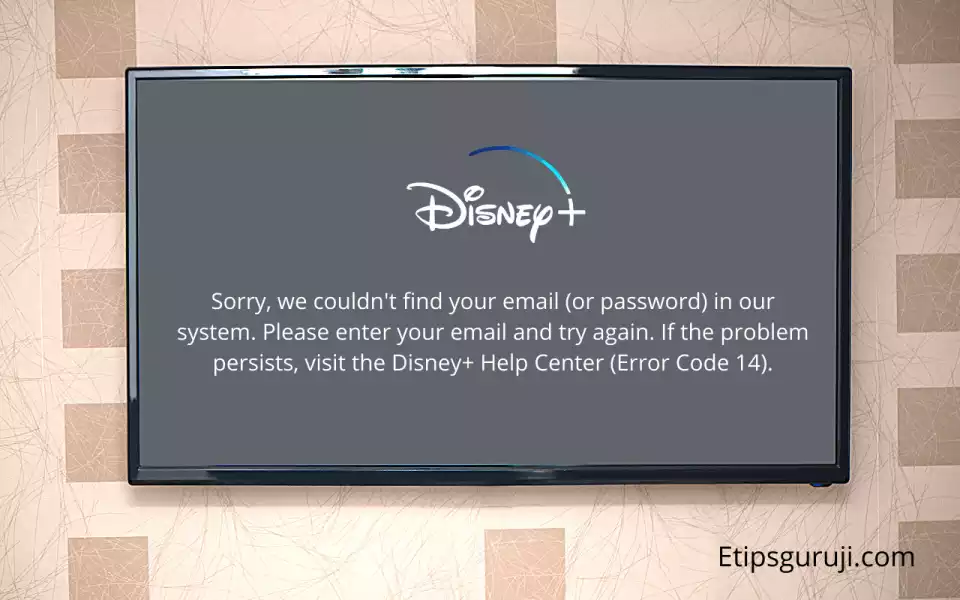
There are two main reasons for Disney Plus error code 14. These are incorrect email ids or passwords.
A. We don’t have Your Account
When you are trying to login in with a different email id, you are often restricted by Disney Pluss by flashing error code 14. The screen flashes an error message:
Sorry, we couldn’t find your email (or password) in our system. Please enter your email and try again. If the problem persists, visit the Disney+ Help Center (Error Code 14).
B. You Enter a Wrong Password
Even when you’re entering a wrong password while login into Disneyplus, it will flash the error code 14. In case you entered a wrong password, the following error message will be displayed:
Incorrect Password. Please re-enter your password and try again. If the problem persists, try resetting your password by selecting “Forgot Password?” (Error Code 14).
Step by Step Guide to Fix Disney Plus Error Code 14
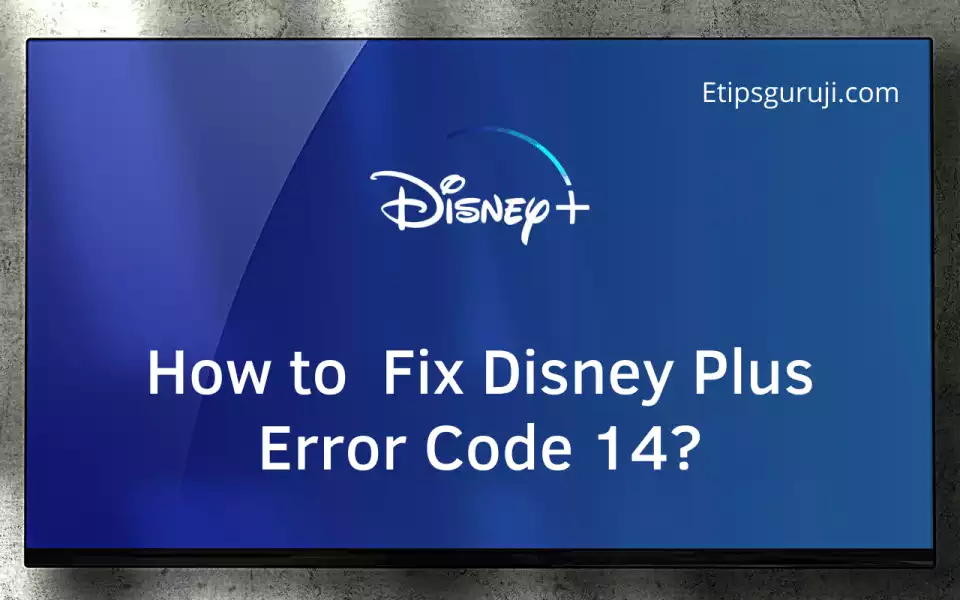
1. Maybe You’re Entering the Wrong Email Id for the Login

Sometimes users try to log in to the Disney plus app/website with an email that is not associated with Disney plus Account. To avoid this, checking the email address while logging in is better.
Tip
If you forget which email address is associated with your Disney plus Account, you can search your email id for the confirmation mail when you created your account. In the search box of your email “Disney” or “Disney+“.
This is also one of the most common mistakes made by users while login because of which they face error code 14. If this solution doesn’t work, it might be your password.
2. Changing Password Will Solve the Error 14

If you, like me— use the same email address everywhere, so you never forget that then the most effective way to resolve this error is to change the password. Following are the password to help you with:
- Open Disney plus website and click on the login button.
- Enter your Disney plus account’s email address and click on the continue button.
- It will ask you for the password. At the bottom, click on the forgot password.
- You will receive a verification code or reset link.
- Enter the code or follow the link to create your new strong password.
- Click on “Save” at the bottom.
- Now, log in with your new credentials, and enjoy.
3. You Forgot to Activate Your Disney Plus Account
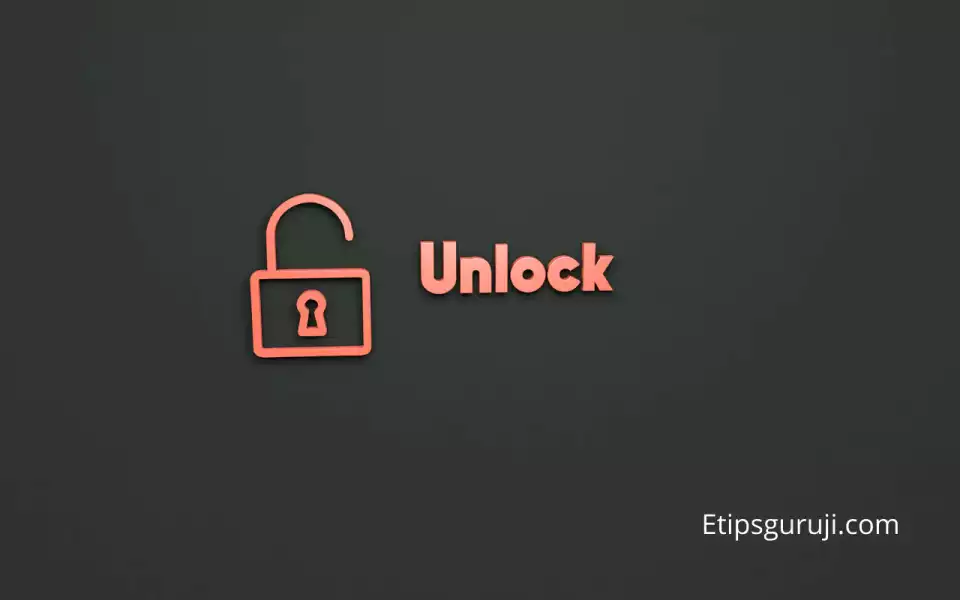
This is common when you’re new to Disney+. You created a new account, and without activating try to log in to Disney plus.
The account activation process is straightforward; after creating an account, you will receive a confirmation email with which you registered.
You need to open that email, and you will find an activation link. After clicking on that link, your Disney+ accounts get activated and you’re ready to stream.
4. Your App Needs an Update or Clear Cache

If you cannot log into your Disney plus account even after entering the correct email and password, there is a bug in your application.
Apps (Android and iOS): The most common way to fix it is to update your Disney plus app. Check your app store for Disney plus app.
If you’re using an updated version, try to clear the cache. Most of the cache-related problems will be gone and you might be able to log in to your Disney plus account. If still, you see the same error code 14, try to reinstall the Disney+ app.
Tip
The best way to know whether it is a bug in your app is to log in to Disneyplus.com in your browser (try to use PC chrome browser). If still, it shows error code 14 that means you don’t need to clear the cache or re-install the app. The problem is with your account.
Smart TVs, Apple TVs, Amazon Firestick, Roku: I would suggest you verify your details first via signing in to your account in any browser rather than directly on Smart TV.
The best way to solve this error in TV is to reinstall the Disney+ app.
Error Code 14 in Windows and Mac PC Browser: The main cause is the browser cache and cookies. And if you travel more often then cookies cause blunder. I would suggest trying guest mode to log in to your Dinsey+ account. If you’ve successfully logged in, it’s time to clear the full cache of your browser.
5. Try to Login to Other Streaming Device
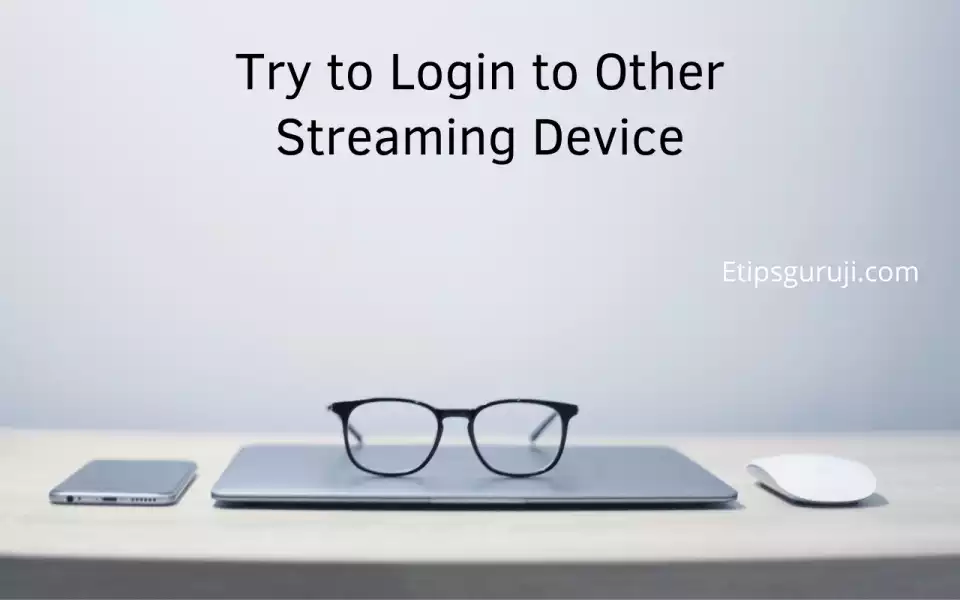
Old Ones: If you’re using a phone or smart TV that has an android version of less than 4, because of security reasons, there is pretty much a good chance you can’t able to log in. This is also true across all the platforms whether you’re using an Apple TV or Roku.
Tip
If you think, the error Code 14 might be because you’re using an old device, then try to login to a different streaming device or pc.
Other methods have proven useful: Try to clean up some space in the device showing error code 14 and then reboot your device.
6. Force Log out Disney+ From All Devices

If the error code 14 is only seen in one of your streaming devices while other remains are active then you should try the “Logged out from all device” feature.
To force log out of all the devices, follow the steps:
- Visit the Disneyplus website and login into your Account
- Click on the profile option (in the top right corner).
- Hover to the Account section.
- At the very bottom, you’ll find “Log out of all devices.”
- Click on the option and enter your Disney+ account password.
- Wait for a few seconds, it will automatically redirect you to the home page of disney+.
- Now, try to login into the device showing a code 14 error.
7. Limited Number of Devices
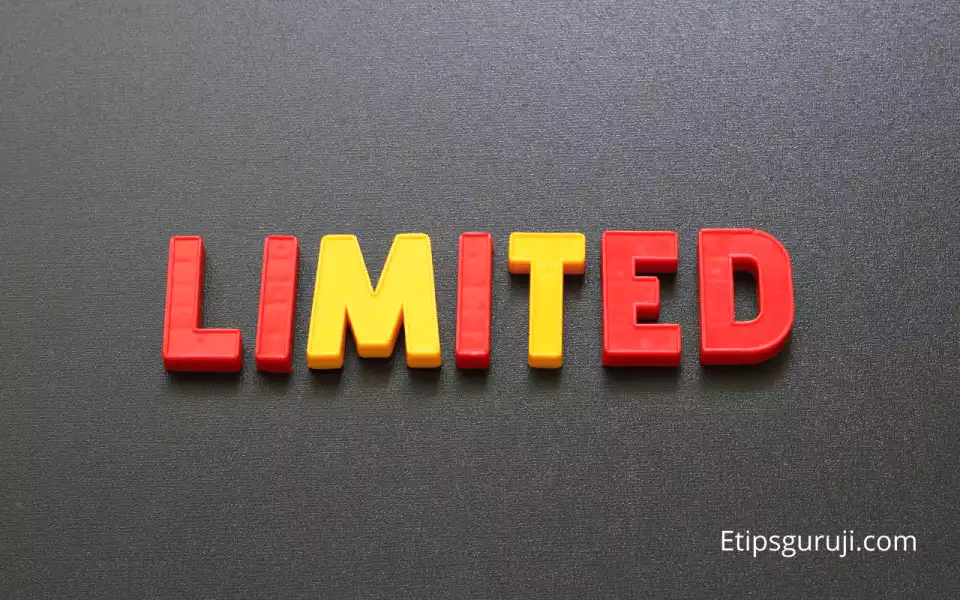
Disney plus only allows you to stream to four different devices at once. So, if you’re trying to log in to the fifth device, it either resists you to do so or logs out of the very first one.
In some cases, this process failed to execute. In that case, you might find Disney+ Error Code 14. This is common in non-updated apps and browsers.
If you think your account is misused or you forgot to log out from any public place such as a library, then you can use the force log-out option.
8. Disney+ Server is Down
In very rare cases, Disney plus server might be the problem. You can visit downdetector.com to know whether there is server outrage in your location. Following is the map of the USA, describing Disney+ Server outrage in various states.
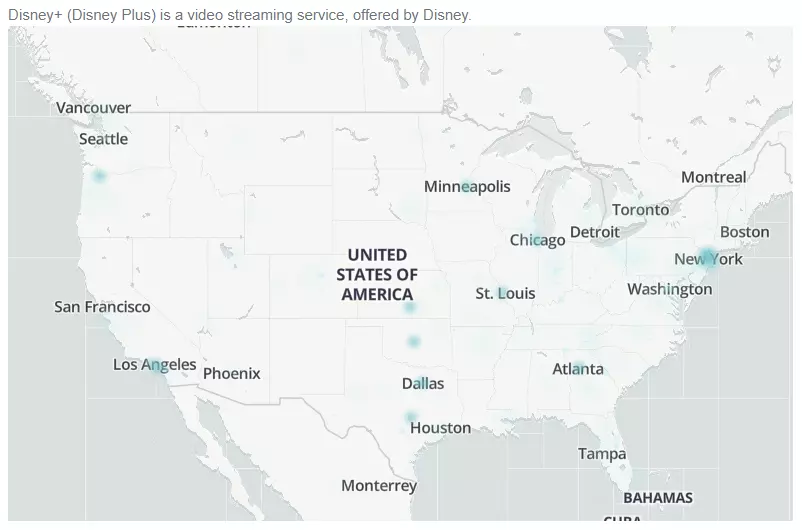
9. Contact Disney Plus Support Team

The last but not the least way to solve this issue is by contacting the Disney plus support team. You can reach them by calling (888) 905-7888, or by using live chat.
Reaching support using App: Open Disney plus help center in your browser or app. It will ask you a few questions such as the reason for reaching out. In the selection menu, select “Problem while login in” (error code 14). After that, you will be prompted with two options: Live chats and Call us. Choose preferably.
Read More:
