How to Activate FYI Network on All Devices [Apple TV, Roku, Fire TV, Xbox, Smart TV]
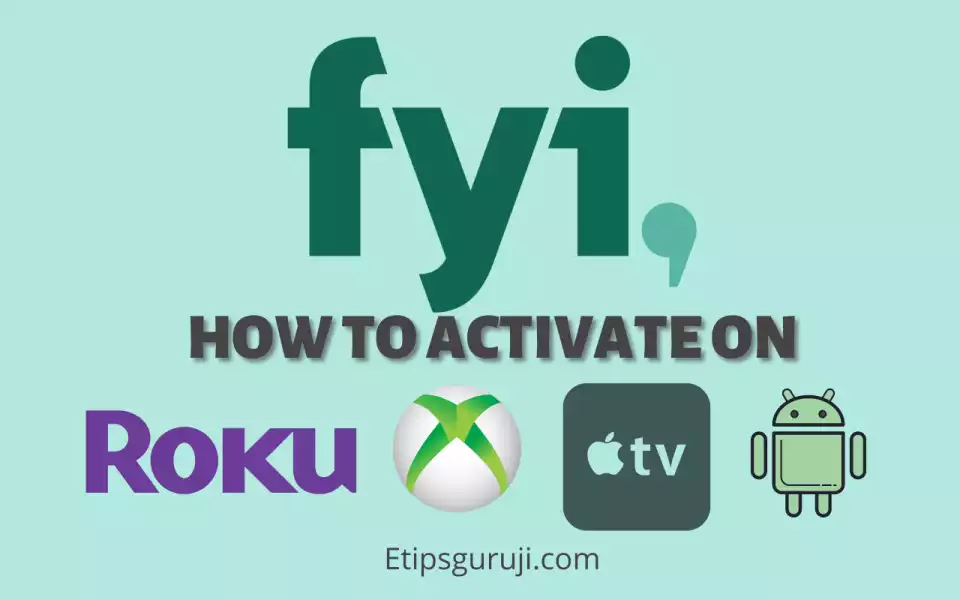
FYI offers a variety of shows to stream online, but you need to activate it if you want to watch them on your TV. FYI Network can be activated on your smart TV, Apple TV, Roku TV, and other streaming devices by visiting fyi.tv/activate.
I am going to discuss in detail how you can activate FYI on all devices. However, the following are the quick steps on how to activate FYI Network using fyi.tv/activate.
- Download and install the FYI Network app.
- Launch the app on your streaming TV or boxes.
- An activation code will appear. Note it down.
- Visit: fyi.tv/activate in any browser on your smartphone or laptop.
- Select your device from the options. If your device is not listed, select the “Other” option.
- Select your TV provider from the list.
- Enter the activation code that appears on the screen.
- Click on “Verify your subscription.”
- In a few seconds, your account will be activated on your smart TV or streaming boxes.
How to Register for FYI Network?
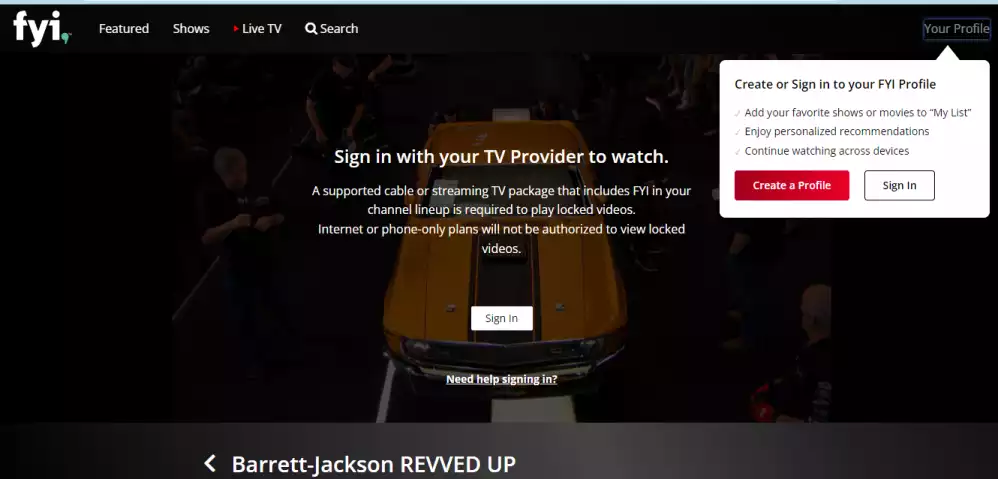
Follow the steps to register on FYI Network:
- Visit fyi.tv from your laptop or mobile browser.
- Click on the menu button, at the top right corner.
- Click on the Videos option.
- Select any videos from the list.
- On the video page, click on the “Your Profile” button.
- If you already have an account, click on the “Sign in” option.
- In case you’re registering for the first time, click on “Create a Profile.”
- Fill in all the respective details such as first name, username, and password.
- Check two dialogue boxes and click on Continue.
- Verify your email address with the confirmation mail from FYI Networks.
How to Activate FYI Network on Various Devices using FYI TV Activate
Following is the step-by-step guide on how you can activate FYI Networks on various devices using fyi.tv/activate.
Activate FYI Series Network on Roku TV

- Open the home page of the Roku TV.
- Click on the Search button and enter “FYI Network.”
- Select the FYI channel to download and install it.
- Go to the ‘My Channel’ section and launch the ‘FYI or FYI Network’ channel.
- Note down the activation code that appears on the Roku screen.
- In a browser visit FYI.tv/activate on your smartphone or laptop.
- Select Roku TV in the device section.
- Choose your TV provider from the list.
- Enter the activation code.
- In the “Verify your Subscription” section, click on the ‘Continue’ button.
- Wait for a few seconds, your account will be activated by the FYI network and you’re ready to stream FYI shows and series.
Activate FYI on Xbox using FYI TV Activate
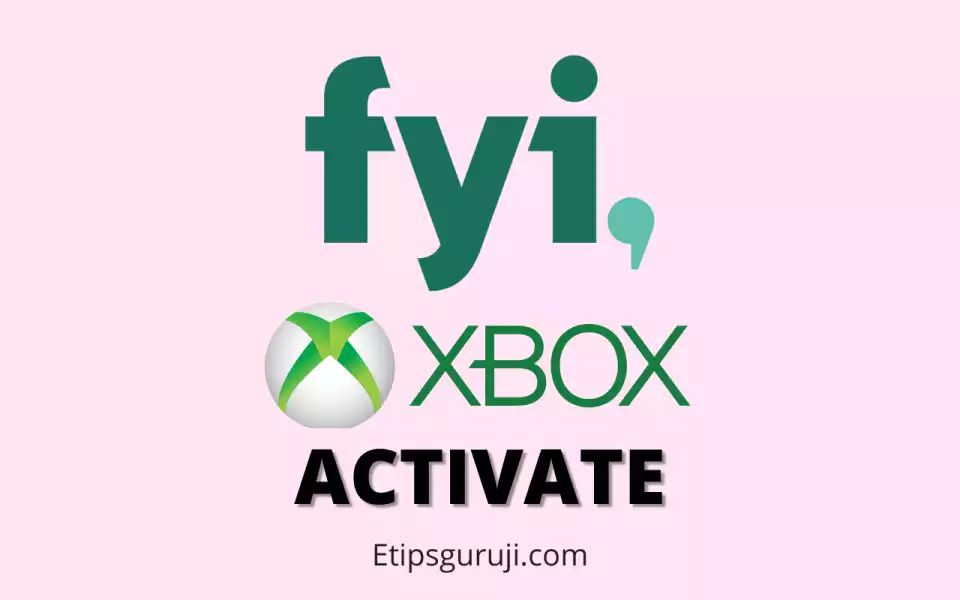
- Open the Microsoft Xbox Store.
- Search for “FYI Network or FYI.”
- Click on the ‘FYI’ and wait for the installation to finish.
- Open the app and note down the activation code that appears on the screen Xbox monitor.
- Visit: FYI.tv/activate on your smartphone or laptop browser.
- If you already have an account then set up your ‘FYI’ client on the Xbox and connect to FYI.
- In case, if it will ask you to enter the activation code, enter it and click on continue.
- Wait for the activation to finish.
Activate FYI Network on Apple TV
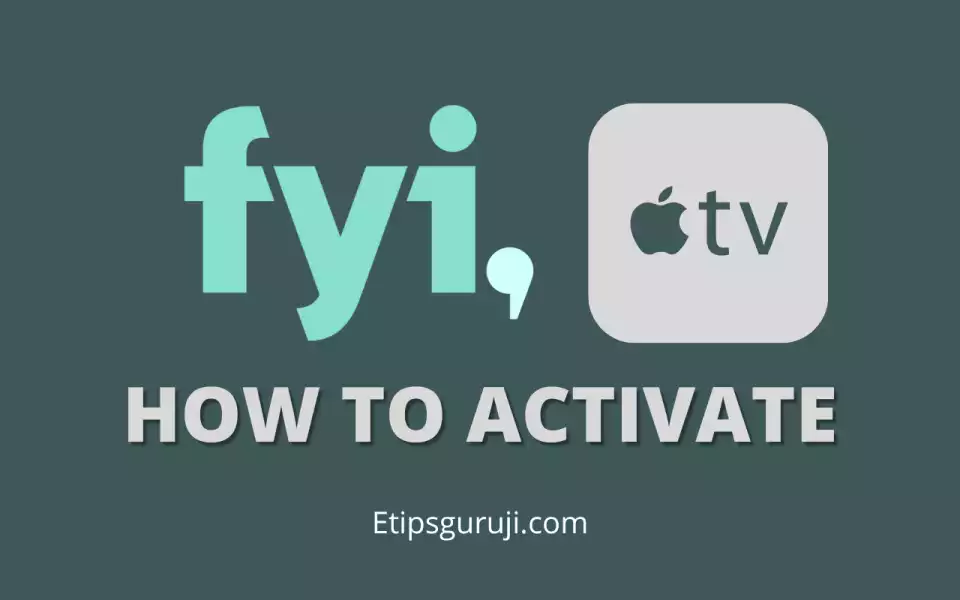
- Open the Apple TV app store and search for ‘FYI Network’ or ‘FYI’.
- Click on the ’GET’ button to install the application.
- Open the FYI app and click on the Sign In option.
- An activation code will appear. Don’t refresh or press the home button on the Apple TV remote.
- Visit: https://fyi.tv/activate in your smartphone or laptop pc browser.
- Select “Apple TV” in the device section.
- Select your TV provider from the list.
- Enter your activation code that previously appears on the screen.
- Click on the “Continue” button under “Verify your subscription.”
- Within a few seconds, your FYI account will be activated and you can watch shows on Apple TV.
Activate FYI on Amazon Fire TV
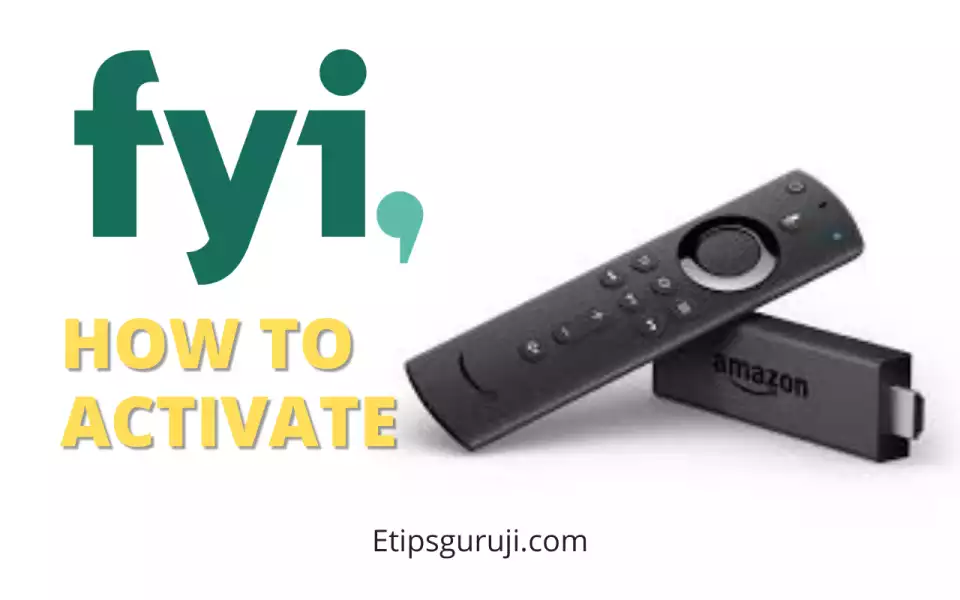
To activate FYI Network or FYI, you need an Amazon Fire TV stick and an active TV provider.
- Open the Amazon Fire Tv App store and search for ‘FYI Network’ or ‘FYI’.
- Open the FYI app and note down the activation code that appears on the screen.
- Visit: fyi.tv/activate in your smartphone or laptop browser.
- Select “Other” in the device section.
- Choose your TV provider from the list.
- Enter the activation code that appeared on the Firestick TV screen.
- Click on the Continue button.
- Within a few seconds, your FYI account will be activated on Amazon Firestick TV.
Activate FYI Network on Android TV
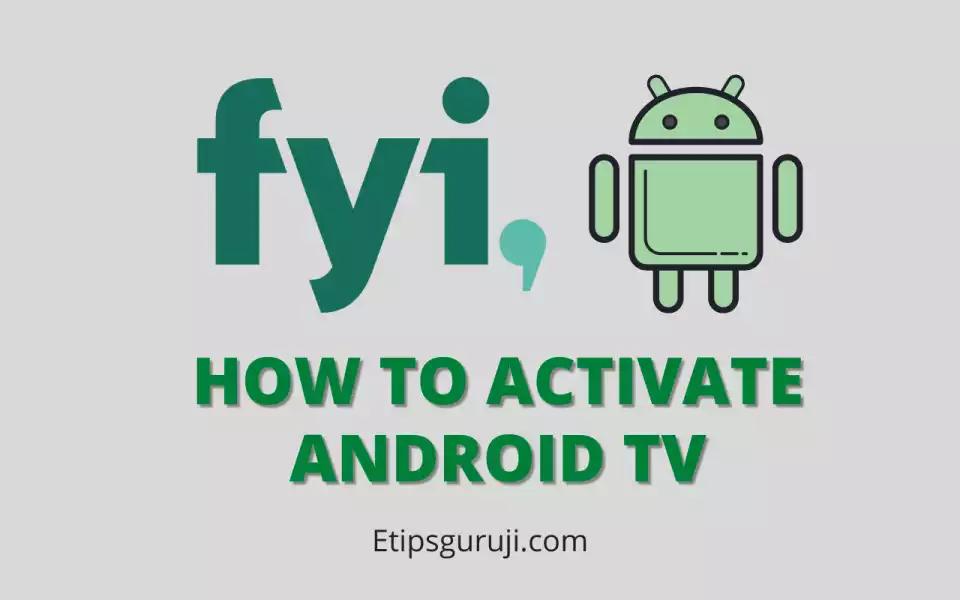
- Open the Google Play store and search for the FYI app.
- Click on the install button.
- Launch the app, and click on the ‘Sign In‘ button.
- Note down the activation code that appears on the screen.
- Visit: www.fyi.tv/activate in your smartphone or pc browser.
- Select “Android TV” in the device section.
- Select your “TV provider” from the list.
- Enter the activation code that appears on your android TV screen.
- Click on the Continue button to verify your subscriptions.
- Wait for a while, soon your android TV activation code page will be automatically redirected to the home page of FYI shows and series.
- This means your account is successfully activated on your android TV.
Read More: Insignia TV Remote Codes: A Simple Guide to Adding Them to Your TV
Activate FYI on Samsung Smart TV
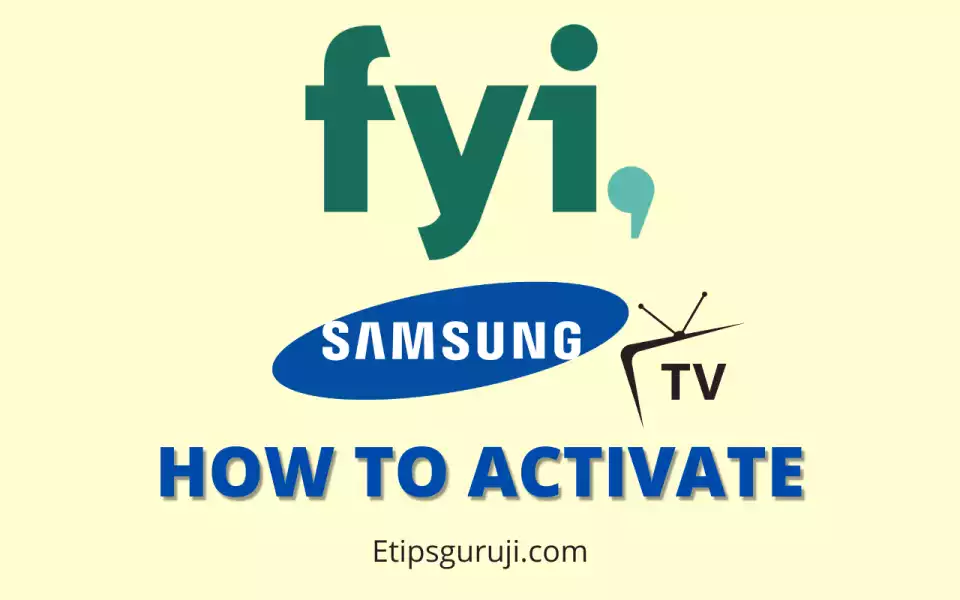
- Click on the Home button on the Samsung TV remote.
- Click on the Apps option.
- In the search tab, search for the FYI app.
- Launch the app and click on the Sign In option.
- Visit: www.fyi.tv/activate in your smartphone or pc browser.
- Choose the other options in the device section.
- Choose your TV services provider from the list.
- Enter the activation code that appears on your Samsung TV screen.
- Click on the Continue button.
- Within a few seconds, FYI shows and series accounts will be activated on your Samsung TV.
Activate FYI on PS4 and PS5
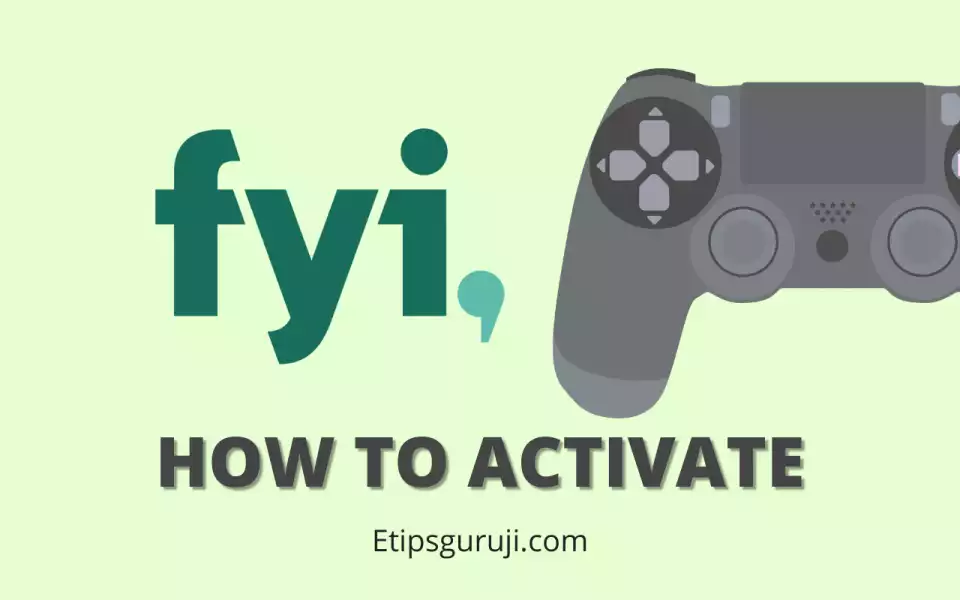
Follow the steps to activate FYI on your PS4 and PS5:
- Open the PlayStation app store and search for the ‘FYI Network‘ or ‘FYI‘ account.
- Download and install the ‘FYI’ app.
- Open the app and sign in with your FYI.tv account.
- Enter your username and password in the FYI account section.
- Verify your new sign device by a confirmation mail on your registered email account.
Note: You don’t need a code to activate on PS4 and PS5 because most of the users don’t use TV provider services.
Activate and Watch FYI Network on Chromecast
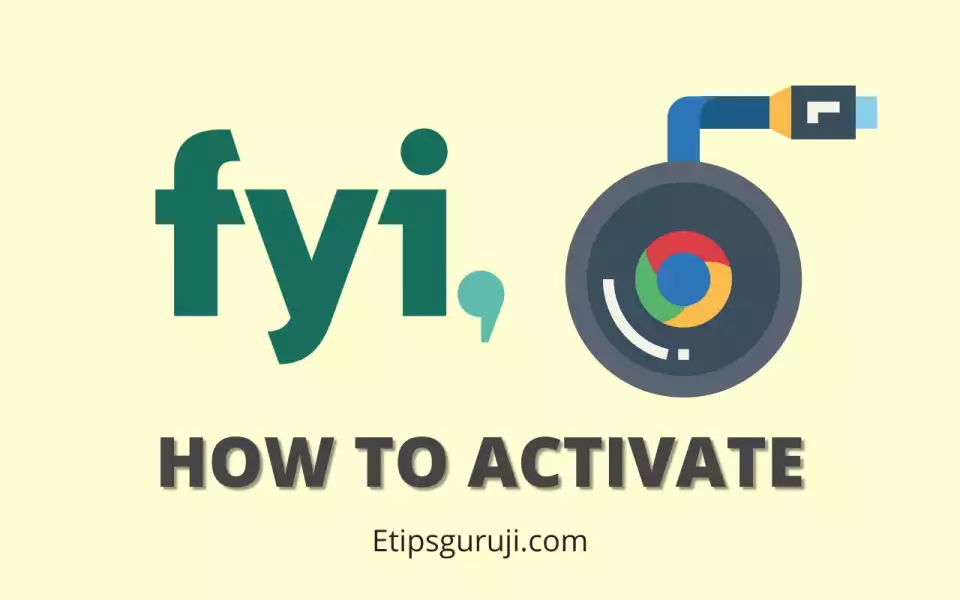
- Install the FYI app on your Android and iOS devices. You can also visit the chrome browser and visit fyi.tv.
- Sign in with your FYI Network username and password.
- Connect your Chromecast to the same Wi-Fi network that your smartphone is using.
- Enable the cast option in your TV from the setting menu.
- Click the ‘Cast’ button on your smartphone.
- Select your cast device from the list.
- Now you can watch the FYI shows and series on your non-smart TV.
Activate FYI on Comcast Xfinity Flex
- Press the Home button on the Comcast remote.
- Click on the “Mic” button on the remote and speak out FYI Network or FYI.
- In the search result, click on FYI Network.
- Note down the activation code that will appear on the screen.
- Visit: fyi.tv/activate and select “Other” as a device.
- Chose Xfinity as a TV service provider.
- Enter the activation code on the Comcast TV and click on “Continue.”
- Your Comcast Xfinity flex device will be activated within a few seconds. Now you can enjoy the FYI originals series and shows.
Read More:
