How to Activate Lifetime & Mylifetime TV on All Streaming Devices [Apple TV, Roku, Fire TV, Xbox, Smart TV]
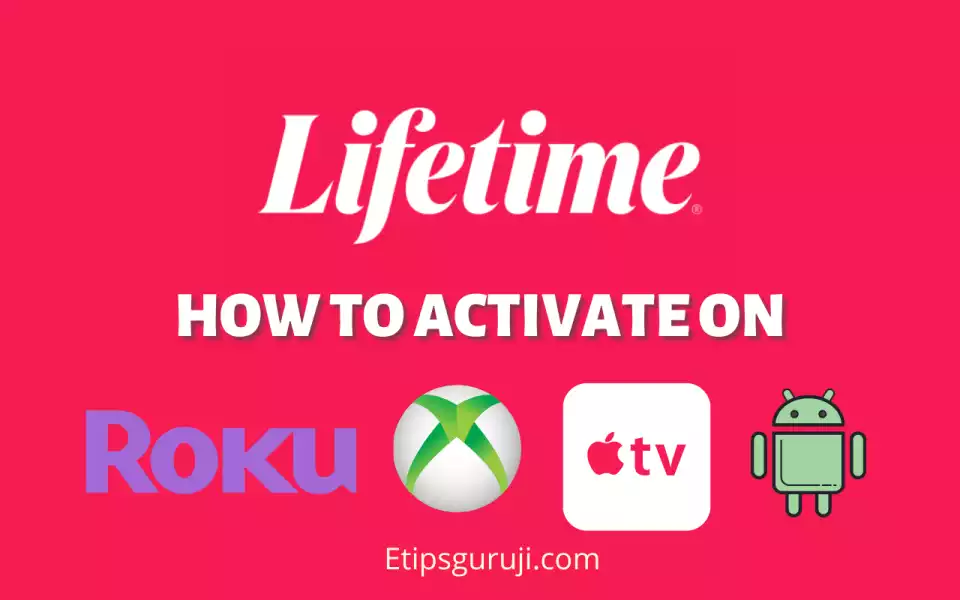
Lifetime is an America-based TV Provider company who have been broadcasting since 1984. They mostly focus on entertainment shows which portray women in lead roles.
How to Register and Create an Account on Mylifetime using Website?
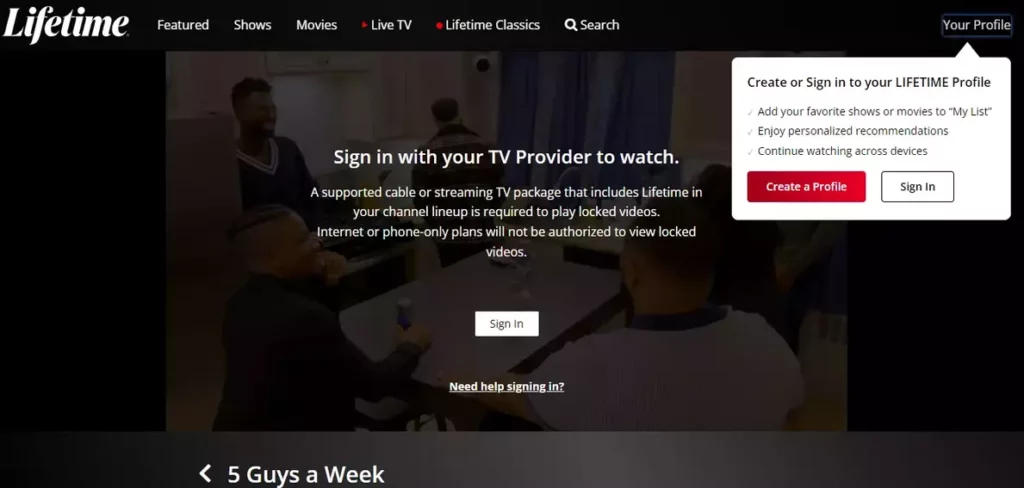
In brief, the users should follow the following steps:
- Go to Lifetime’s official website.
- Click on the menu button and click on the video section.
- On the video page, open a video.
- Click on the “Your Profile” option.
- Click on “Create a Profile.“
- Fill in the necessary details and click on the continue button.
- Confirm your email id by visiting the link in the confirmation mail by Lifetime.
Note: Many users visit www.mylifetime.com/create or www.mylifetime.com/register to create or register a new account. However, those links are only used to link or register your streaming boxes and TV to Lifetime.
Where to Enter the Mylifetime Activation Code?
To enter the activation code, you have to visit: mylifetime.com/activate. Following is the step-by-step guide on entering the Lifetime activation code.
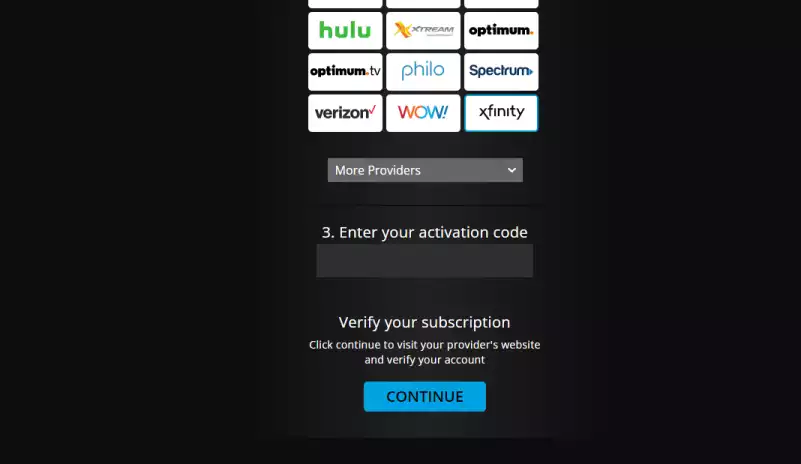
- Visit your device app or channel store and search for ‘Lifetime’ or ‘My lifetime.’
- Click on the download, install, or Get button on your device.
- Launch the app once installation gets finished.
- On the Lifetime homepage, click on sign-in.
- An activation code will appear. Note it down.
- Visit: mylifetime.com/activate to enter your activation Code.
How to Activate Lifetime Networks on Various Streaming Devices and TVs using Mylifetime Activate?
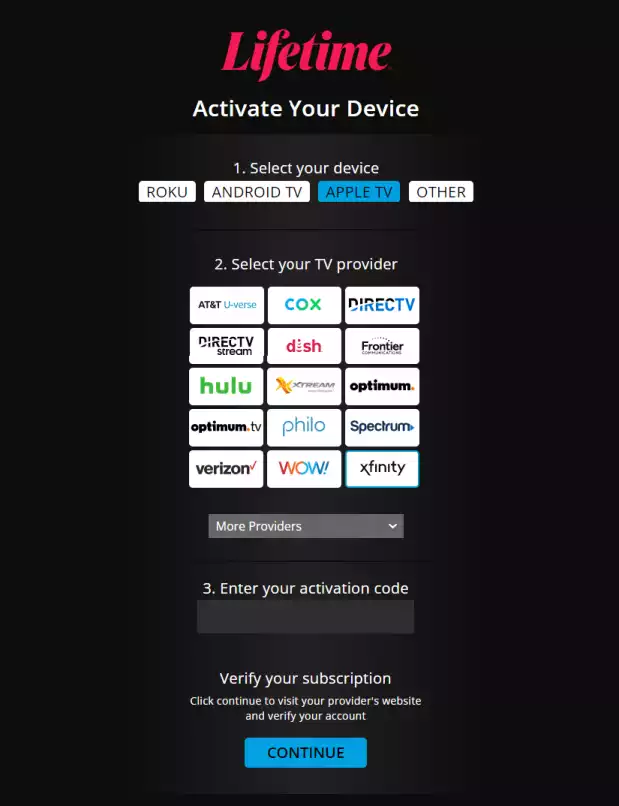
To activate the Lifetime account you need to activate using the mylifetime.com/activate link. I listed all the information about how you activate the Lifetime account on various devices.
How do you Activate Mylifetime on Roku?

- Click on the Home Button on the Roku remote control.
- Go to “Roku Channels Store” and search for Mylifetime Application.
- Click on the ‘Add Channel‘ button.
- Wait for the installation to finish on the Roku media player.
- Go to ‘My Channel’ on Roku TV and launch the Lifetime app.
- On the homepage, you need to click on activate option.
- Note down the activation code that appears over the screen.
- Visit: https://www.mylifetime.com/activate in any browser (smartphone or PC).
- Select the Roku option in the device section.
- Choose your TV providers (also availablethe in drop-down menu).
- Enter the Lifetime activation code that appeared on Roku TV.
- Click on the ‘Continue‘ button and wait for a few seconds.
- The activation page of the Lifetime channel should be automatically redirected to the homepage.
- Your My lifetime.com account is activated to stream Lifetime content on Roku.
How do you Activate Mylifetime on Xbox One?

- Open Microsoft Xbox App Store and search for ‘Lifetime.’
- Install and launch the Mylifetime app on your Xbox.
- Select the settings option (located in the upper-right corner).
- Click on the Login option.
- Activate your account by putting in your credentials.
- In case, an activation code appeared, visit mylifetime.com/activate and complete the activation procedure.
- Stream Mylifetime TV on your Xbox One
How do you Activate Mylifetime on Apple TV?
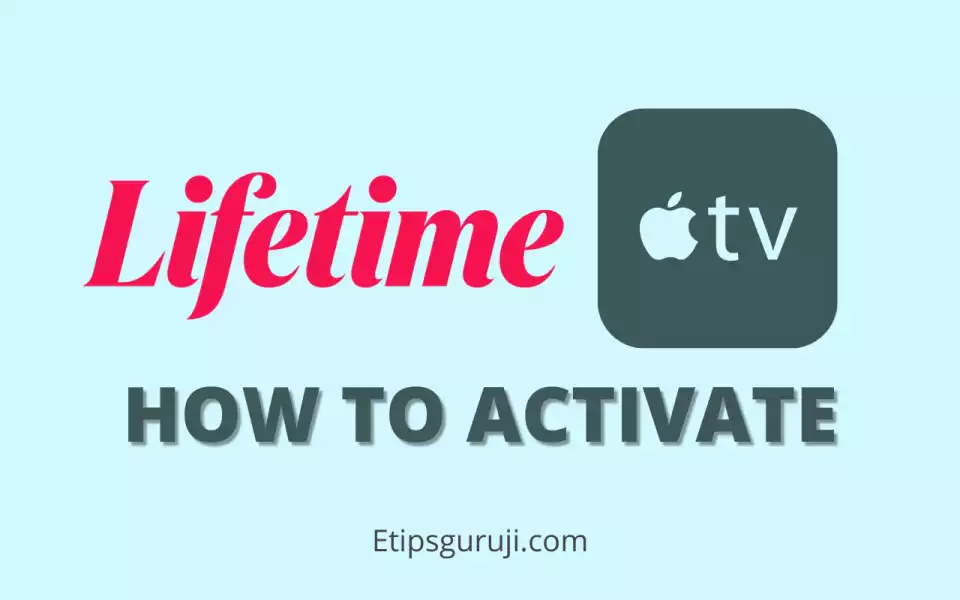
- Open the Apple App Store.
- Search for Mylifetime Application.
- Select the ‘Lifetime‘ app and click on ‘GET‘ button to install it.
- Launch the app and click on the “sign in or activate” button.
- Note the activation code that appears on Apple TV.
- Go to your smartphone or PC browser and visit: www.lifetime.com/activate.
- Select the Apple TV option in the device section.
- Select your TV provider from the list.
- Enter the activation code that previously appeared over the screen.
- Click on the Continue button to verify your subscription with Lifetime Networks.
- Enjoy streaming Lifetime shows and series over your Apple TV.
How do you Activate Mylifetime on Amazon Fire TV?
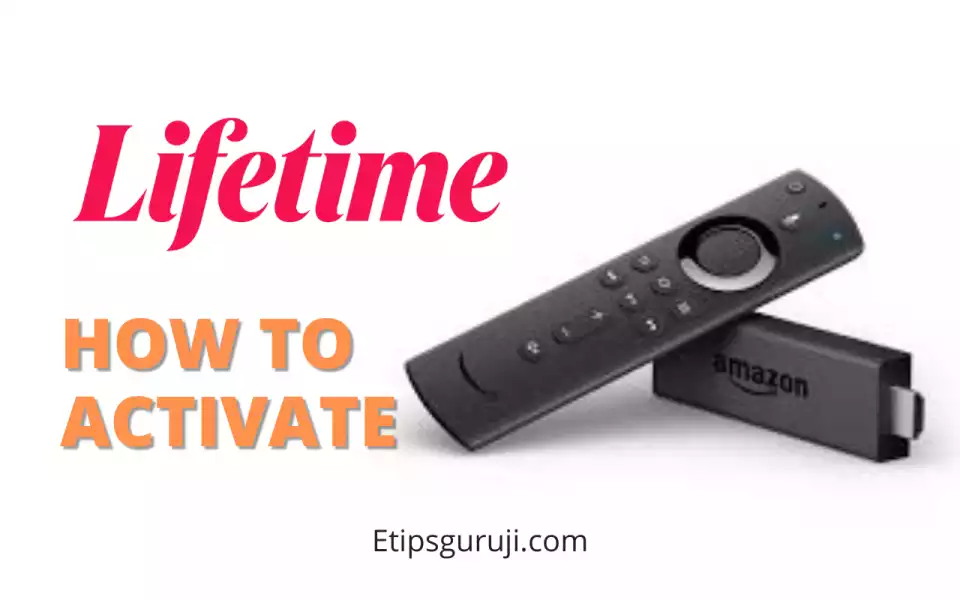
- Click on the Find button and press the ‘Mic‘ button.
- Search for the ‘Lifetime‘ or you can use the screen keyboard.
- Select official Lifetime app and click on ‘GET‘ button.
- Launch the app and it will ask you to sign in using the activation code.
- An activation code will appear over the screen. Note it down.
- Visit: mylifetime.com/activate in any browser on your smartphone or pc.
- Select the ‘Other‘ option in the device section.
- Choose your TV provider.
- Enter the activation code and click on the ‘Continue‘ button.
- Your account will be activated within a few seconds and now you can enjoy the Lifetime series and shows on your Amazon Fire TV.
How do you Activate Mylifetime on Android TV?
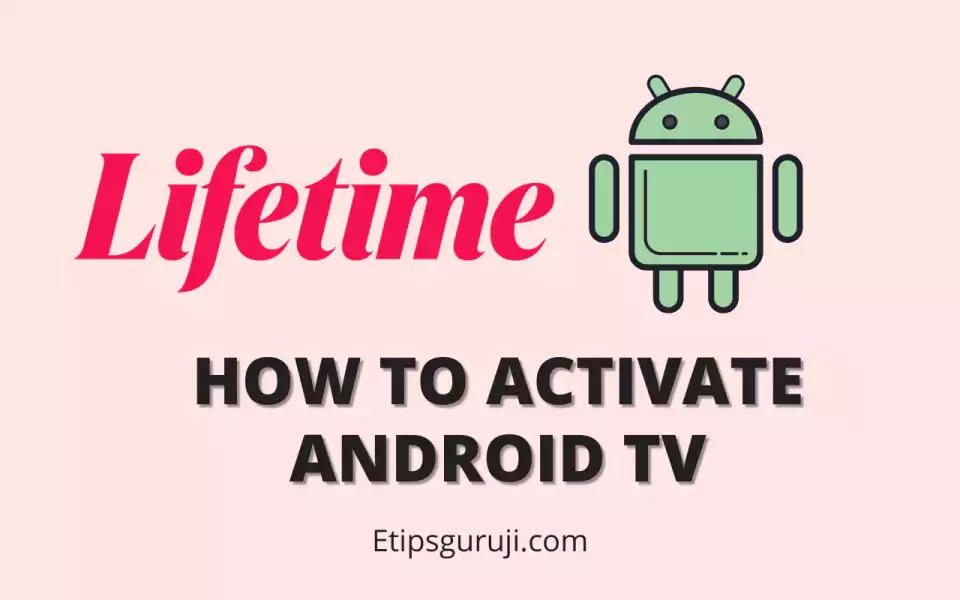
- Open the Google App store.
- Select the search option and search for the ‘Lifetime‘ app.
- Click on the ‘Install‘ button to download and install the app.
- Open the Lifetime app and wait for it to fully load.
- A message “Activation Required” appears. Click on the “Activate Now” button.
- An activation code will appear over the screen. Don’t press the home or back button from your android TV remote.
- Use your smartphone or computer browser and visit: mylifetime.com/activate.
- Select the Android TV option in the “Select Your Device” section.
- Choose your TV provider from the list.
- Enter the activation that appeared on your Android TV.
- At last, click on the Continue button.
- Your account will be activated soon and you can now able to stream Lifetime shows, series, and Movies genre on your Android TV.
How do you Activate Mylifetime on Smart TV?
- Open the app store and search for the “Lifetime” app.
- Download and install the app.
- Launch the app and note down the activation code that appeared on the screen.
- Visit:mylifetime.com/activate in any browser.
- Select the ‘Others‘ option in the ‘Select Your Device’ section.
- Choose your TV provider from the icon list. If you didn’t find your TV provider, check the list by clicking on the drop-down menu.
- Input your Activation Code and select ‘Continue’.
- Make sure to verify your TV Provider’s account by using the Account Name and Password.
- Once set enjoy streaming.
Read More: Insignia TV Remote Codes: A Simple Guide to Adding Them to Your TV
How do you Activate Mylifetime on PS4 and PS5?
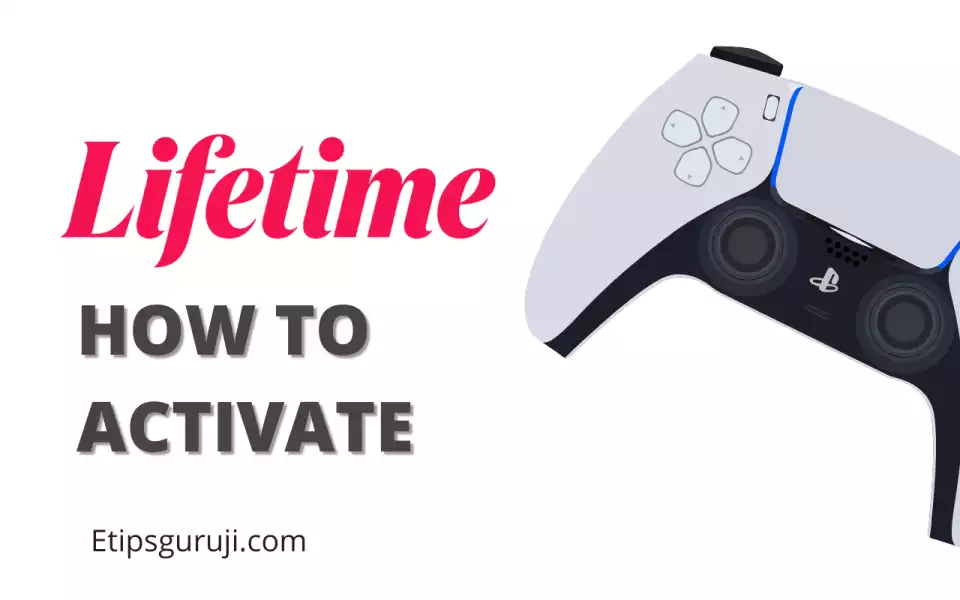
- Open to TV & Video option on the PS4 or PS5 homepage using the remote controller.
- Sign in to Playstation Network (PSN). You need to first create an account to use streaming services.
- For Signing in on PSN, go to Settings > Users and Accounts > Account > Sign in.
- Enter your username and password and sign in to the PSN network.
- Again open the TV & Video option and search for Lifetime.
- Select Download and wait for the installation to complete.
- Launch the app and Sign-in with your mylifetime.com account details.
- After successfully signing in, you are ready to stream Lifetime content on your PS4 and PS5.
Note: In most cases, direct sign-in is required on PS4 and PS5. But some users are required to connect TV provider or satellite box. It is majorly seen in PS3 devices.
How do you Activate Mylifetime on Chromecast?
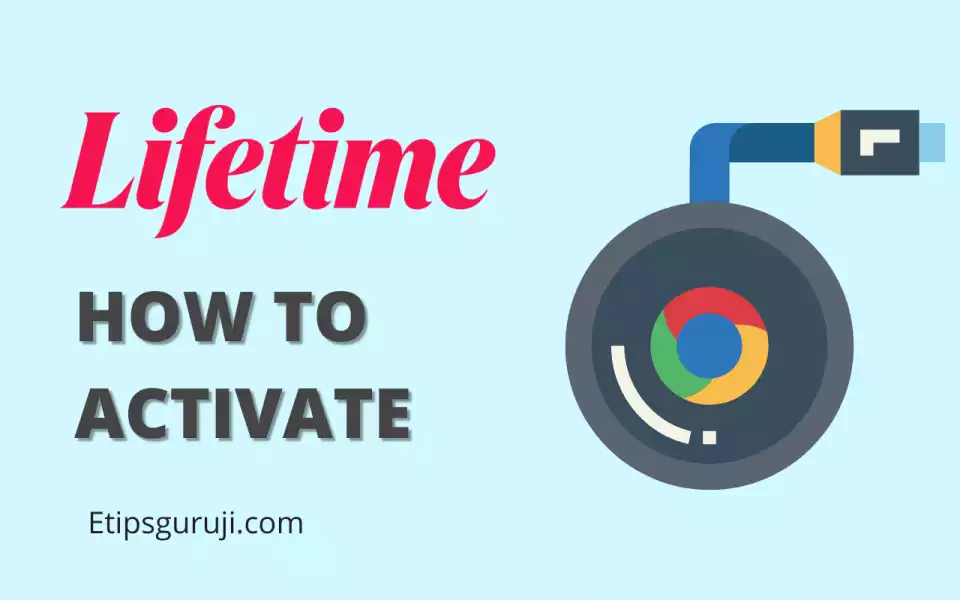
- Install the Lifetime application on your Android and iOS devices.
- Open the app and sign in with your account details.
- Connect your Chromecast to the common Wi-Fi Network as the device.
- Click the ‘Cast’ button usually present in the toggle top bar.
- Select your cast device from the list.
- A change in cast button color is an indication of successful streaming of Lifetime shows and series via casting.
Note: You can also use the Google Chrome browser to sign in to your mylifetime.com account and then use the cast option.
How do you Activate Mylifetime on Comcast?
- Go to the Home Screen of Comcast.
- Click on the “Mic” button on the remote and speak out Lifetime or Mylifetime.
- If the application is available, it will load Lifetime TV.
- Note down the activation code that appeared on the screen.
- Visit: www.mylifetime.com/activate and select “Other” as a device.
- Chose Xfinity as a TV service provider.
- Enter the activation code and click on “Continue.”
- Enjoy! You have successfully activated the mylifetime.com account on your Comcast device.
How do you Activate Mylifetime on Samsung TV?

- Click on the ‘Home’ button on your Samsung TV Remote.
- Scroll down to open the Apps tab.
- Click on the search button and search for the ‘Lifetime‘ app.
- Click on the install button and wait for the installation to finish.
- Open the Lifetime app and click on to Sign-in option.
- Note down the activation code that appears over the screen.
- Visit: mylifetime.com/activate and select ‘Other‘ in the device section.
- Select your cable TV provider from the list.
- Click on the continue button to verify your details.
- Your Samsung TV screen will be automatically redirected to the homepage of mylifetime.com. Enjoy!
How do you Activate Mylifetime on Walmart Onn TV?
Onn TVs only work when they are integrated with Roku or other streaming boxes. Following are the steps to activate Lifetime on Onn TV via mylifetime.com/activate.
- Go to the respective app store and search for the ‘Lifetime‘ app.
- Download and install the app.
- Launch the Lifetime app on your Onn TV.
- Note down the activation code that pops up.
- Visit: https://www.mylifetime.com/activate on your mobile or PC browser.
- Click on the respective device from the section. Eg: if you connected your Onn TV with a Roku device select Roku.
- Select your cable TV provider.
- Enter the Mylifetime Activation code that was previously displayed on the screen.
- Click on the Continue button and wait for a few seconds.
- Your account will be verified within a few seconds, and you can start streaming Lifetime content on your Onn TV.
How to watch Mylifetime on Various Providers?
Following are some of the TV providers from which you can watch shows, series, and movies of Mylifetime.com on your TV.
Watch Mylifetime on Philo.
- Get a subscription to Philo.
- Open the Home Page.
- Go into the Stream Section.
- Select ‘Add’.
- Install and add ‘Mylifetime’.
- Connect your ‘Mylifetime account.
- Enjoy streaming.
Watch Mylifetime on HULU.
- Get a HULU subscription from a TV Provider.
- Go to the Home page.
- Select ‘Settings’.
- Then select ‘Advanced settings ’.
- Select ‘Stream Application’.
- Search and select Mylifetime.
- Login to your Mylifetime account and enjoy streaming.
Watch Mylifetime on Fubo TV
- Get a Fubo TV subscription from a TV Provider.
- Select the ‘More’ option.
- Select the Application tab.
- Select the Mylifetime application from the list.
- Log in with your Mylifetime Account details to start streaming.
Watch Mylifetime on AT&T TV
- Get a Mylifetime subscription from any TV Provider.
- Go to the Home page.
- Select Settings.
- Select Stream applications.
- Search and select the Mylifetime application.
- Login to your Mylifetime account to activate Mylifetime content on your TV.
Why is Mylifetime Activation Code Not working?
There can be several reasons which include:
- You have entered an incorrect activation code.
- Your TV provider subscription may be expired.
You can follow the following steps to fix the problem:
- Make sure that the Correct Activation Code is entered.
- Select the ‘Get New Code’ option to submit a new Activation Code.
Which Devices Support Mylifetime Application?
Given below are the devices that support Mylifetime Application:
- AT&T TV
- HULU
- COX
- Samsung Smart TV
- DirecTV
- Allice One
- Dish
- Frontier
- Google Chromecast
- AT&T U-verse
- Xtream
- Amazon Fire TV
- Roku
- Apple TV, iPhone, iPad
- Philo
- Spectrum
- Optimum
- Xfinity
FAQs
Is Mylifetime on YouTube TV?
Lifetime service is not available on YouTube TV. However, you can watch Mylifetime.com on other streaming devices like Amazon Prime and HULU.
What to do when my TV Provider’s name is not listed?
If the name of your TV Provider is not listed on the list, this means that you can’t able to access the Lifetime app. Try using other TV Providers or other Streaming Services.
Why is my Lifetime application not running?
This may be due to poor internet connection and speeds, lifetime server down, cache buildup, unsupported update or unsupported streaming device.
What is the Subscription cost of the Mylifetime Application?
Mylifetime.com offer a 7-day free trial and charges $3.99 per month for the Movie club section and the yearly plan costs you $39.99.
Can we watch Mylifetime TV content on Netflix?
Yes, you can watch most of mylifetime.com shows and series over Netflix.
Read More:
