23 Common Binge Error With Solution Streaming Service
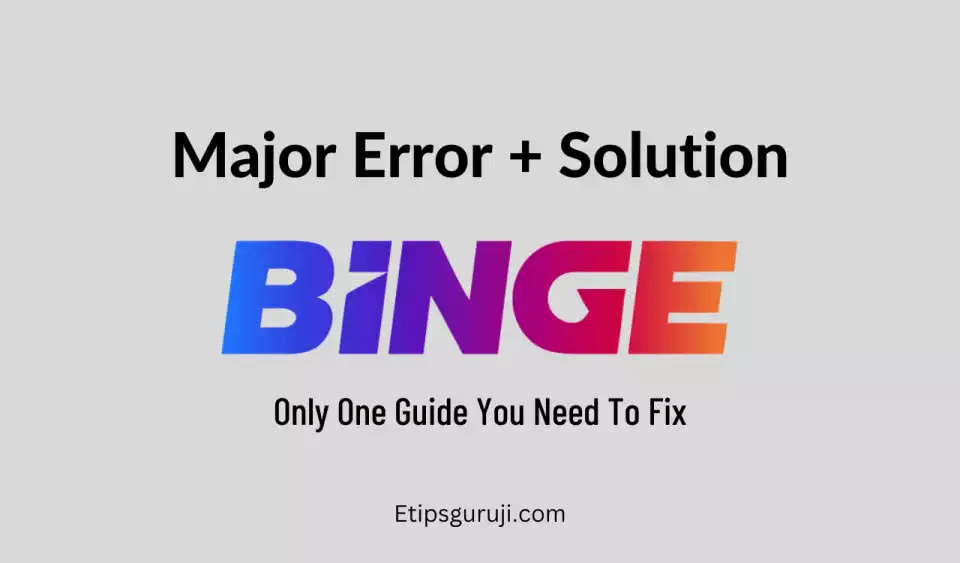
There more than 20 Binge error that might be occur wheile streaming their services. Some of the common fixes for these Binge problems are:
- Check your internet connection.
- Sign out of Binge and back in again
- Power cycle the streaming device you are using
- Use Binge on a different device
- Turn off any location-switching services (e.g., VPN software)
For most of the issues while streaming Binge, you will receive an Error message. Given below are some of the Error message reasons and solutions.
Error Message 1: Access Denied
Reason: you are using an incompatible device or a faulty VPN.
Solution: follow the steps:
- Check if your device is incompatible.
- Turn off any VPN that you are connected to.
- Restart your streaming device.
Error Message 2: An error has occurred while playing this video. Please try again later.
Reason: it is an unknown reason.
Solution: Go through the Binge basic troubleshooting issues and their solutions as mentioned above.
Error Message 3: Asset is not available in your location.
Reason: this issue is similar to VPN issues. It occurs when the location of your device IP A dress is outside of Australia.
Solution: follow the steps:
- if you are outside Australia then it will be nearly impossible to access Binge. However, trying VPN can be slightly helpful.
- Turn off any VPN if you are already in Australia.
Error Message 4: Error 404
Reason: Your app should be reset.
Solution: Follow the Binge Basic Troubleshooting.
Error Message 5: Binge Error 9999
Reason: issue with your Browser or VPN issue.
Solution: Similar to VPN issues and Error 404.
Error Message 6: Binge Error 005
Reason: you have to clear the caches.
Solution: follow the steps:
- Clear all the caches.
- If it doesn’t work then try Basic Binge Troubleshooting.
Error Message 7: Exceed Maximum Streams
Reason: attempt made to stream on devices more than your plan permits.
Solution: Similar to Global Rate Limit Exceeded issue.
Error Message 8: HTTP 403
Reason: out-of-date Chrome Browser.
Solution: follow the steps:
- Change your current browser.
- Update your browser.
- Close down and reopen the browser.
Error Message 9: Invalid State
Reason: an unknown error has occurred.
Solution: go through Basic Binge Troubleshooting.
Error Message 10: License Denied
Reason: using either VPN or an incompatible Browser.
Solution: follow the steps:
- Check if your browser or device is compatible.
- Turn off VPN.
- Restart your device or Browser.
Error Message 11: Mobile Already in Use
Reason: you are trying to sign up with a mobile number that is already connected to a Stremotion Account-for example Kayo or other alternate Binge accounts.
Solution: follow the steps:
- A mobile number can be connected to only one Stremotion Account.
- Login with your existing Credentials.
- Follow the prompts to re-subscribe.
Error Message 12: Binge Error N1
Reason: VPN issue or error with your browser or app.
Solution: follow the steps:
- Disable activate VPN.
- Restart your browser or streaming devices.
- Make sure your browser is updated.
Error Message 13: Oops Try Again Late!
Reason: your Cache is full.
Solution: follow the steps:
- Clear your cache.
- Reboot your Browser or Device.
Error Message 14: Sorry our services are available only within Australia
Reasons: Either the IP Address is out of Australia or you are using VPN.
Solution: follow the steps:
- Out of Australia users cannot access Binge.
- Disable VPN you are currently connected to.
Error Message 15: Sorry, we can’t play this video due to an issue with the file.
Reason: an unknown error has occurred.
Solution: Go through the Basic Binge Troubleshooting.
Error Message 16: Take Two – Something went wrong
Reason: issue with signing in to your account.
Solution: follow the steps:
- If you use an Android device, you’ll need to clear your cache.
- Go to settings.
- Click storage.
- Select device storage.
- Select internal storage.
- Select cached data.
- Select OK.
Note: These steps may vary slightly depending on your Android device
Error Message 17: To access this video, you’ll need to sign in first
Reason: You’re not signed in to your Binge account.
Solution: follow the steps:
- Make sure that you are signed in.
- Sign up for a Binge free trial.
Error Message 18: This content may not be compatible with your device.
Reason: The device or browser you are using is not compatible with Binge.
Solution: Check Binge’s compatible devices and browsers.
Error Message 19: There’s been a communication error between us and your device
Reason: unstable Internet Connection.
Solution: follow the steps:
- Check your network speed.
- Reboot your modem.
- Restart your device or browser.
Error Message 20: Unknown Encrypted Binge Error
Reason: Occurs toward the end of a streaming session.
Solution: follow the steps:
- Use a compatible browser or device.
- Clear history and cache on your browser or device.
- Restart your browser or device.
Error Message 21: Unknown Video Error
Reason: An unknown error occurred.
Solution: Follow Binge’s basic troubleshooting
Error Message 22: Video Network Error
Reason: An unknown error occurred.
Solution: Follow basic Binge troubleshooting.
Error Message 23: You need an active subscription to access this video. Please sign in to confirm you’re able to watch.
Reason: You’re trying to watch content while not signed in.
Solution: follow the steps:
- If you have an active Binge account, sign in.
- If not, sign up for a free trial of Binge below.
Why Binge app is not working on my Samsung TV or Projector?
Reason: your android or iOS app is freezing, not loading, missing or crashing occasionally.
Solution: follow the steps:
- Cold boot the TV.
- Update the TV’s software.
- Delete the app and reinstall it again.
- Reset Smart Hub on your Samsung TV.
Read More:
