Fix: Error Message “You Do Not Have An Account Because It Has Been Deleted Or Deactivated” Account Deletion and Deactivation Issue
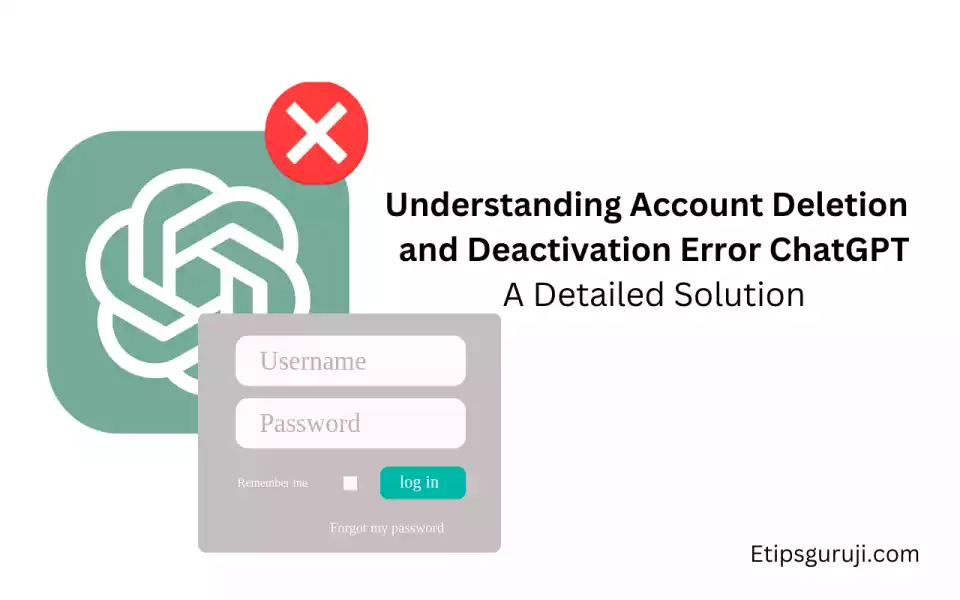
Account Deletion and Deactivation Issue in ChatGPT: You’ve tried to log into your ChatGPT account and encountered a worrying message: “You Do Not Have An Account Because It Has Been Deleted Or Deactivated.”
Don’t fret; this article is here to help. This error message can show up for a variety of reasons, and we’ll delve into each one of them.
Common Triggers for the Error Message in ChatGPT Account Deletion and Deactivation
Account Deactivation Due to Inactivity
One common cause of this error message is account deactivation due to inactivity.
If you haven’t been using your ChatGPT account regularly, it may have been deactivated. To keep your account active:
- Regularly log into your ChatGPT account.
- Engage with ChatGPT at least once a month.
- If you have ChatGPT Plus, utilize its features occasionally.
Account Deletion by the User
If you have intentionally deleted your account in the past, you will encounter this error message.
Before deleting your account, make sure:
- You no longer need the account.
- You’ve downloaded or saved any important data.
- You understand that deletion is permanent.
Account Deletion by OpenAI Due to Policy Violation
OpenAI takes its policies seriously. Violating these policies could lead to account deletion. To prevent this:
- Familiarize yourself with OpenAI’s policies.
- Ensure your use of ChatGPT adheres to these policies.
- Regularly check for updates to OpenAI’s policies.
Fixing the Error of Account Deletion and Deactivation Issue
Reactivating an Inactive Account
If your account was deactivated due to inactivity, reactivating it is straightforward. Follow these steps:
- Visit the ChatGPT website.
- Enter your login credentials.
- Follow the prompts to reactivate your account.
To prevent future deactivations, keep your account active. Regularly log in and engage with ChatGPT.
Recovering a Deleted Account
If your account was deleted, recovering it may require more steps. Here’s what to do:
- Contact OpenAI support.
- Provide proof of account ownership. This could be the email or phone number associated with the account.
- Follow the instructions provided by OpenAI support.
To avoid future deletions, make sure you comply with OpenAI’s policies.
Creating a New Account
If you can’t reactivate or recover your account, creating a new one could be the best option. Here’s how:
- Go to the ChatGPT website.
- Click on the “Sign Up” button.
- Follow the instructions to create a new account.
To ensure your new account doesn’t face the same fate, keep it active and stick to OpenAI’s policies.
Best Practices for Avoiding Future Account Issues
To avoid future issues with your ChatGPT account:
- Regularly engage with ChatGPT.
- Keep abreast of OpenAI’s policies and updates.
- If you encounter any issues, contact OpenAI support.
Understanding OpenAI’s Policies and Guidelines
OpenAI has a set of policies and guidelines users must follow. Violations could lead to account deletion. To keep your account safe:
- Read and understand OpenAI’s policies.
- Use ChatGPT responsibly.
- Regularly check for updates to the policies.
Other Technical Issues that Could Cause the Error
Sometimes, this error message could be due to technical issues unrelated to your account status. Here’s what to do:
- Check Server Status: Sometimes, the issue might be with OpenAI’s servers. If the servers are down, you’ll have to wait until they’re back up.
- Use a Compatible Browser: Some browsers might not work well with Chat
GPT. If you’re facing issues, try using a different browser like Firefox or Chrome.
- Disable VPN: If you’re using a VPN, it might interfere with ChatGPT. Try disabling it and logging in again.
- Check Your Network: If you’re using an internal network, such as one in an office or school, it might be blocking access to ChatGPT. Try using a different network or a mobile device using a cellular connection.
Contacting OpenAI Support for Help
If you’ve tried all the above and you’re still seeing the error message, it’s time to contact OpenAI support. Here’s how:
- Visit the OpenAI help center.
- Click on “Contact Support.”
- Fill out the form with your issue. Be as detailed as possible.
- Wait for a response from the support team.
When reaching out to OpenAI support, remember to:
- Be patient: Support teams are often dealing with many requests, and it may take some time for them to respond.
- Be polite: Remember that the support team is there to help. Being courteous can go a long way.
- Be clear: Clearly state your issue and provide any relevant information. This will help the support team understand your issue and provide a solution quicker.
Posting on OpenAI Community for Help
If you’ve tried everything and you’re still stuck, consider reaching out to the OpenAI community.
Other users might have experienced the same issue and could have solutions. To do this:
- Visit the OpenAI community forum.
- Create a new post detailing your issue. Be as detailed as possible.
- Wait for responses from other users.
- Try the solutions suggested by other users.
Remember:
- Be respectful: The OpenAI community is there to help. Be respectful of other users.
- Be open to suggestions: Other users might have different solutions. Be open to trying them out.
- Contribute: If you find a solution, share it with the community. It could help others facing the same issue.
Following these steps should help you resolve the “You Do Not Have An Account Because It Has Been Deleted Or Deactivated” error on ChatGPT. Remember, the key is to understand the cause of the error and then take the appropriate steps to resolve it.
Whether it’s reactivating an inactive account, recovering a deleted account, creating a new account, or reaching out for help, you now have the knowledge to tackle this issue head-on.
Read More:
