How to FIX “Error 0x8007045d”: 12 Ways to Fix it

Even if you’re a computer nerd but there are some errors that can’t be solved by oneself. Similarly, nowadays, those who use external data storage device is facing an error called “Error 0x8007045d”
So, if you’re at this post, you may also assist the same error code 0x8007045d. Don’t panic. We get all the stuff that you need to fix this error 0x8007045d message.
But before going directly to the fixes, let’s have a look at why this error occurred in the first place.
What is Error 0x8007045d?
First, error 0x8007045d is commonly seen in windows users. So, it is probably a higher chance that, in the future, you also get this error. So, read it wisely.
Error 0x8007045d is caused because of Input-Output unreadability. But more precisely, they generally occur in storage devices when they are unable to fetch the files correctly. It usually occurs when you connect the device manually to the USB port but due to interruption or sudden data loss, it becomes the reason for this error.
However, another general scenario where you may encounter an error 0x8007045d code message is when you are trying to back up your whole system using an external storage device such as an external hard disk or pen drives.
When Error 0x8007045d may Appear?

We already have a look where you can get into this I/O error. But this is the list view for better understanding:
- It usually occurs in all Windows systems i.e. Windows XP/ 7/ 8/ 8.1/ 10.
- They occur in the process of the I/O data stream.
- Most often, it occurs during windows backup to the external devices.
- Some users encounter this error while they try to install or reinstall Microsoft Windows.
- When files are accessed during a data transfer.
- Occurs during windows update in progress.
- Occurs during installing certain programs.
- During the copy of small-sized numerous files at once.
How Error 0x8007045d Appears?
They are always seen in the pop-up window with certain details related to the storage device which has bad sectors (if hard disk). These are the most two common error messages that may appear on the screen as a pop-up:
- Windows cannot install required files. Make sure all files required for installation are available and restart the installation. Error code: 0x8007045D
- The request could not be performed because of an I/O device error (0x8007045D) Please rerun backup once the issue is resolved.
What happens when Error 0x8007045d Appears?
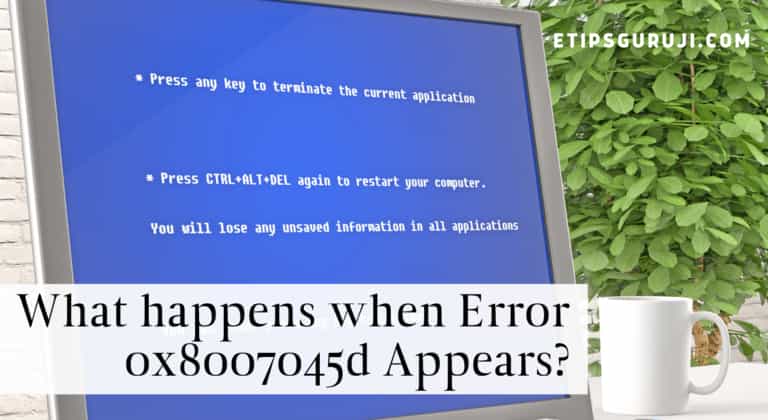
As I already listed when this error 0x8007045d, it’s time to dig deep and find out why they appear and what is the true reason behind it?
Error 0x8007045d occurs when the processing and data acquisition system is unable to access a file system during a computational task such as updating the window, transferring a file, or installing software. In all, these are the majority of causes of this error in Windows OS:
- Incomplete fIle download
- Corrupt Windows registry
- Corrupt system files
- Corrupt program files
- Bad sector Hard disk
- Faulty flash memory modules
- Partially damaged storage devices
Related Post:
- Does My Computer Has Bluetooth or Not? 3 Basic Tips & Guide
- How To Fix Mouse Double Clicks Problems? 5 Common Reason & Fixes
How to Fix an Error 0x8007045d?

Except for the case of a physically damaged storage device, these are almost all the fixes that may help you in accessing the data storage when you encountered this error 0x8007045d message:
Try Different Ports
If you are using a portable data storage encountered with error 0x8007045d, just switching the device to another USB port would sometime work. One key point here is, most of the external hard disk uses a high power USB port to function properly.
For instance, in my ASUS laptop, when I try to connect my external hard drive to the USB 2.0, it doesn’t connect properly and sometimes, not shown in the device manager. Though it works perfectly fine in USB 3.0.
Consequently, this type of problem may occur to you. In short, try to use different ports. And if you are using a low quality extended USB cable, then try to connect the device directly to your pc.
Moreover, if you’re facing constant error problem with your external hard drive, try to connect directly to the back of your pc (motherboard USB port),
Restart Your System

Rebooting solves the majority of the problem. And this is called to be penicillin for the majority of system errors that are caused in an operating system.
And while rebooting your system, don’t use shortcuts to shutdown the system. Try to use the conventional system i.e. using the start button.
But before restarting make sure you save all your work. And follow the rule of thumb “one should restart their pc once a week if you regularly use it”.
Update or Reinstall the Drivers
This error may be because you’re using a very old version of windows and you never update or incorrectly update the storage drivers.
This case is different from updating the whole windows, as in this, you just have to update or reinstall the drivers, not the whole windows.
This is how you can do this:
- Right-click on “My Pc”, for windows 10 users. If you are using windows 7 or XP you can go to your start button and simply search device manager.
- Click on “properties”
- Now, in the new pop-up window, click on the device manager.
- Now, select the storage drive with error 0x8007045d.
- Click on update drivers and follow the simple instructions
Running Troubleshooting Wizard
Running a troubleshooting wizard can sometimes resolve the issues of this error. In the Windows system, there is an inbuilt troubleshooter program that can commonly resolve and suggest the necessary guide to resolve the error 0x8007045d.
Just follow these simple pointers:
- Open the search tab from the start button and type troubleshoot.
- In the new window, click on shared folders and files.
- Click on “run the troubleshooter”
- Wait for a few minutes, it shows you the problem.
- Now, click on “resolve with recommended settings”
If error 0x8007045d isn’t resolved, you can try to update your windows.
Update Your Windows
When you are hooking a latest-gen hard drive in a very old window pc, there may be a higher chance that any storage error will occur.
This happens due to the fact that your old pc doesn’t know how to handle new specs storage devices. Thus, may cause the error.
Therefore, by just updating your windows to the latest version, you just not only make your pc more secure to the latest threat but also make your old guy into a smart one. This also prevents your system from getting any other error problems.
Diagnose your Hard drive for Bad Sectors

For instance, all hard disks— not the flash drives— have a ‘sector’ on which the data is stored. When these sectors get damaged and inaccessible to the acquisition system then it is called a bad sector. Moreover, all the data that are stored in these sectors may have a higher chance to get lost permanently.
Often, when you have a storage-related error such as error 0x8007045d, there may be a higher chance that it is due to the bad sectors in your hard drive.
Conversely, there are a majority of tools that claim that they can retrieve the data from the bad sectors. But honestly, there is more chance that you won’t be able to retrieve all your data. Yet, these are some tools that you can try— Data Recovery, Check File System, Disk Benchmark, etc.
Repair Your System’s Registry
Sometimes the error main cause is a system database that is called the registry. Here all the crucial and basic data is stored that is accessed to provide the acquisition capacity for processing basic functions such as desktop setting, task managing, and other system files, etc. of the computer.
So, when some of the system registries get missing or corrupted, it may become the reason for error code 0x8007045d.
There are ample tools that can help you to correct or repair the system registry. These are Registry Repair, Glary Tracks Eraser, Glary Duplicate Cleaner, Disk SpeedUp, and so on. However, you can also try avg tuneup utility to repair and defragment your registry.
Disable Active Anti-virus Tools
When you are backing your system to the external drive, your active anti-virus tools may interfere with the operation by taking it as a treat. This majorly occurs because of the active firewall function of the anti-virus.
So, if you once get an error of 0x8007045d, you can disable the antivirus tool temporarily till your backup isn’t get completed.
One of the other reasons for this error is when you are copying files into your system, the system’s antivirus stops the process of copying because of a malicious threat administered by the anti-virus tool.
Thus, if you know (you must be sure) it is just a false positive indication, you can disable the anti-virus and then complete your file transfer.
People Also Read:
- What is a Good Processor Speed? For Gamers & Video Editing Work
- Windows 10 Keyboard Shortcuts – 5 Essential Types
- Best Solutions if Your Touchpad Not Working – Windows/ MAC
Switch to Safe Mode

In some cases such as you are unable to disable the anti-virus program. In that case, you can simply switch to the safe mode to temporarily resist the security program work.
This is how you can switch your pc into safe mode:
- Click the ‘Start’ button
- Now search for the ‘Run’, and press enter
- In the run window, type ‘msconfig’, and hit enter.
- A new window will appear, titled “Systems Configuration”
- Now, click on the “Boot Tab” and select ‘Minimal’ in the Safe Mode option.
Shrink Hard Drive Volume
This can be one of the most effective measures for you if you encounter this error while data scraping and transferring (both in or out) from the external storage device.
Just follow these simple pointers:
- Open the Control Panel
- Click on the System and Security tab
- Select Create and Format hard disk partitions
- In the new pop-up window, right-click on the hard disk volume you want to shrink.
- In the right-click option select “Shrink volume..”
Clean and Repair CDs and DVDs
CDs and DVDs are very catchy to scratches, which makes it the most vulnerable and fragile data storage device. Therefore, even a small scratch can make the whole CD (CSMA/CD) and DVD inoperable and finally be the cause of this error.
However, there are many cleansers and repair tools that may make it easy to copy data without getting the error code 0x8007045d.
Unfinished Download and Programs
If you are installing a program that is not completely downloaded, it may be the cause of this error.
This occurs because when you download a file or program, it allocated the recommended size on the storage device.
For example, if the file size is 300mb and you just download 200mb and are unable to finish fully, and meanwhile, you start copying that file, there is a higher chance that you may encounter an error message 0x8007045d.
With this, our article on “how to fix error 0x8007045d?” ends. But wait a bit, there is more. You can check our dedicated article list on computer and troubleshooting tips. Be sure to check them out.
