How to Self Install Spectrum Internet And Modem in 5 Simple Steps
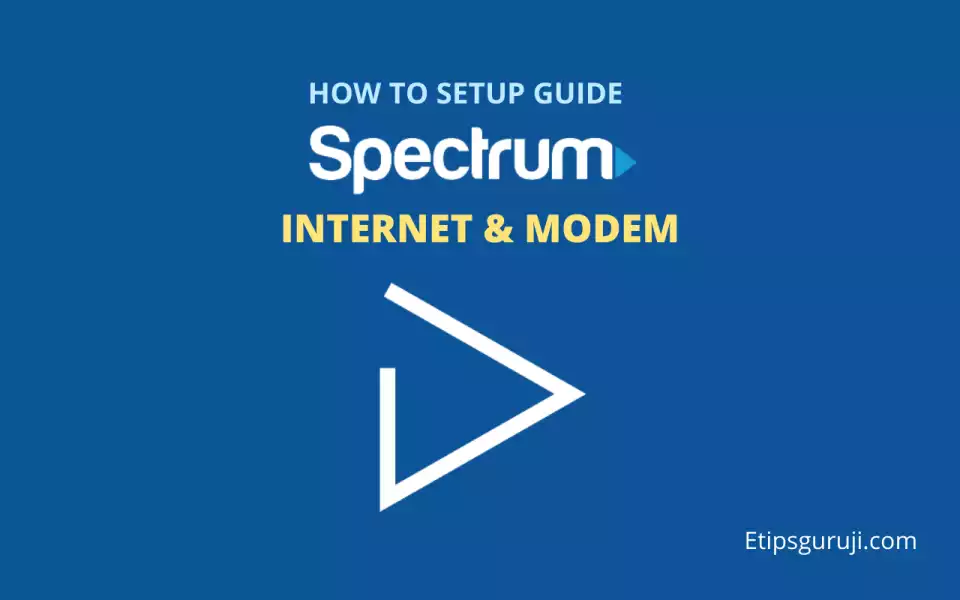
Need to set up Spectrum on your own? You’re in the right place. In this article, I will show you a step-by-step process on how to install spectrum internet in your home.
How to Self-Install Spectrum Internet and In-Home WIFI?
Setting up spectrum internet and In-Home WIFi is as simple as you think. Just follow some easy steps, and you will be able to install spectrum internet and In-Home WIFI.
Spectrum Kit:
The following is inside your spectrum kit, and you need most of them to step up.
- A Modem with a power cord
- A WiFi router with a power cord
- A Coax cable
- An Ethernet cable
- A Coax splitter
- An Instruction manual
- A home phone cord (only in a special landline cord plan).
Step 1: Connecting and Updating Spectrum Internet Modem
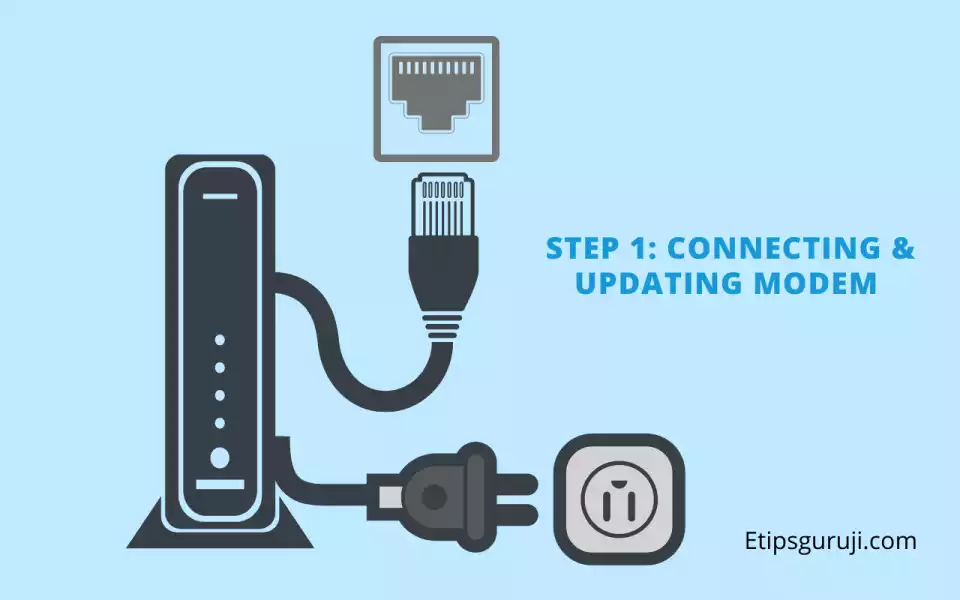
- Remove the plastic covering of the Coax cable packaging.
- Connect the one end of the Coax cable to the cable wall outlet and the other end to the modem.
- If you have only one cable wall outlet and want to connect both modem and spectrum receiver, then you have to use a coax splitter and extra coax cable, which is available in your Kit.
- Use the modem power cord to connect it with the electrical outlet.
- It will automatically be switched ON as soon as you hit the ON button from the power outlet.
- Wait for 2 to 5 minutes. It will show an online status with blinking light (placed at front of the modem).
- Sometimes the modem requires a firmware update which can take up to 20 minutes to update and connect the Modem.
- Once the online status light turns solid, it means the modem is updated and connected.
Step 2: Connecting the Spectrum Modem to WIFI Router
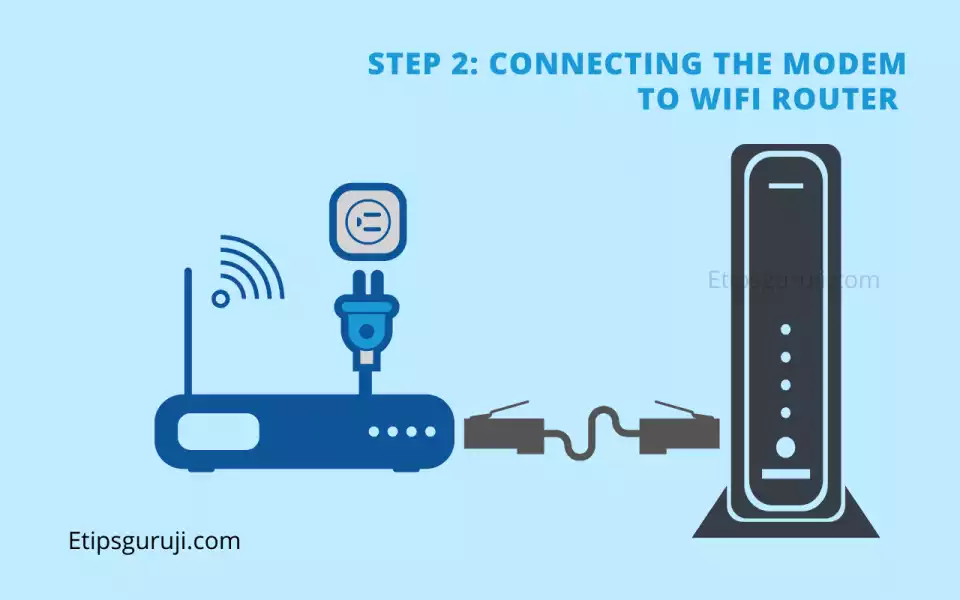
- Pick up the Ethernet cable, which is available in the Kit.
- Connect the one end of this cable with the modem and another end with the internet port of the WIFI Router.
- Plug one end of the power cord into the electrical outlet and another end with the WIFI router.
- Procedure is the same, wait for the WIFI status light on the router to be solid light.
- It will hardly take 2 to 5 minutes (about 10 minutes if your WIFI router requires a firmware update).
- Once the status light turns solid blue, it means that your WiFi router is updated and connected.
Step 3: Setup WiFi Network Security
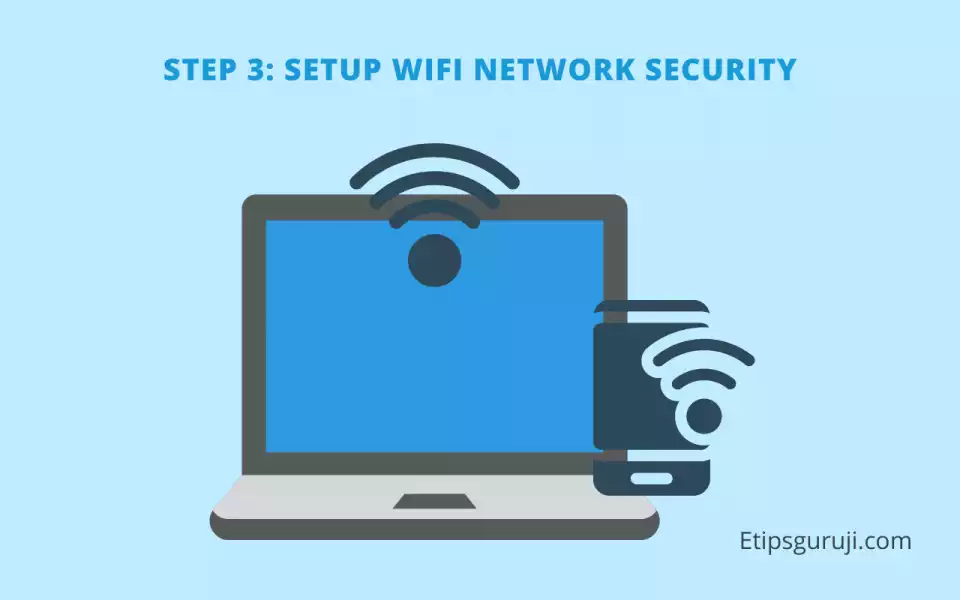
- Open the WiFi settings on your smartphone, tablet, laptop, or computer.
- Click on your default WiFi network name, which is printed on the back side of your router.
- Enter the password, which is also printed on the backside of your router.
- Click on connect, and your device will be connected to your WiFI network.
- You can also change the default password and username using the spectrum dashboard.
Step 4: Connect Home Phone with Spectrum Modem
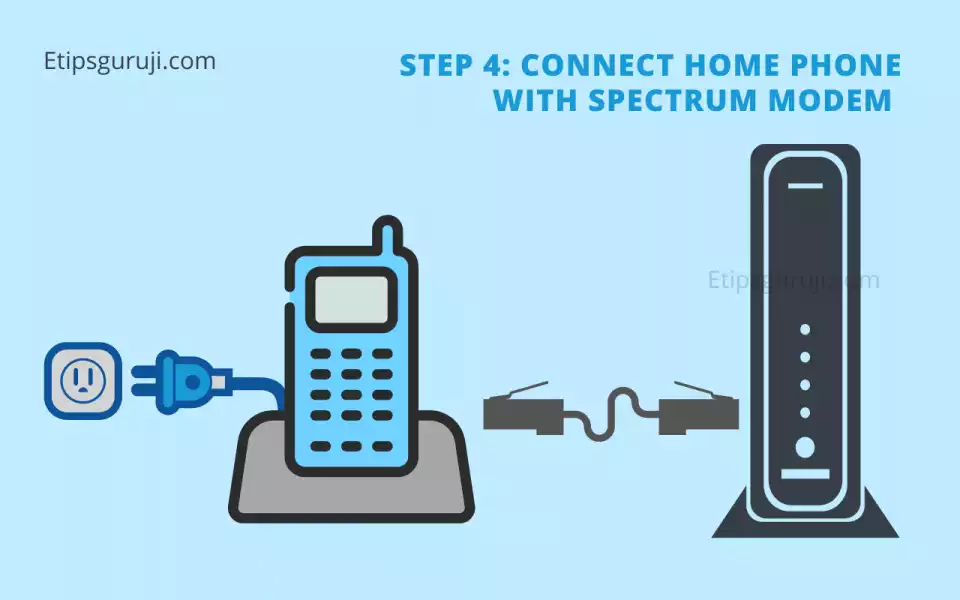
- First, plug your Home phone into an electrical outlet.
- Cojoined the spectrum modem with the home phone using the phone cord from the Kit (only available in special plan).
- Wait for 2 to 5 minutes to turn the phone’s flashlight into a solid light. If it takes longer than 5 minutes, then there is an update, especially for landline connections.
- After setup is completed, you can visit spectrum.net/voicemail to set up your voicemail.
Step 5: Activate Spectrum Modem
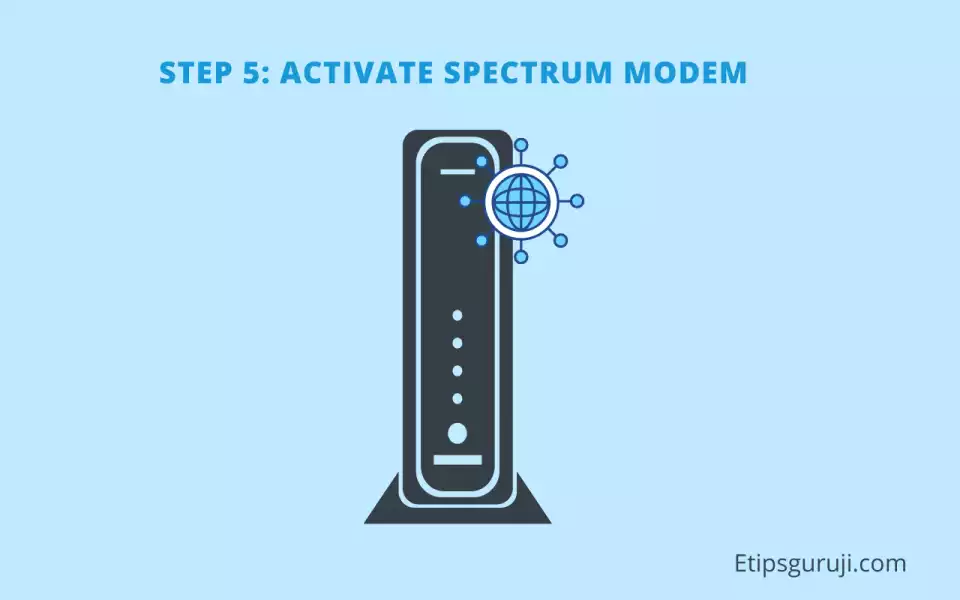
- To activate the spectrum modem, you have to visit the website spectrum.net/selfinstall or activate.spectrum.net.
- After opening the website, you must sign in using your username and password.
- If you don’t have a username and password, click the Create a username option.
- To create an account, you will need a security code, email address, or phone number associated with your account.
- After signing up, your service will be activated, and now you can enjoy your spectrum internet and in-home WIFI service.
Read More:
