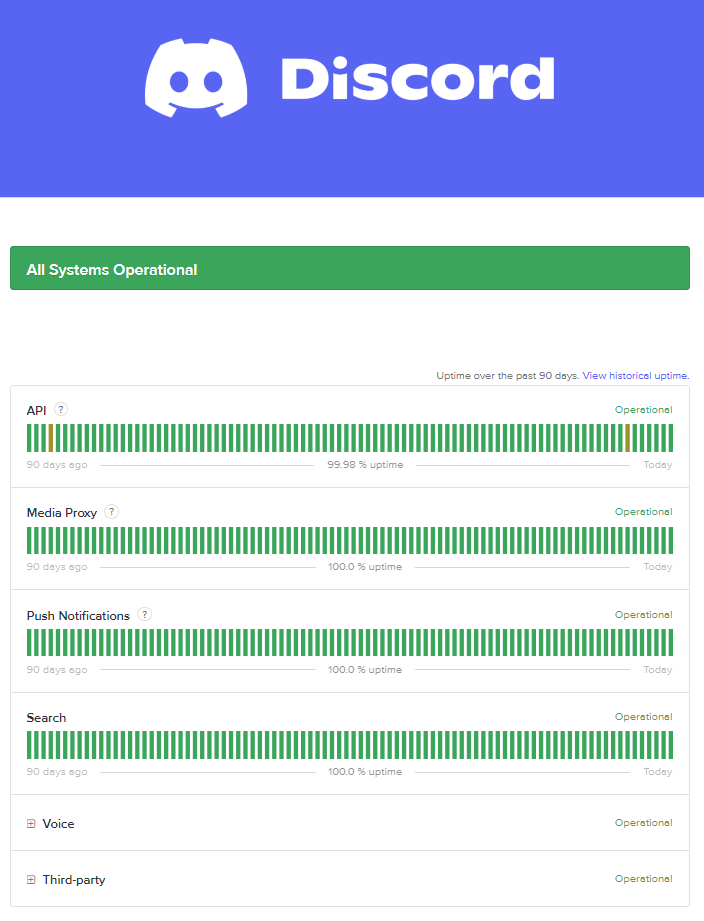10 Reasons Why Discord Is Not Playing Videos With Fixes
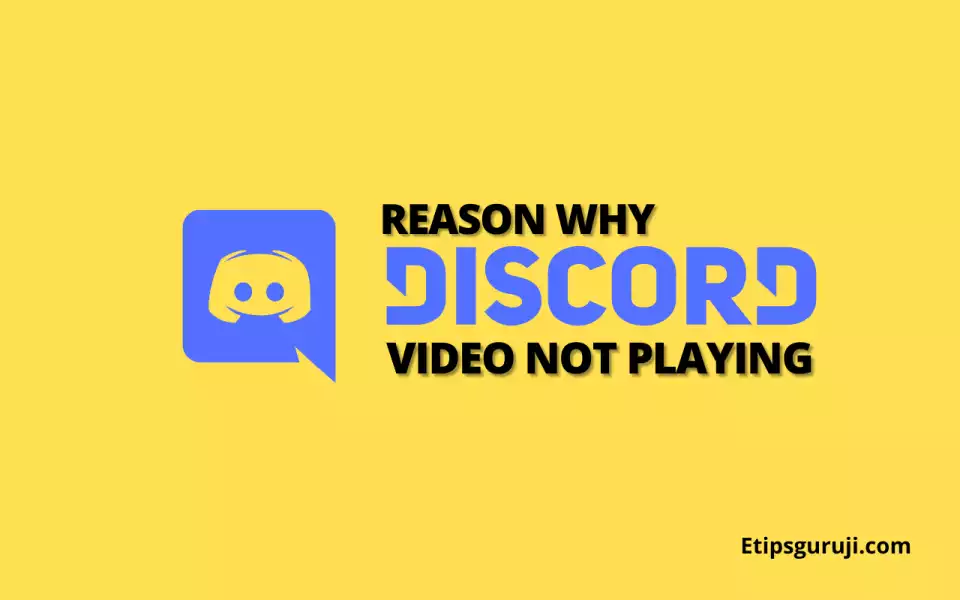
The article listed the top 10 reasons why discord is not playing videos on your android, iPhone, Mac, and Windows 10 and 11. I also listed some quick fixes that can help to resolve the not-playing problem.
Reason 1: Incorrect DNS Configuration
Domain Name System (DNS) converts domain names into specific IP addresses so that the initiating client can access a desired webpage or resources.
If the DNS server is incorrectly configured or changed, it may be impossible for the DNS server to connect to the Discord Media library, allowing access to play videos.
To troubleshoot misconfigured Discord DNS issue,
- Try accessing it from a different browser or
- Close and reopen the application.
You can also reset the Discord’s DNS settings. Here are the steps:
- Open the command prompt in Windows.
- Run it as administrator.
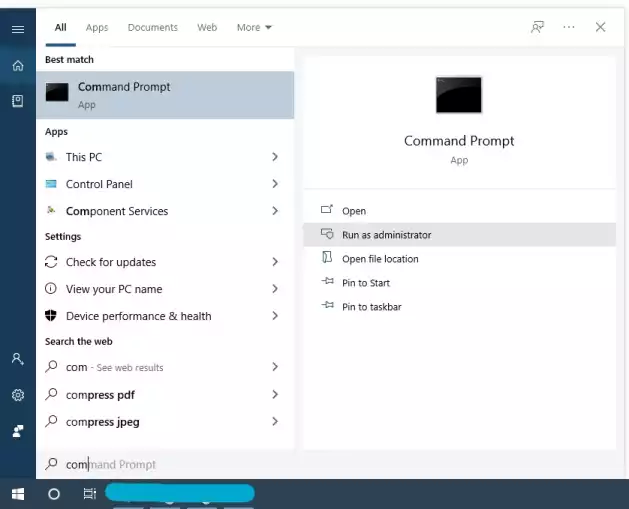
- Input ipconfig/flushdns and run the command.
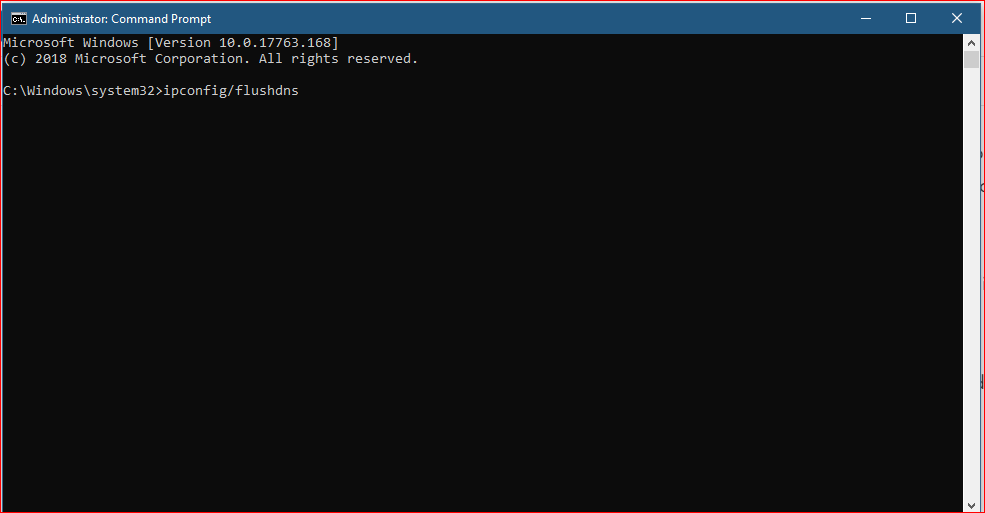
Reason 2: Hardware Acceleration Not Working Properly
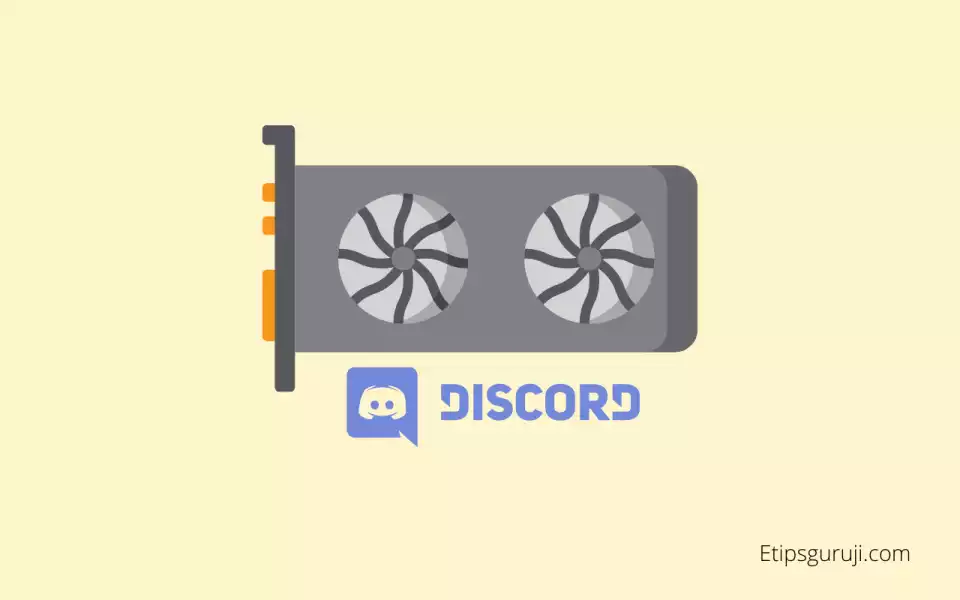
Another reason is weak hardware. Your PC/mobile hardware is incapable of providing the performance needed by the Discord app.
In general, the Discord app needs a computer’s hardware to perform faster-computing tasks and operations, but with weak hardware such as CPU and GPU, it causes freezing and crashing issues.
Here, the window of improvement is very narrow, you can only tweak it to some extent. The only thing you can do here is: boost your existing hardware.
Some devices, majorly the laptops have battery-saver features, which cuts the performance. This might be the reason for frequent crashes of the Discord app and be one of the reasons why the video is not playing.
Reason 3: Corrupted Discord Cache Files
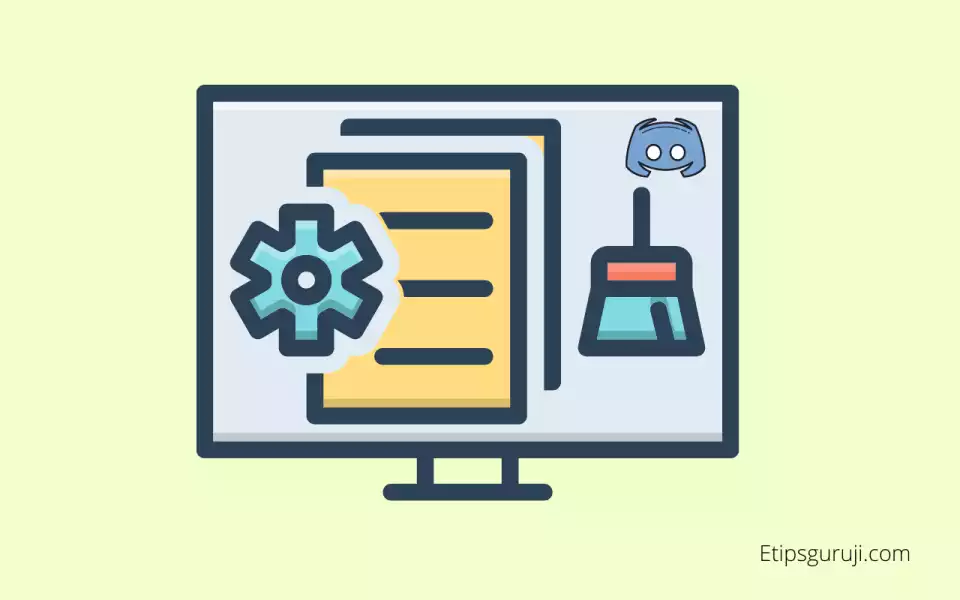
If you try to play the older content that you played some time ago, there may be a possibility that it loads from the cache file. It helps to load quicker and prevents unnecessary load on the origin server.
The only downside is that it prevents the Discord app and web application to load the latest and updated content. And this may be the reason why there is an error while playing on Discord.
However, in some cases, these cache files may be corrupted which results in failed loading of older content.
To solve all the issues related to corrupted discord cache files, follow the following steps:
- Try to clear the browser’s cache by locating Discord’s cache folder in %appdata% (on Windows) or Application support (on Mac).
- There are 3 files that you have to find and delete in the discord folder.
- Cache
- Code Cache, and
- GPUCache files
Read More: [Reasons And Fixes] Why is Laptop Not Showing Available Network in Wifi?
Reason 4: Bad Internet Access
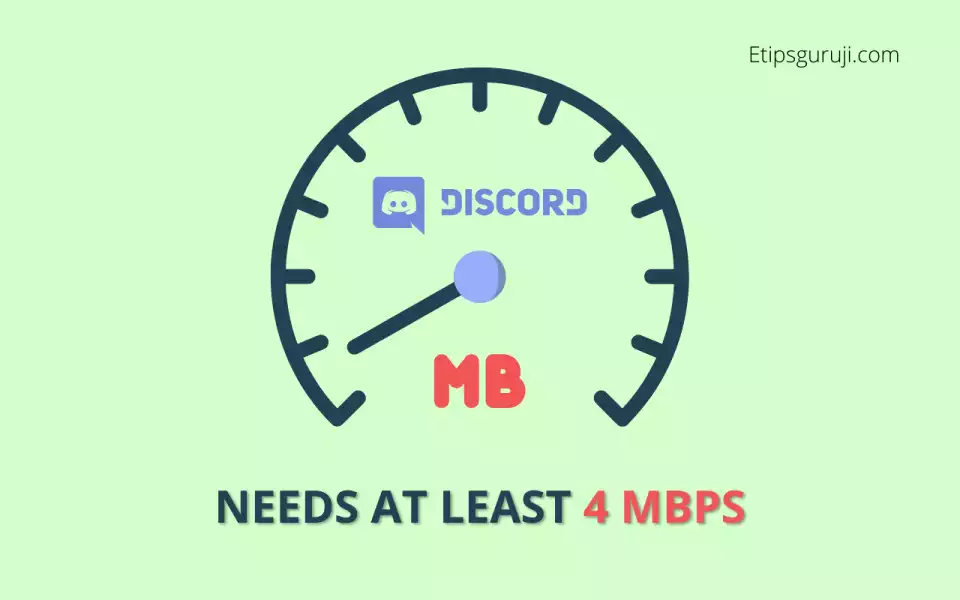
Videos on Discord need at least 4Mbps of speed. Higher the speed more seamless experience. Failing to achieve a minimum of 4Mbps leads to unnecessary problems and errors in playing videos.
Common Reasons are:
- Weak cellular network when using mobile data/hotspot
- Too many connections to one wifi.
- Lower bandwidth of wifi services.
So, try to connect with other wifi networks and hotspots.
Reason 5: Origin Discord Server Down
Website down!!! This is not common to Discord but still, it persists. For this Discord created a website named Discordstatus.com where you can check the server performance on six matrics. These are:
- API
- Media Proxy
- Push Notification
- Search
- Voice
- Third-party
Here is the screenshot.
So, check the status now to know, whether the Discord server is live or not. If it happens to be a server down the error, you only have one thing to do watch something on Netflix Roulette and be patient.
Reason 6: Maybe Your VPN Cause Discord To Fail
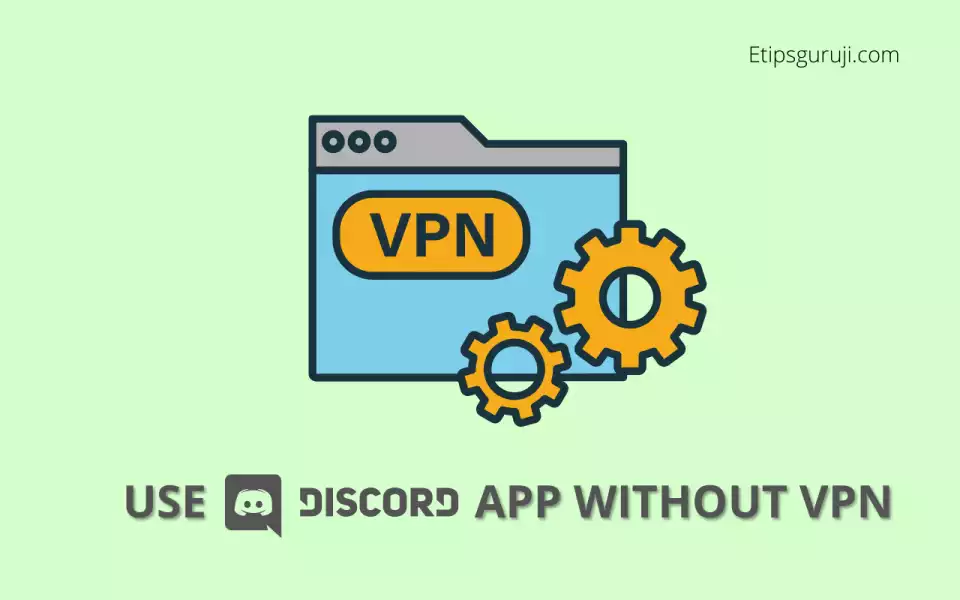
Many of the applications and websites such as Discord, Disneyplus, etc. need locational data. They needed to them to verify your identity and prevent them from DDoS attacks.
So, if you’re using the Discord app with a VPN, this might be the reason why videos are not playing.
I would suggest trying to:
- Temporarily disable VPN and check whether Discord working or not.
- Change the VPN protocol to the User Datagram Protocol (UDP). By switching to the UDP protocol, the streaming and VoIP services become more seamless.
Reason 7: Corrupted or Outdated Drivers
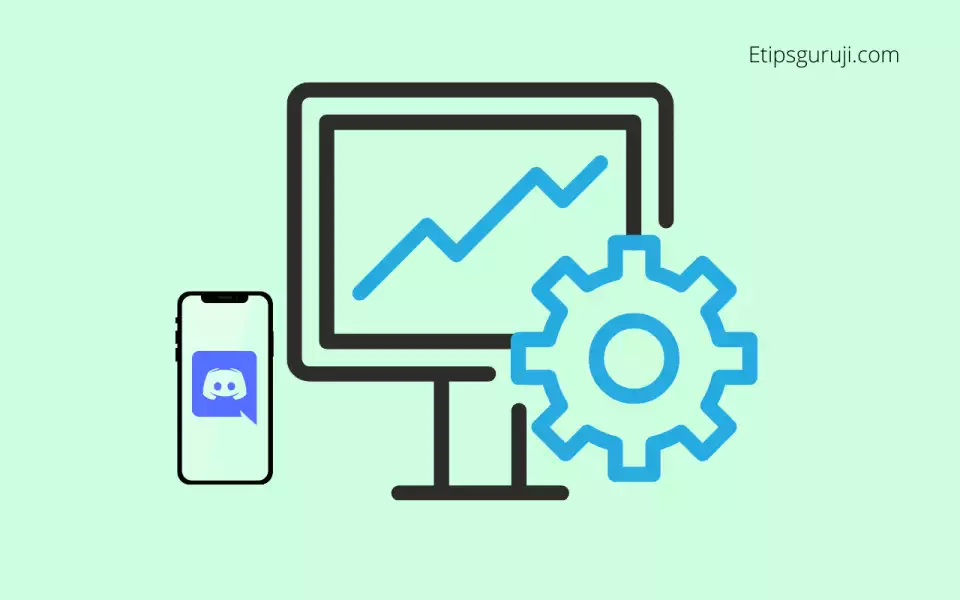
A common problem, especially for laptop windows PC. It is mostly associated with corrupted or outdated drivers of GPU and audio hardware because Discord video playback is affected by GPU performance.
This may not only fixes all of the driver problems and bugs but also makes other programs work efficiently and saves more power.
For updating, visit your graphic driver website. A few of them are listed below:
- Nvidia Drivers: Check Update
- Intel Drivers: Check Update
Reason 8: Outdated Discord Application
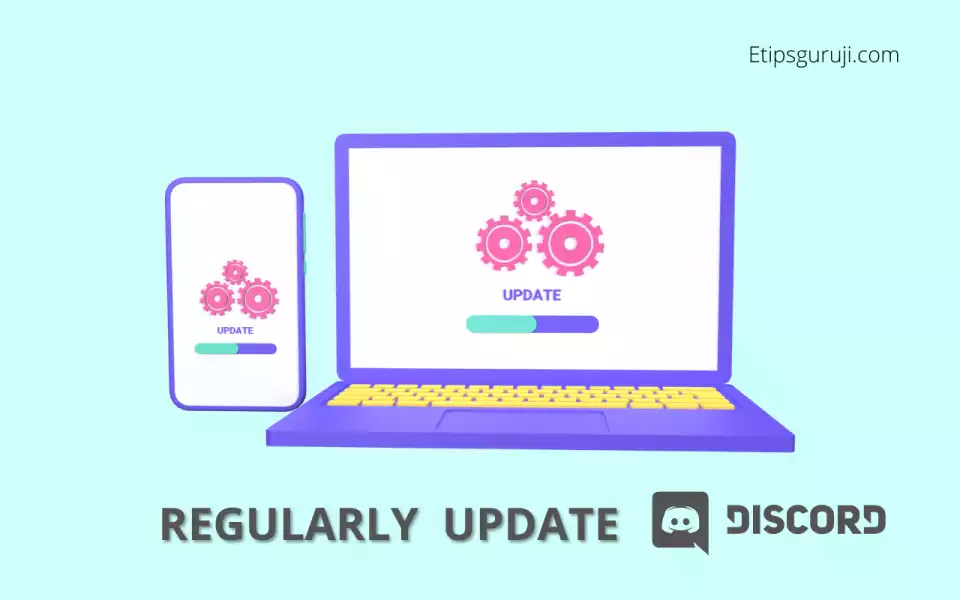
If you fail to outdated Discord Application from a major update, it is common that your application stops after a couple of days. And when it does, it completely blocks your out from assessing.
So, it is quite obvious you need to update it. And be sure to check the automatic update option, so that you don’t miss any major Discord updates.
Reason 9: Compatibility Problems Between OS and Discord Application
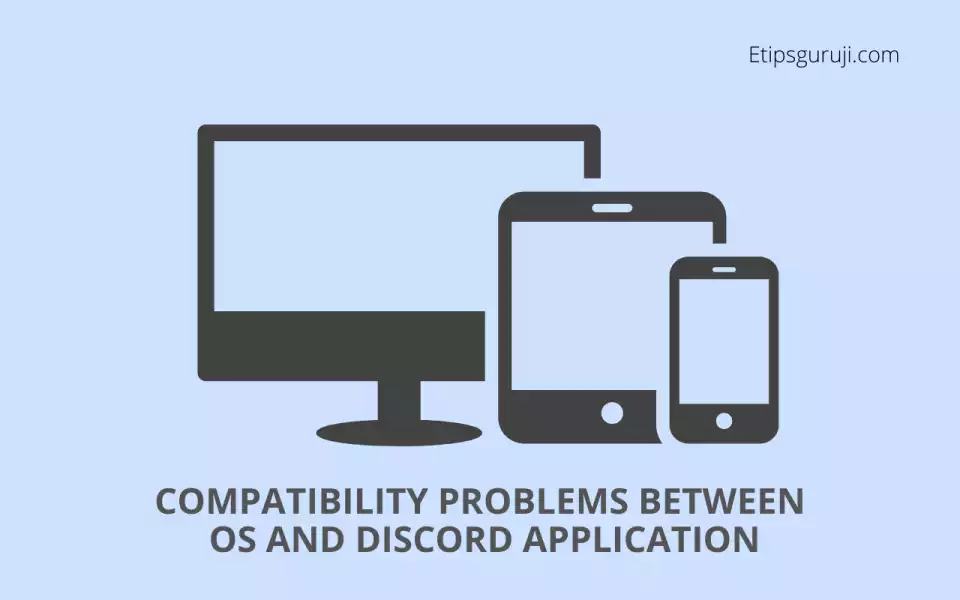
Compatibility issues arrive when either the Discord app or your Operating system doesn’t meet the minimum requirement to execute. There might be two common scenarios.
- OS is updated but the Discord app is outdated, or
- The discord app is updated but the operating system is not.
Make sure, either of them is updated, mostly when you’re using a decade-old OS.
Reason 10: Important Discord Files are Missing
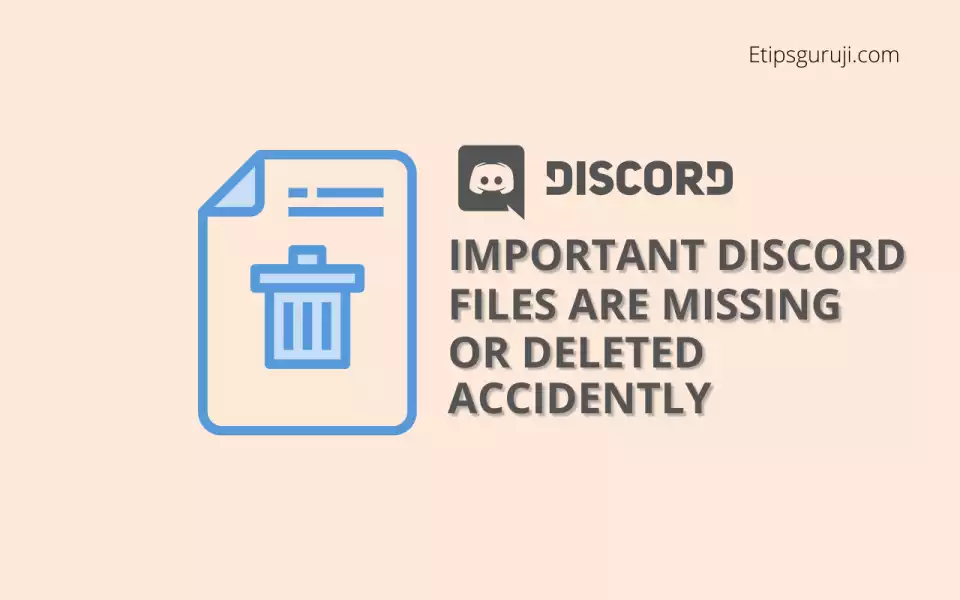
If you still can’t play videos, there is a good chance Discord files may be corrupted or missing. There might be because of:
- Malware and viruses.
- Mistakenly removed or deleted files.
- Corrupted hard drive (because of bad sectors in storage space.
In that case, you need to uninstall the Discord app and reinstall it again. And only download the latest version of the Discord app from the official website or app stores.
Read More: