Any Computer Parts You Can Physically Touch: 11+ Hardware List
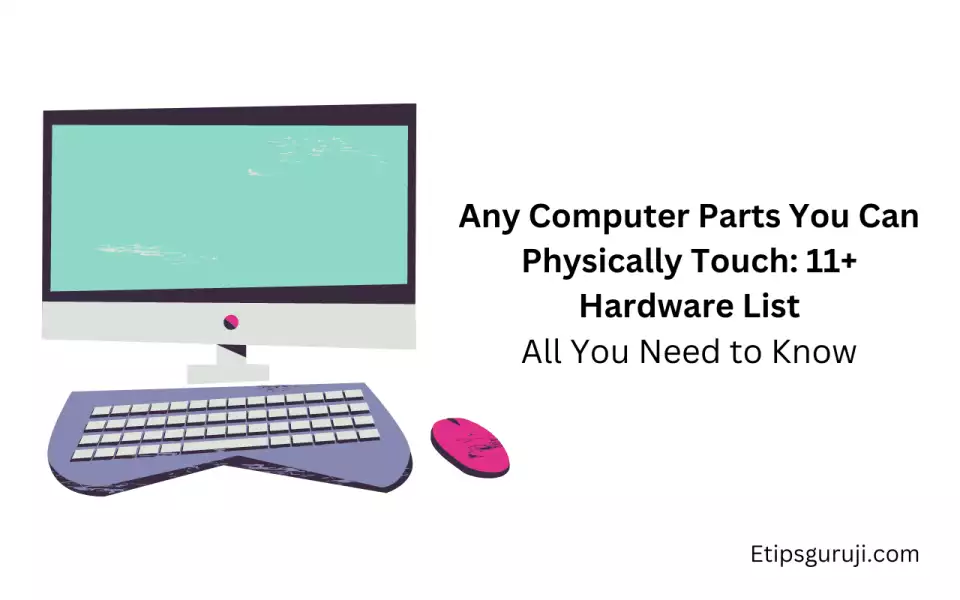
Any computer parts you can physically touch are typically referred to as hardware. This includes internal components like the CPU, GPU, RAM, motherboard, hard drives, and power supply.
It also covers external peripherals such as the keyboard, mouse, monitor, and printer, as well as networking devices like routers and modems.
1. Central Processing Unit (CPU)

The Central Processing Unit, or CPU, is often referred to as the “brain” of the computer. It’s the primary device responsible for executing instructions from a computer’s software and manipulating data.
Different Types of CPUs as Computer Parts
You’re probably familiar with Intel and AMD, the two main CPU manufacturers. Each company has unique offerings with varying degrees of power and performance.
When choosing a CPU, it’s also crucial to consider multi-core processors, as more cores typically equate to faster and smoother multitasking.
| Intel | AMD | |
|---|---|---|
| Pros | Excellent single-core performance | High core count for multi-tasking |
| Well-known and reliable | Strong integrated graphics | |
| Cons | Typically more expensive | Single-core performance can lag |
| Limited upgrade path | Power efficiency can be less |
Detailed CPU Architecture
Under the hood, CPUs are even more complex. Factors like clock speed, cores, and threads all play a significant part in a CPU’s overall performance.
Moreover, cache memory (L1, L2, L3) is critical for efficient data access.
Heat Management of CPU as Computer Parts

Heat is the enemy of any CPU. High temperatures can lead to throttling, shortening the lifespan of the CPU.
Air and liquid cooling solutions are available to maintain optimal temperatures.
2. Motherboard- Main Computer Part

The motherboard serves as the main circuit board of a computer. It ensures all components communicate effectively.
Different Motherboard Form Factors
The motherboard’s form factor determines the size and features of the board. From the larger ATX to the compact Mini-ITX, each form factor serves different needs and cases.
- ATX: Offers the most expansion slots and features. Suitable for high-end PCs and workstations.
- Micro-ATX: A smaller version of ATX with fewer expansion slots. Ideal for general use PCs.
- Mini-ITX: The smallest standard form factor. Excellent for compact and low-power builds.
Key Features and Components
A motherboard houses various components, including the CPU socket, RAM slots, PCIe slots, and IO ports.
A special type of software called BIOS/UEFI is stored on the motherboard, controlling the most crucial functions of a PC during startup.
3. Random Access Memory (RAM)

Random Access Memory (RAM) acts as temporary storage for active programs and system processes. The more RAM your system has, the more applications it can handle simultaneously without slowing down.
RAM Specifications
Modern RAM comes in several standards: DDR3, DDR4, and the latest, DDR5. The primary differences between these types lie in their speed (frequency) and efficiency (latency).
How Much RAM Do You Really Need?
- Gaming: 8-16GB is usually enough for most games.
- Professional Work: Depending on the complexity of tasks, 16-32GB or even more.
- General Computing: 4-8GB will suffice for basic tasks like web browsing and document editing.
4. Storage Devices

Storage devices hold all the data your system uses, from the operating system to user files.
Overview of Storage Device Types
There are three main types of storage devices in modern PCs:
- Hard Disk Drives (HDDs): These are traditional storage devices with spinning disks. They offer a lot of storage for a low price but are slower than the alternatives.
- Solid State Drives (SSDs): SSDs are much faster than HDDs and are also more durable because they have no moving parts. However, they are more expensive per gigabyte.
3. NVMe M.2 Drives: These are the fastest storage devices currently available. They plug directly into the motherboard, reducing latency even further. Like SSDs, they’re also more expensive.
Understanding Storage Configurations
Multiple drives can be set up in RAID (Redundant Array of Inexpensive Disks) configurations to increase speed or provide data redundancy.
The role of cache memory in storage devices is to buffer data and speed up access times.
5. Graphics Processing Unit (GPU)

The Graphics Processing Unit (GPU) handles graphics and image rendering and is essential for tasks like gaming, video editing, and 3D modeling.
GPU Architecture
There are two main players in the GPU market: Nvidia and AMD. Nvidia’s GPUs are known for their powerful performance and ray-tracing technology.
While AMD’s are known for their excellent value and integration with other AMD components.
Understanding VRAM
Video RAM (VRAM) is a special type of memory used to store data that the GPU needs immediate access to.
More VRAM can allow for higher resolutions, more complex textures, and more detailed images in games and rendering software.
6. Power Supply Unit (PSU)
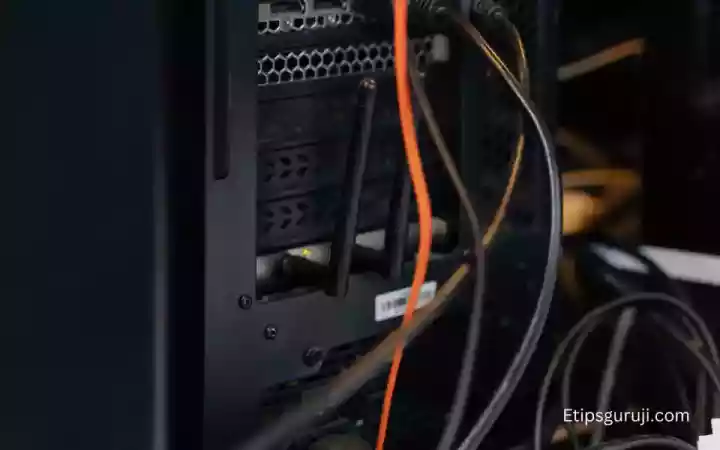
The Power Supply Unit (PSU) provides consistent and stable power to all the components of the computer. Choosing a PSU with the right wattage for your components is essential.
It’s also a good idea to select a PSU with an 80 Plus certification, which ensures high energy efficiency.
7. Computer Case

The computer case houses all the components, protects them from dust and damage, and facilitates cooling through airflow.
Case size depends on the motherboard form factor and the number of components.
8. Keyboards

Mechanical keyboards offer tactile feedback and faster response times, making them popular among gamers and typists.
Features like n-key rollover (NKRO) and anti-ghosting are important to consider, as they allow for multiple keys to be registered at once.
9. Mice

Mice come in many shapes and sizes, each designed for different types of grips. DPI/CPI (dots/count per inch) and polling rate are key specifications that impact mouse sensitivity and responsiveness.
10. Monitors

Monitors have various specifications to consider. The resolution determines the amount of detail, the refresh rate affects how smooth motion appears, and the response time impacts the presence of motion blur.
Additionally, the panel type (IPS, VA, TN) affects color accuracy and viewing angles.
11. Networking Components
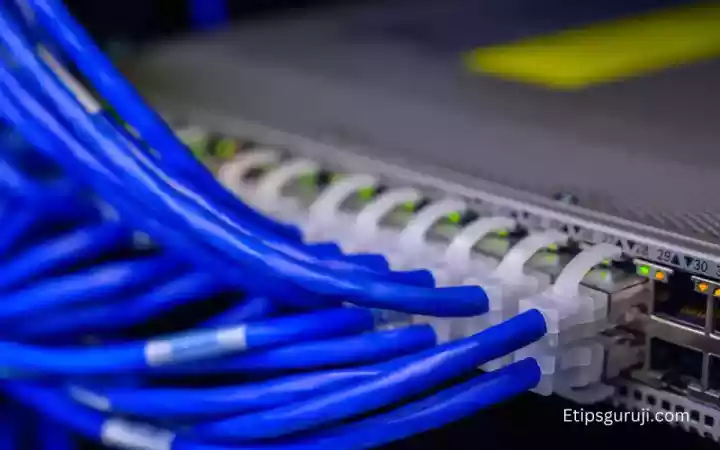
Wired connections with Ethernet cables (Cat5e, Cat6, Cat7) usually provide faster and more stable internet connections than Wi-Fi.
However, Wi-Fi Cards/Adapters have improved significantly and are more convenient in many situations. Different Wi-Fi standards (Wi-Fi 4, 5, 6) offer various speeds and ranges.

