5 Tips on How to Fix ESPN Not Working on Xbox One?
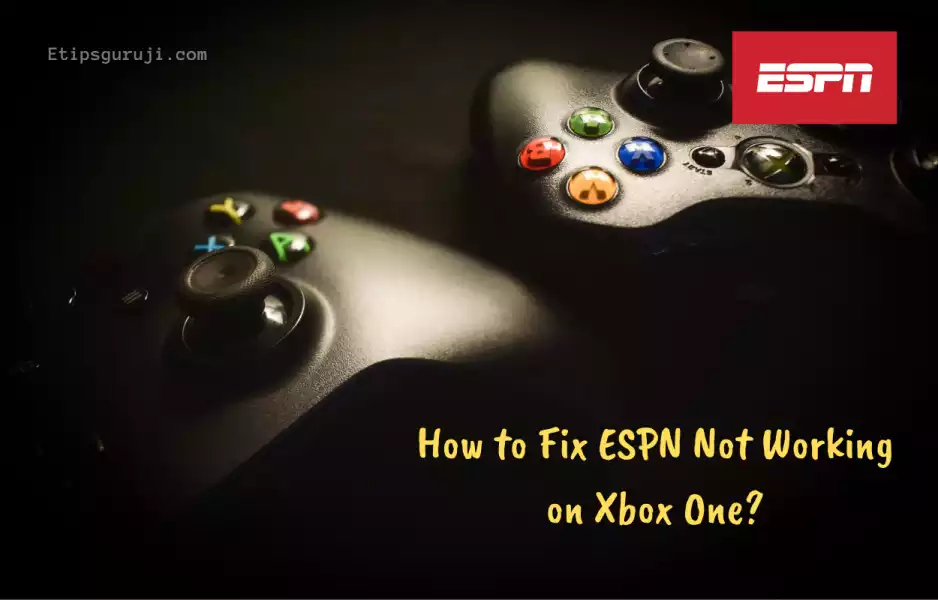
People are always curious about activating ESPN on their Xboxes for better digital experiences. But what if you have trouble activating it?
In some cases, a simple click or holding the Xbox One power button for 5 to 10 seconds can solve the problem; however, the odds are not always in your favor.
Scroll through to know everything about the reasons why ESPN not working on Xbox One and how to fix it quickly.
Reason 1: Slow Internet Connection
Slow and lagging internet connections are always one of the main reasons why ESPN Not Working on Xbox One.
Before activating the ESPN account try ensuring your internet connection speed. Try playing full HD content videos on YouTube. This might help you with checking the availability of internet connections on your device and solve this issue accordingly.
While streaming through your ESPN account one should always make sure that they have at least 10MB/sec active internet speed for HD content.
Solution:
- Assure the internet is working at high speed. If working slowly, try using a different Wi-Fi or Ethernet port.
- Try to use an Ethernet port instead of a Wi-Fi, as it gives more bandwidth for streaming.
- For constant internet problems, you should contact or, if necessary, change your internet service provider.
Reason 2: Minor Issues with Xbox One
Minor issues like cache, faulty cable, damage port could be the reason that can be easily be fixed. These problems are not only for ESPN streaming but for other apps too.
Solution:
- Make sure your device is compatible. Though Xbox One is compatible with ESPN, it might be the case your Xbox One is old.
- Check for the faulty and damaged router’s cable.
- Restore your general setting to default and restart your Xbox One.
Reason 3: Buffering Issues of ESPN in Xbox One
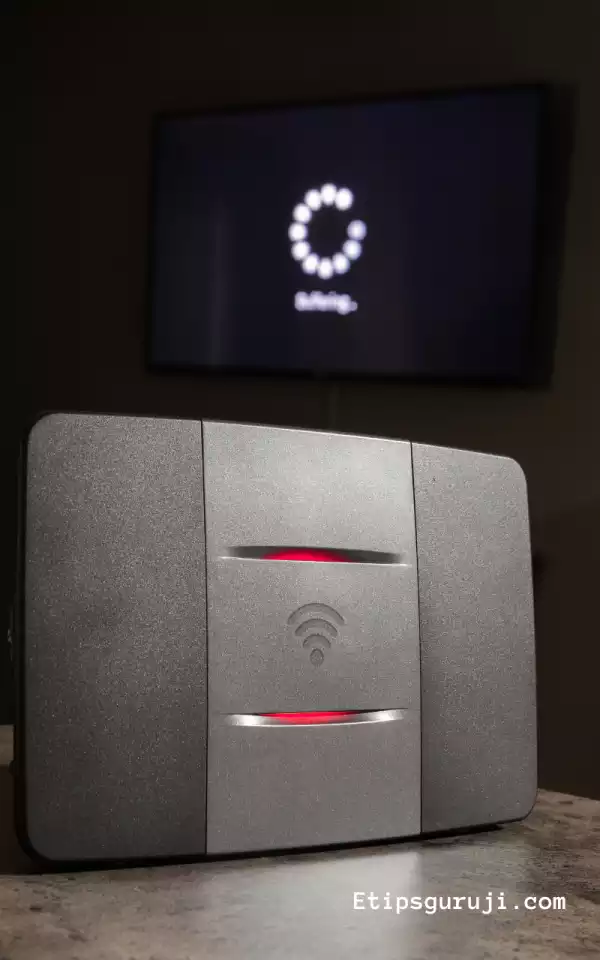
Buffering is very common when streaming live ESPN network on Xbox One.
This is simply due to a slow internet connection or a server problem. The only solution is to be patient or to check your internet speed on other installed apps.
Try login over time to see if the company servers are up and running. However, live streaming on ESPN uses a different server than their website, but if you can’t log in to the website, you won’t be able to stream their content.
Solution:
- Check out if more than two to three devices are attached to a single internet source.
- While streaming, connect only the Xbox One to Wi-Fi and avoid using other devices if your internet connection is slow.
- To enjoy smooth streaming, you can even go into the device settings and change the streaming quality to a lower setting.
- Or choose “show connection available” options on the menu bar when available.
Reasons 4: Technical Issues in ESPN App
Technical issues with the ESPN app may include delayed or no sound, as well as a freeze-frame. In some extreme cases, people have reported issues with opening the app and loading any content.
Such issues will have a significant impact on the quality of ESPN live streaming on your Xbox One. If such instances occur, you can always follow the instructions below.
Solution:
- Try to restart your device, it usually solves the majority of technical issues.
Reason 5: Unavailability of Storage Space
All streaming applications like ESPN always need a preferred amount of storage space on the streaming devices to run properly. If you’re facing a streaming issue and your Xbox One space is nearly full, inadequate storage space could be a problem.
Solution:
- Try clearing memory caches of the app.
- Inadequate storage space can also hamper the working of ESPN.
- You can also try deleting the History and other unimportant data to clean up spaces.
- Once you’ve completed the cleaning process, make sure to restart the Xbox One device.
With this, the post on how to fix ESPN not working on Xbox One ended, and you also check the various reason why ESPN plus not working and how to fix it on various devices.
Read More:
