[7 Ways to Fix] Why is Bitmoji Not Working on Android?
![How to Fix] Why Bitmoji is Not Working on Android?](https://etipsguruji.com/wp-content/uploads/2022/09/How-to-Fix-Why-Bitmoji-is-Not-Working-on-Android.webp)
Bitmoji is a common way to describe emotions on popular chat apps such as Snapchat. If you’re using an Android phone or tablet with the Bitmoji keyboard and it not working, you can check our quick fixes that will help you in solving the issues.
Main Reasons why Bitmoji not working on Android: Generally, the majority of Bitmoji not working problem is solved by clearing the cache or regularly updating the app. And sometimes, it may due to bugs, incompatibility, or poor internet connection. Let’s explore each of the issues in detail.
Fix 1: Properly Setup Bitmoji Keyboard on your Android
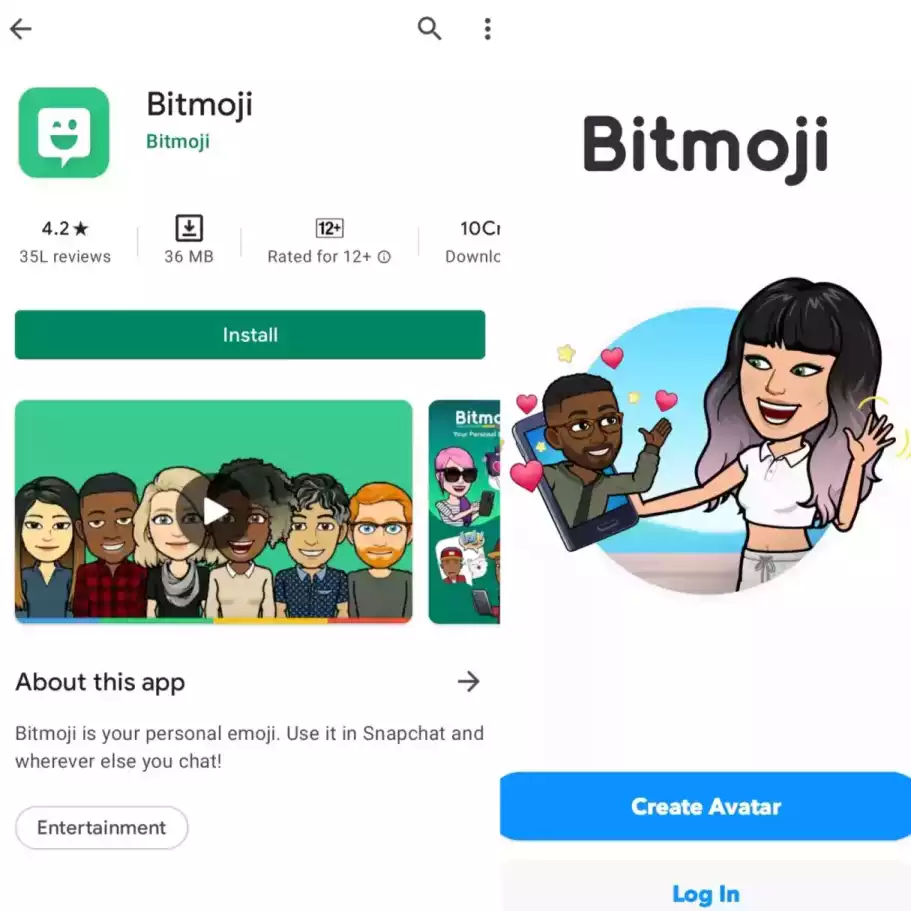
Make sure the Bitmoji keyboard is turned on. Follow the steps to properly set up the Bitmoji keyboard with your android keyboard.
- Open the Playstore and download the Bitmoji app.
- Lauch the app and click on Bitmoji app.
- Click on “Create Avatar.“
- Enter your date of birth and click the Continue button.
- Enter your email id.
- Set a strong password of at least 6 characters.
- Choose your Avatar and create your Bitmoji.
- Click on the “Turn on Keyboard.“
- Click on the “Enable in Setting.”
- A list of keyboards will appear.
- Turn on the Bitmoji keyboard by tapping the “On” button.
- In the pop-up window, click on the Continue button.
- Click on the Switch keyboard option.
- Choose the input method to be “Bitmoji keyboard”.
- You can now use Bitmoji in your chatting apps.
Fix 2: Set Bitmoji as Default Android Keyboard
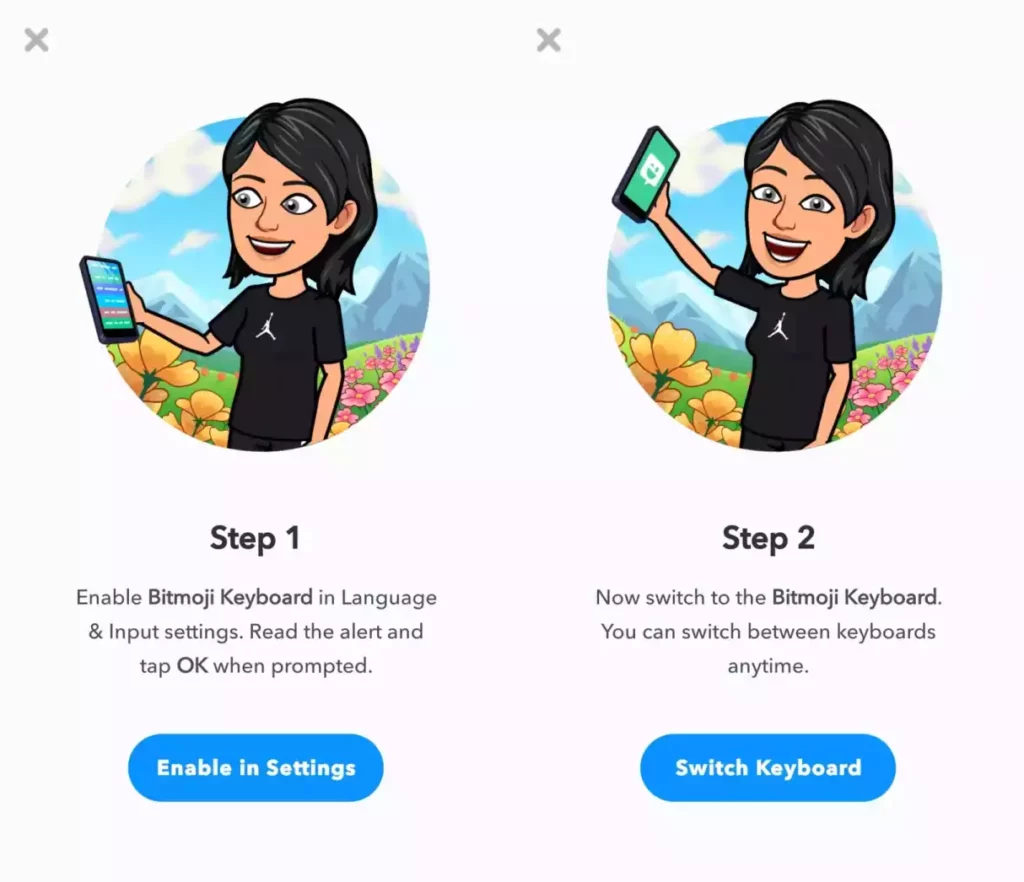
Follow the below steps:
- Open Settings.
- Choose Additional settings.
- Choose Languages & Input.
- Click on the Current Keyboard section.
- Click on the Manage Keyboard section.
- Make sure the Bitmoji keyboard is turned on.
Note: If the Current Keyboard option says “English (US) – Bitmoji Keyboard”. It means the Bitmoji keyboard is the default keyboard. If it doesn’t, switch to the Bitmoji keyboard by tapping it.
Fix 3: Forgot to Verify your Email Id
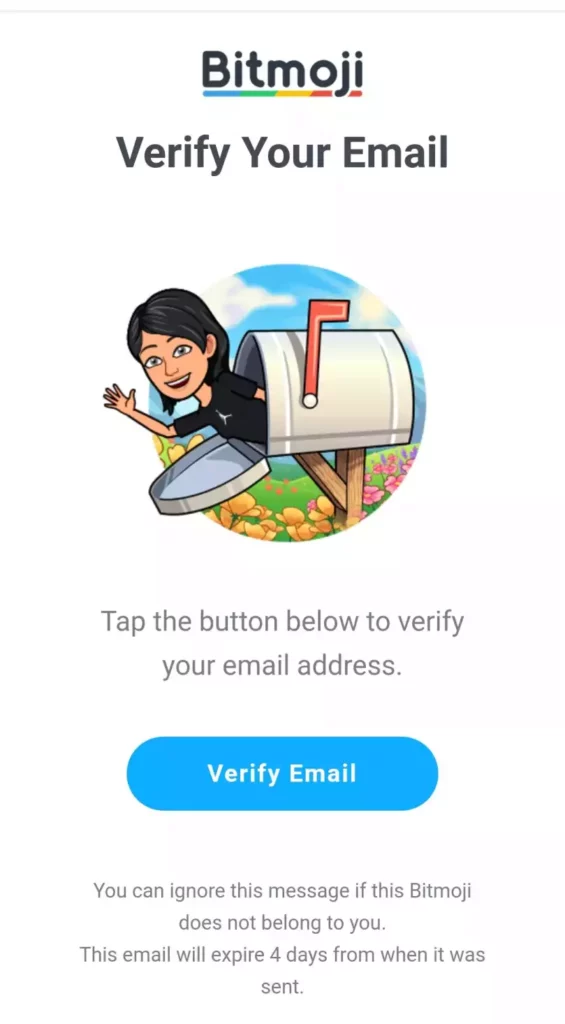
Every user that creates their first account on Bitmoji needs to verify their email id. I also forgot to verify that. In the email by Bitmoji, it says, you have a verification email link to activate the account within four days of installing the app.
So, make sure you activate the Bitmoji account by following the steps:
- Create your account using your email id.
- Open the email id inbox.
- Bitmoji sends you the verification mail within 5 minutes of creating an account.
- If you’re an older user, search for Bitmoji in the search tab, and then check whether you received an email or not.
- You can re-request the verification mail by profile option in your Bitmoji app.
Fix 4: Force Stop and Start the Bitmoji App

Force stop your Bitmoji application, follow the Steps:
- Go to the Settings.
- Tap Manage Apps.
- Search for the Bitmoji app, and choose Force Stop.
- Select OK to confirm.
- If this doesn’t work, try to fix it by clearing the cache.
Fix 5: Clear Bitmoji Keyboard Cache
To clear the Bitmoji cache follow the steps:
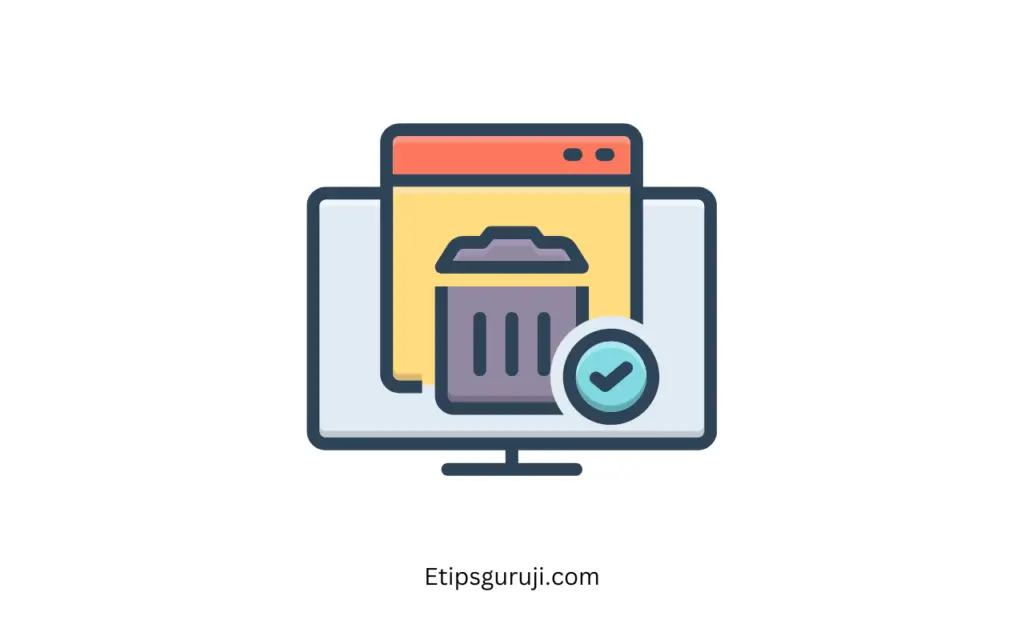
- Long press the Bitmoji app and click on app details.
- On the app’s detail page, select Clear data.
- Click Clear cache.
- Click on OK.
- Re-sign in with your Bitmoji account details.
- Follow the above steps (Fix 2) to step up the Bitmoji keyboard as the default.
Fix 6: Update Bitmoji App and Android Device
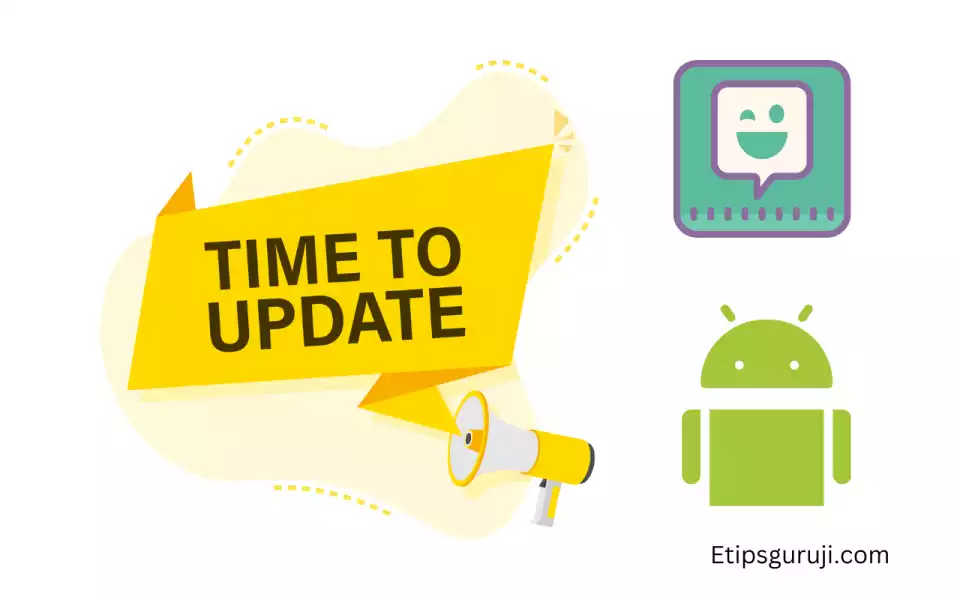
Restart the Bitmoji application, and follow the steps:
- Go to Google Play Store.
- Select the Menu button beside the search bar.
- Select My Apps & Games to check for updates
- Select the Update button beside Bitmoji, if an update is available.
Fix 7: Restart your Android Device
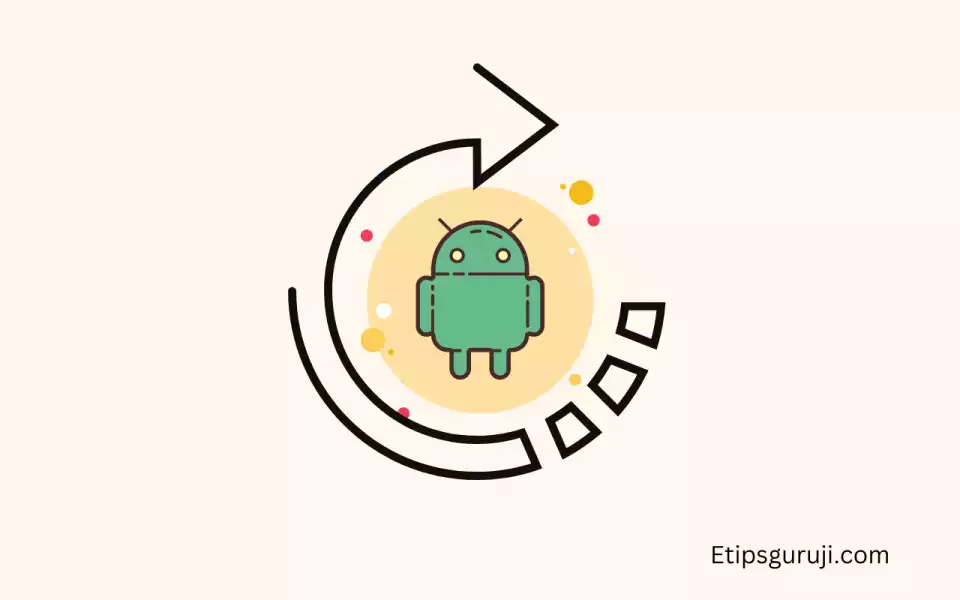
To restart your device, simply long-press the power button, then choose Reboot.
All of the above steps are specifically for android devices, if you’re an iPhone user, you check our dedicated articles on [How to Fix] Why is My Bitmoji Not Working on iPhone?
Read More:
